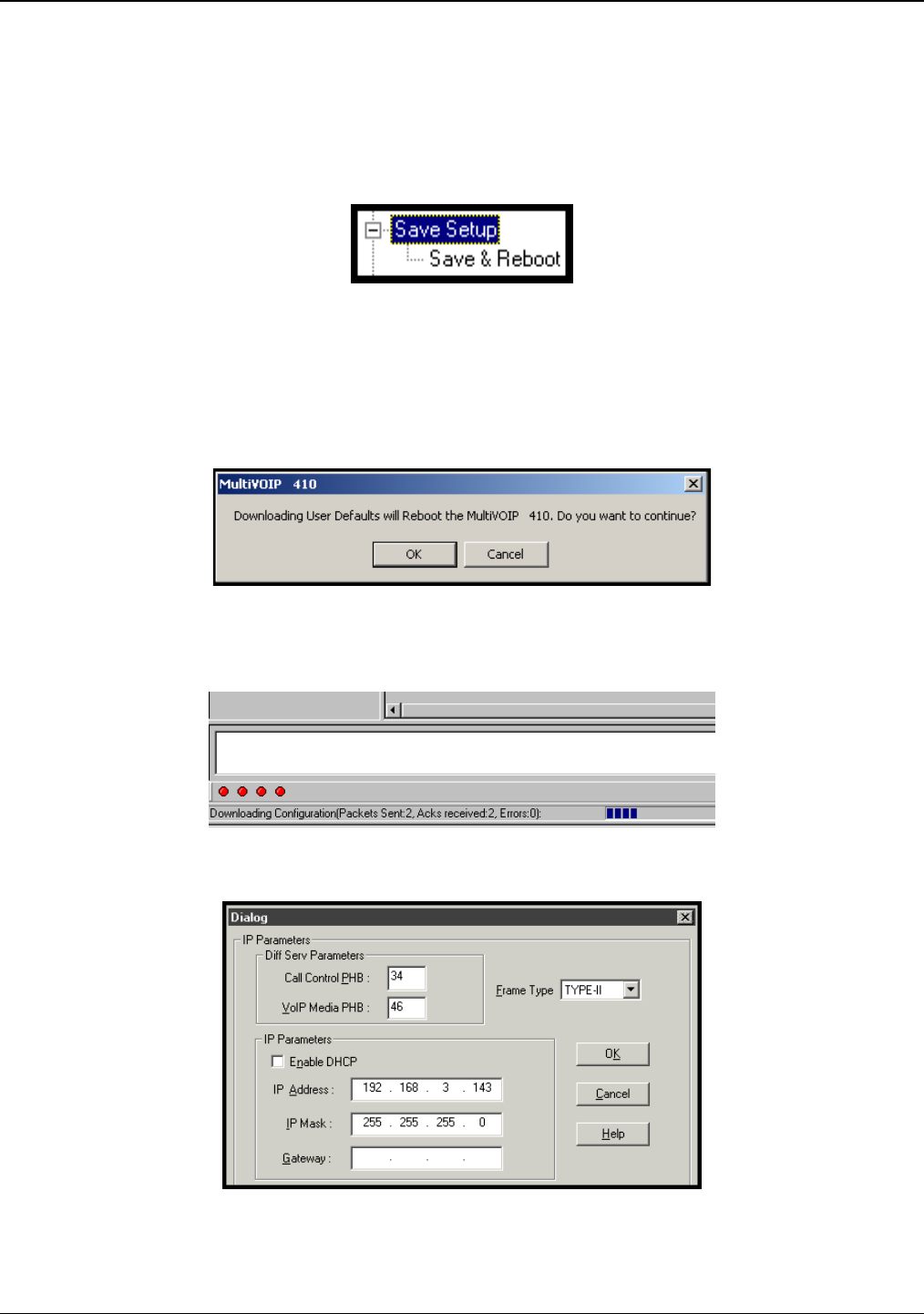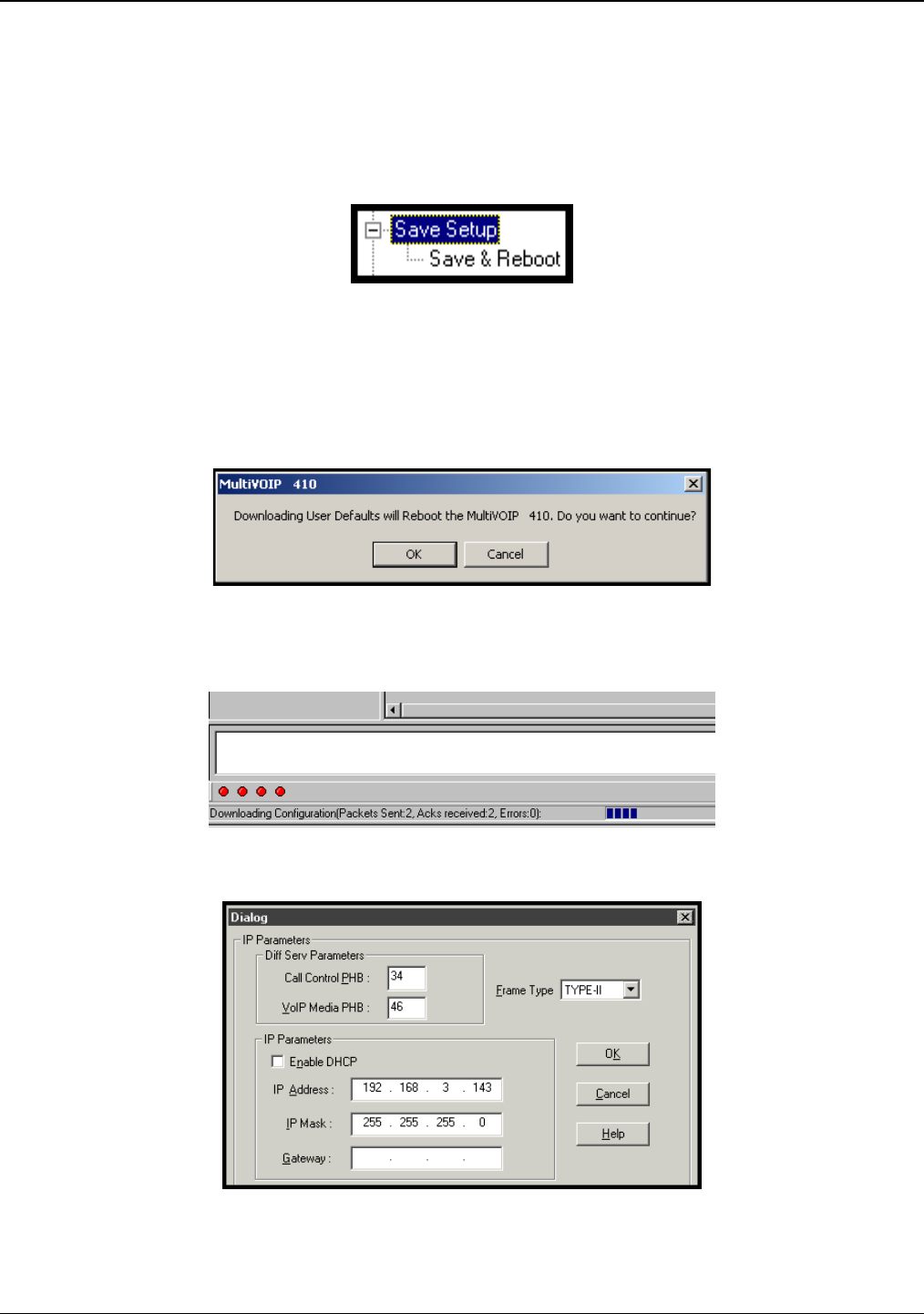
Chapter 6: Using the Software
Multi-Tech Systems, Inc. 123
Setting and Downloading User Defaults
The Download User Defaults command allows you to maintain a known working configuration that is specific to
your VOIP system. You can then experiment with alterations or improvements to the configurations confident that
a working configuration can be restored if necessary.
1. Before you can use the Download User Defaults command, you must first save a set of configuration
parameters by using the Save Setup command in the sidebar menu of the MultiVOIP software.
Figure 6-25: Save & Reboot
2. Before the setup configuration is saved, you will be prompted to save the setup as the User Default
Configuration. Select the checkbox and click OK.
A user default file will be created. The MultiVOIP unit will reboot itself.
3. To download the user defaults, go to
Start | Programs | MultiVOIP x.xx | Download User Defaults.
4. A confirmation screen will appear indicating that this action will entail rebooting the MultiVOIP.
Figure 6-26: Confirmation screen
Click OK.
5. Progress bars will appear during the file transfer process.
Figure 6-27: Progress bars
6. When the file transfer process is complete, the Dialog / IP Parameters screen will appear.
Figure 6-28: Dialog screen
7. Set the IP values per your particular VOIP system. Click OK. Progress bars will appear as the MultiVOIP
reboots itself.