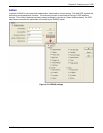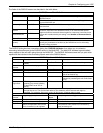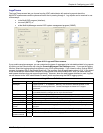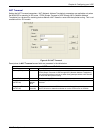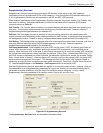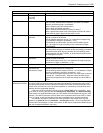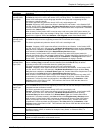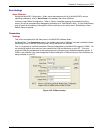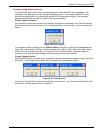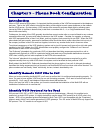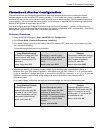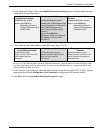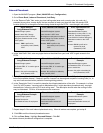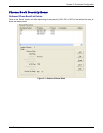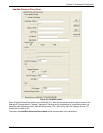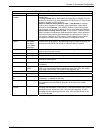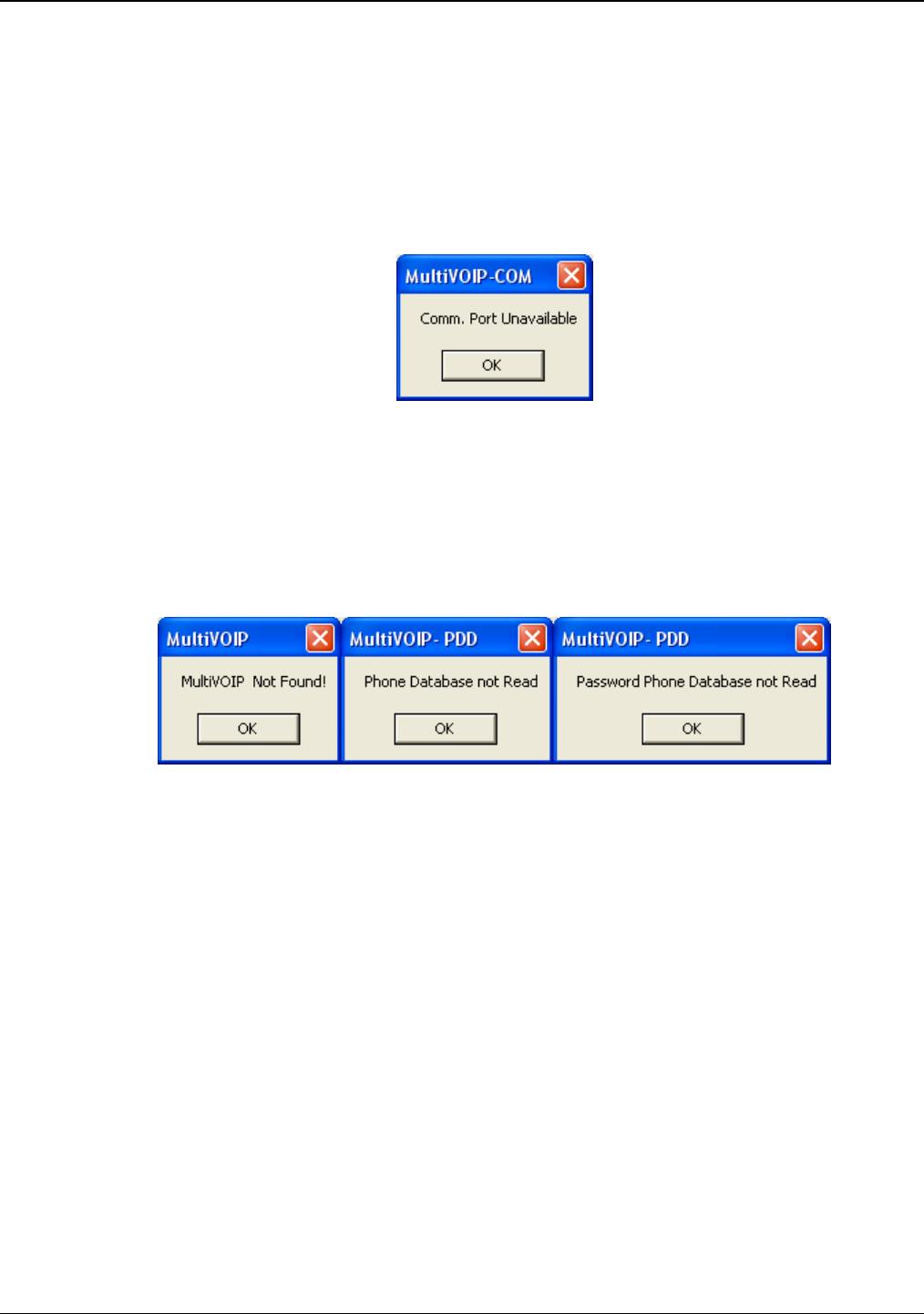
Chapter 4: Configuring your VOIP
Multi-Tech Systems, Inc. 76
Troubleshooting Software Issues
In the lower left corner of the screen, the connection status of the MultiVOIP will be displayed. The
messages in the lower left corner will change as detection occurs. The message “MultiVOIP Found”
confirms that the MultiVOIP is in contact with the MultiVOIP configuration program. If the message
displayed is “MultiVOIP Not Found!” please try the resolutions below.
Fixing a COM Port Problem
If the MultiVOIP main screen appears but is grayed out and seems inaccessible, the COM port that was
specified for its communication with the PC is unavailable and must be changed. An error message will
appear.
Figure 4-26: Error pop-up
To change the COM port setting, use the COM Port Setup dialog box, by going to the Connection pull-
down menu and choosing “Settings” or use the left side control panel. In the “Select Port” field, select a
COM port that is available on the PC (if no COM ports are currently available, re-allocate COM port
resources in the computer’s MS Windows operating system to make one available).
Fixing a Cabling Problem
If the MultiVOIP cannot be located by the computer, three error messages will appear (saying “Multi-VOIP
Not Found”, “Phone Database Not Read” and “Password Phone Database Not Read).
Figure 4-27: Cabling errors
In this case, the MultiVOIP is simply disconnected from the network. For instructions on MultiVOIP cable
connections, see the Cabling section of Chapter 3.