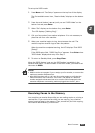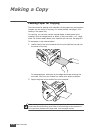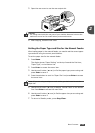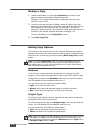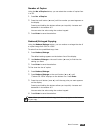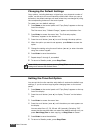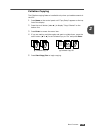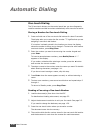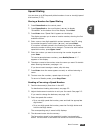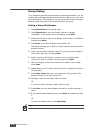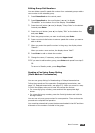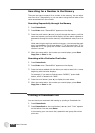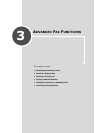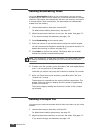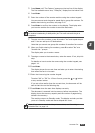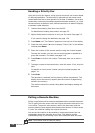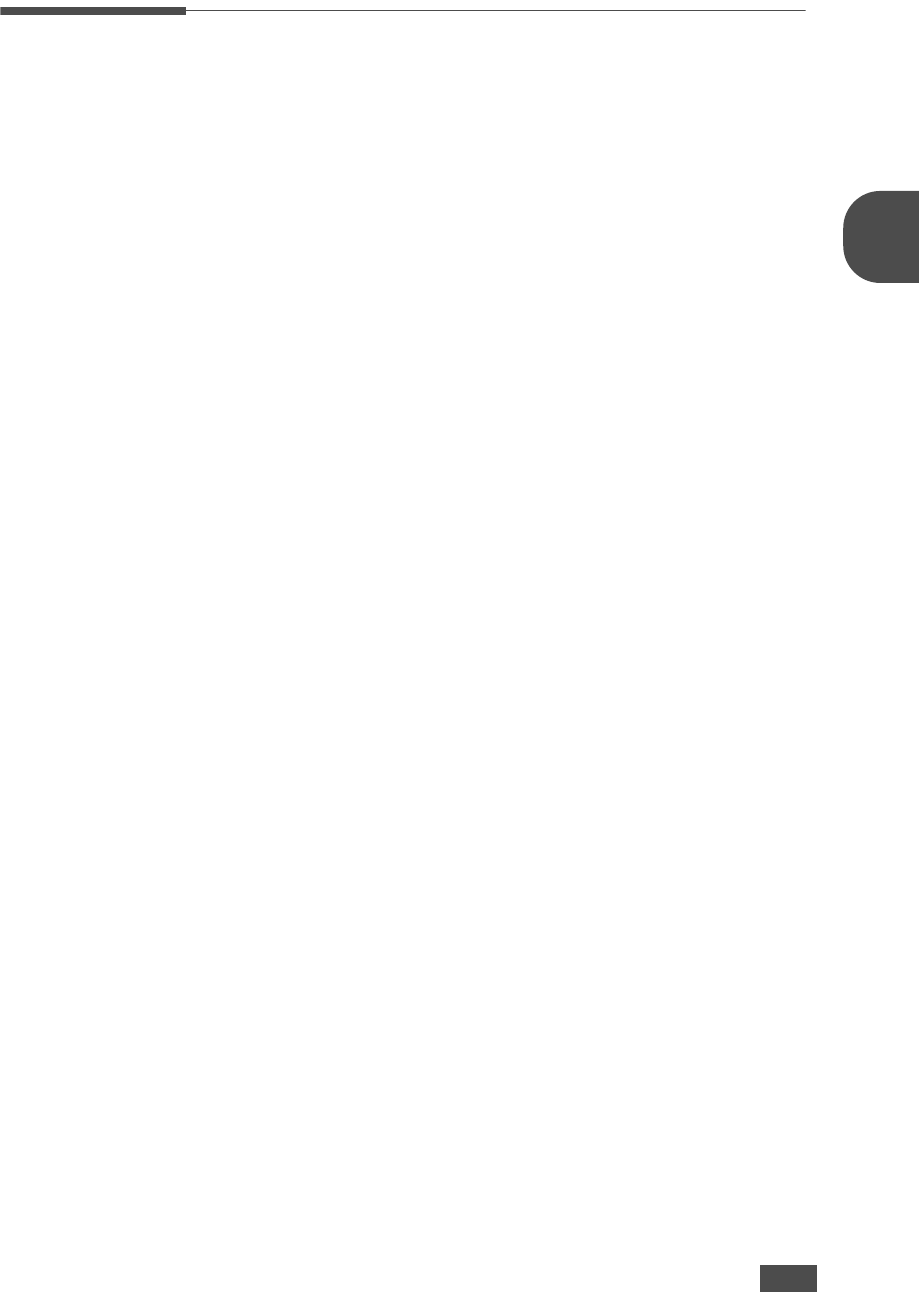
B
ASIC
F
UNCTIONS
2.17
2
Speed Dialing
You can store up to 80 frequently dialed numbers in one or two-digit speed
dial locations (0-79).
Storing a Number for Speed Dialing
1
Press Phone Book on the control panel.
2
Press Phone Book or the scroll button (¥ or ) to display
“Store&Edit” on the bottom line of the display. Press Enter.
3
Press Enter when “Speed Dials” appears on the display.
The display prompts you to enter a location number, showing the first
available number.
4
Enter a one or two-digit speed dial number between 0 and 79, using
the number keypad or scroll button (¥ or ), and press Enter.
If a number is already stored in the location you chose, the display
shows the number to allow you to change it. To start over with another
speed-dial number, press Upper Level.
5
Enter the number you want to store using the number keypad and
press Enter.
To insert a pause between numbers, press Redial/Pause. A “-”
appears on the display.
6
To assign a name to the number, enter the name you want. For details
about entering characters, see page 1.14.
If you do not want to assign a name, skip this step.
7
Press Enter when the name appears correctly or without entering a
name.
8
To store more fax numbers, repeat steps 4 through 7.
To return to Standby mode, press Stop/Clear.
Sending a Fax using a Speed Number
1
Feed the document(s) face down in the ADF.
For details about loading a document, see page 2.2.
2
Adjust the document resolution to suit your fax needs. See page 2.3.
If you need to change the darkness, see page 1.20.
3
Enter the speed dial number.
•For a one-digit speed dial number, press and hold the appropriate
digit button.
•For a two-digit speed dial number, press the first digit button and
hold the last digit button.
The corresponding entry’s name briefly displays.
4
The document scans into the memory.
The fax number stored in the speed dial location is automatically
dialed. The document is sent when the remote fax machine answers.