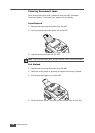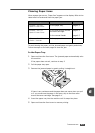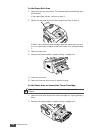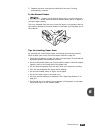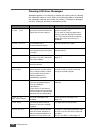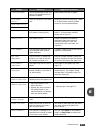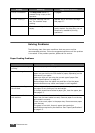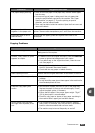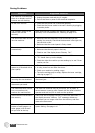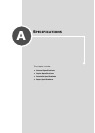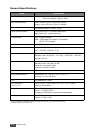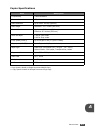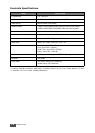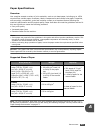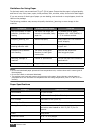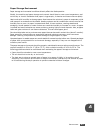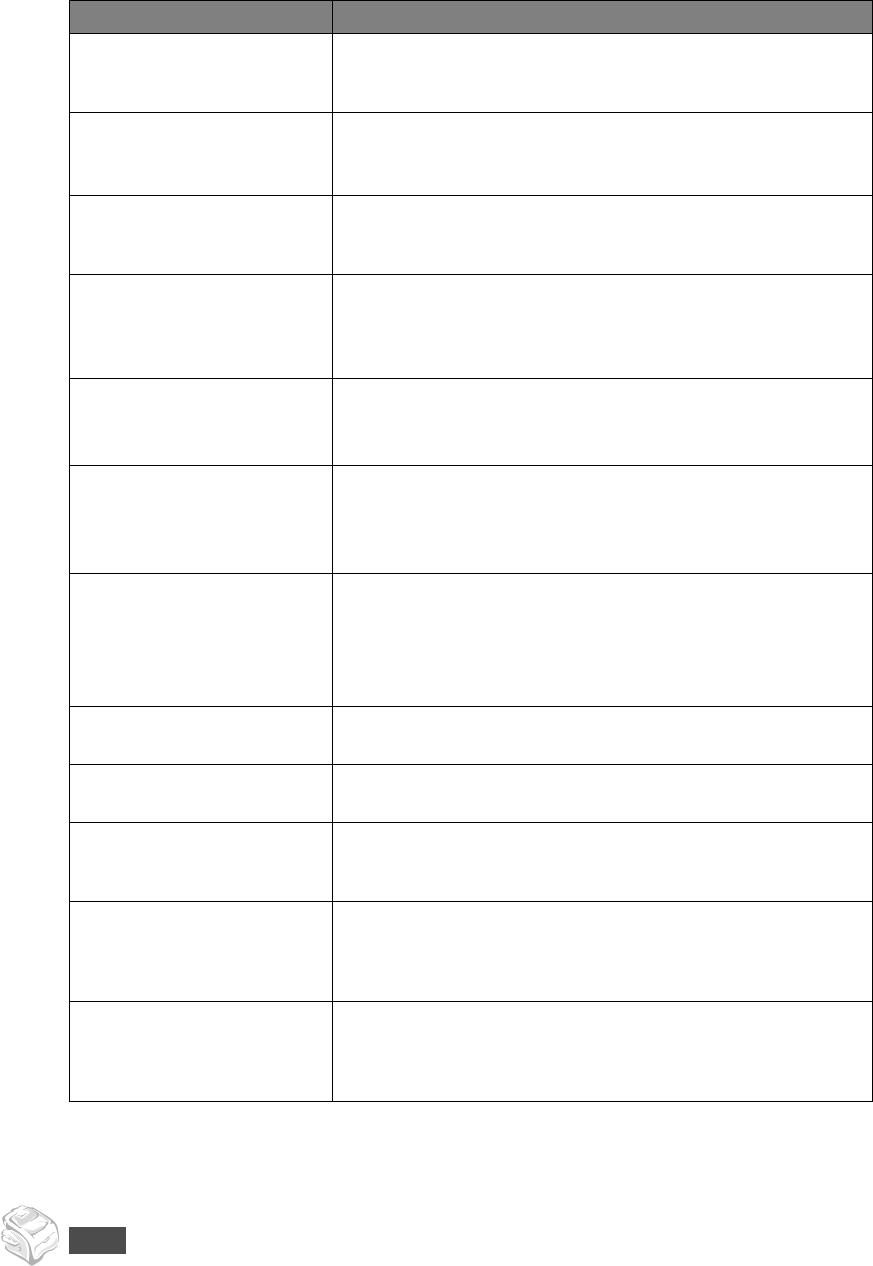
T
ROUBLESHOOTING
6.10
Faxing Problems
Condition Suggested solutions
The machine is not working,
there is no display and the
buttons are not working.
• Unplug the power cord and plug it in again.
• Ensure that there is power to the electrical receptacle.
No dial tone sounds.
• Check that the phone line is connected properly.
• Check that the phone socket in the wall is working by plugging
in another phone.
The numbers stored in the
memory do not dial
correctly.
Make sure that the numbers are stored in the memory
correctly. Print a Phonebook list, referring to page 2.16.
The document does not feed
into the machine.
• Make sure that the document is not wrinkled and you are
putting it in correctly. Check that the document is the right size,
not too thick or thin.
• Make sure that the control panel is firmly closed.
Faxes are not received
automatically.
•Fax mode should be selected.
• Make sure that there is paper in the tray.
• Check to see if the display shows “Memory Full.”
The machine does not send.
• Make sure that the document is loaded in the ADF.
• “TX” should show up on the display.
• Check the other fax machine you are sending to, to see if it can
receive your fax.
The incoming fax has blank
spaces or is received with a
poor-quality.
• The fax machine sending you the fax may be faulty.
•A noisy phone line can cause line errors.
• Check your machine by making a copy.
• The toner cartridge may be empty. Replace the toner cartridge,
referring to page 5.7.
Some of the words on a
incoming fax are stretched.
The fax machine sending you the fax had a temporary
document jam.
There are lines on the
documents you send.
Check your scan unit for marks and clean it. See page 5.4.
The machine dials a number,
but a connection with
another fax machine fails.
The other fax machine may be turned off, out of paper, or
cannot answer incoming calls. Speak with the other machine
operator and ask her/him to clear out the problem.
Documents are not stored in
the memory.
There may not be enough memory to store the document. If
the display shows a “Memory Full” message, delete any
documents you no longer need from the memory and then
restore the document.
Blank areas appear at the
bottom of each page or on
other pages, with a small
strip of text at the top.
You may have chosen the wrong paper settings in the user
option setting. See page 1.16.