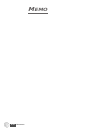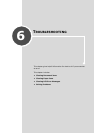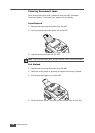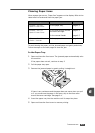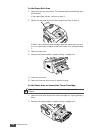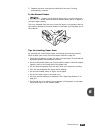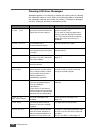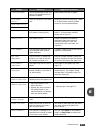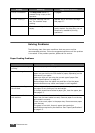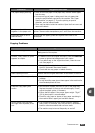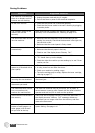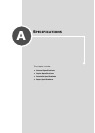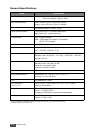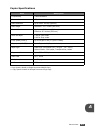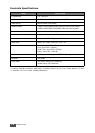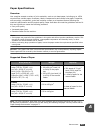T
ROUBLESHOOTING
6.8
Solving Problems
The following chart lists some conditions that may occur and the
recommended solutions. Follow the suggested solutions until the problem
is corrected. If the problem persists, please call for service.
Paper Feeding Problems
[Stop Pressed]
The Stop/Clear button is
pressed during a copy or fax
operation.
Try again.
[Toner Empty]
The toner cartridge has run
out. The machine stops
printing.
Replace with a new toner cartridge.
See page 5.7.
[Toner Low]
The toner cartridge is almost
empty.
Take out the toner cartridge and
gently shake it. By doing this, you can
temporarily reestablish printing
operations.
Display Meaning Suggested solutions
Condition Suggested solutions
Paper is jammed during
printing.
Clear the paper jam. See page 6.3.
Paper sticks together. Ensure that there is not too much paper in the paper tray. The
paper tray can hold up to 250 sheets of paper, depending on the
thickness of your paper.
Make sure that you are using the correct type of paper. See
“Paper Specifications” on page A.5.
Remove paper from the paper tray and flex or fan the paper.
Humid conditions may cause some paper to stick together.
Multiple sheets of paper
do not feed.
Different types of paper may be stacked in the paper tray. Load
the paper of only one type, size and weight.
If multiple sheets have caused a paper jam, clear the paper jam.
See page 6.3.
Paper does not feed into
the machine.
Remove any obstructions inside the machine.
Paper has not been loaded correctly. Remove paper from the tray
and reload it correctly.
There is too much paper in the paper tray. Remove excess paper
from the tray.
The paper is too thick. Use only paper that meets the
specifications required by the machine. See “Paper Specifications”
on page A.5.