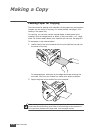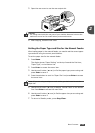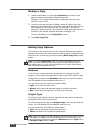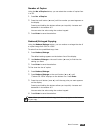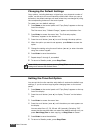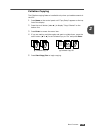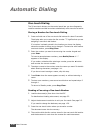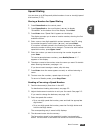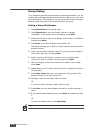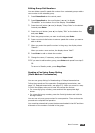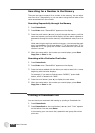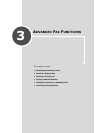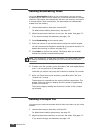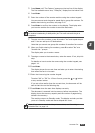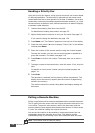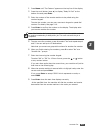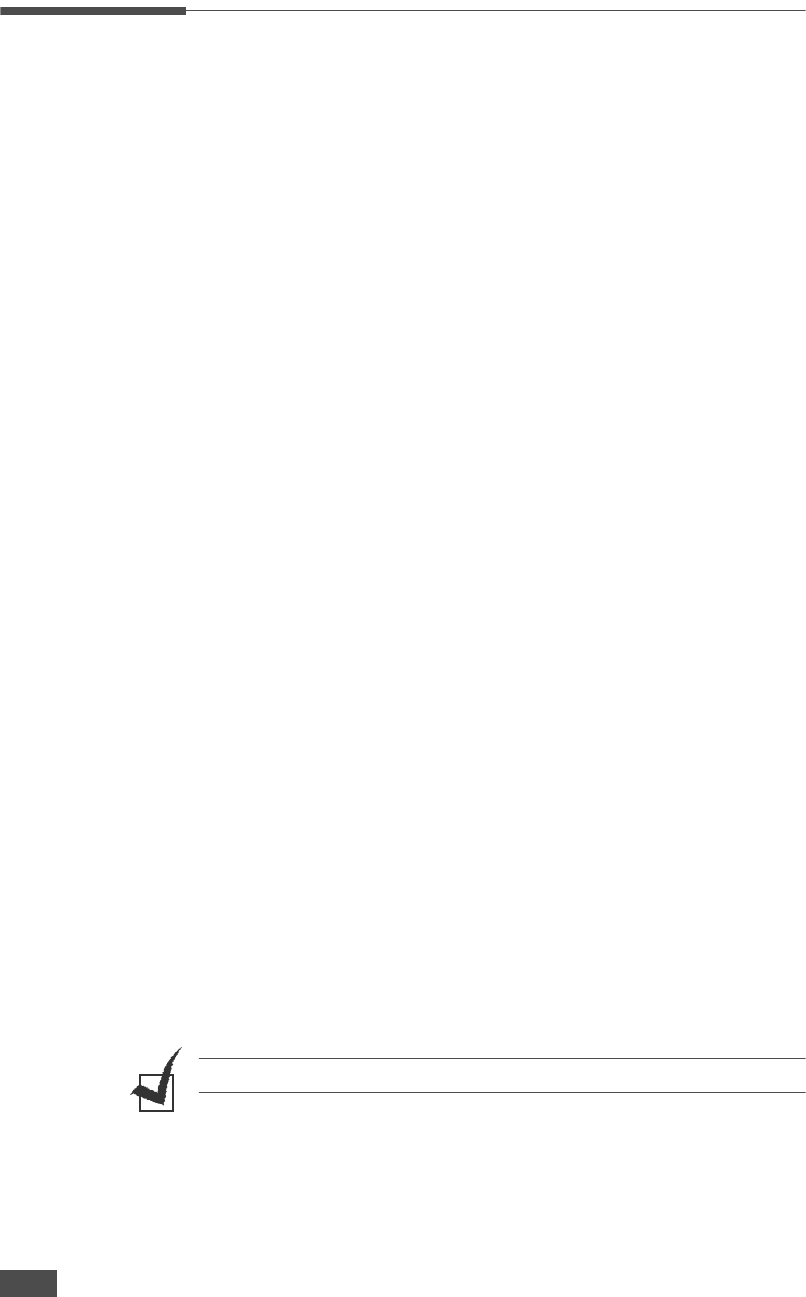
B
ASIC
F
UNCTIONS
2.18
Group Dialing
If you frequently send the same document to several destinations, you can
create a group of these destinations and set them under a one or two-digit
group dial location. This enables you to use a group dial number setting to
send the same document to all the destinations in the group.
Setting a Group Dial Number
1
Press Phone Book on the control panel.
2
Press Phone Book or the scroll button (¥ or ) to display
“Store&Edit” on the bottom line of the display. Press Enter.
3
Press the scroll button (¥ or ) to display “Group Dials” on the bottom
line and press Enter.
4
Press Enter when “New” displays on the bottom line.
The display prompts you to enter a location number, showing the first
available number.
5
Enter a group number between 0 and 79, using the number keypad or
scroll button (¥ or ), and press Enter.
6
Press a one-touch dial button, or enter a one or two-digit speed
number you want to include in the group and press Enter.
7
When the display confirms the number to be added to the number,
press Enter.
8
Repeat steps 6 and 7 to enter other one-touch or speed dial numbers
into the group.
9
Press Upper Level when you have entered all of the numbers. The
display prompts you to enter a group ID.
10
To assign a name to the group, enter the name.
OR
If you do not want to assign a name, skip this step.
11
Press Enter when the name appears correctly or without entering a
name.
12
If you want to assign another group, press Enter and repeat from step
5.
OR
To return to Standby mode, press Stop/Clear.
NOTE
: You cannot include one group dial number in another group dial number.