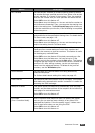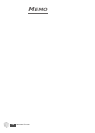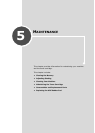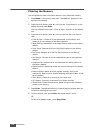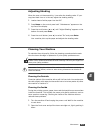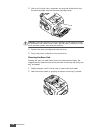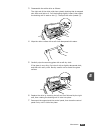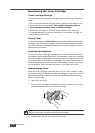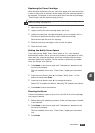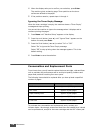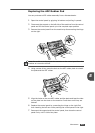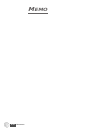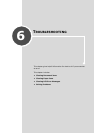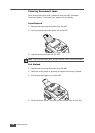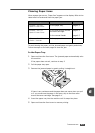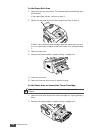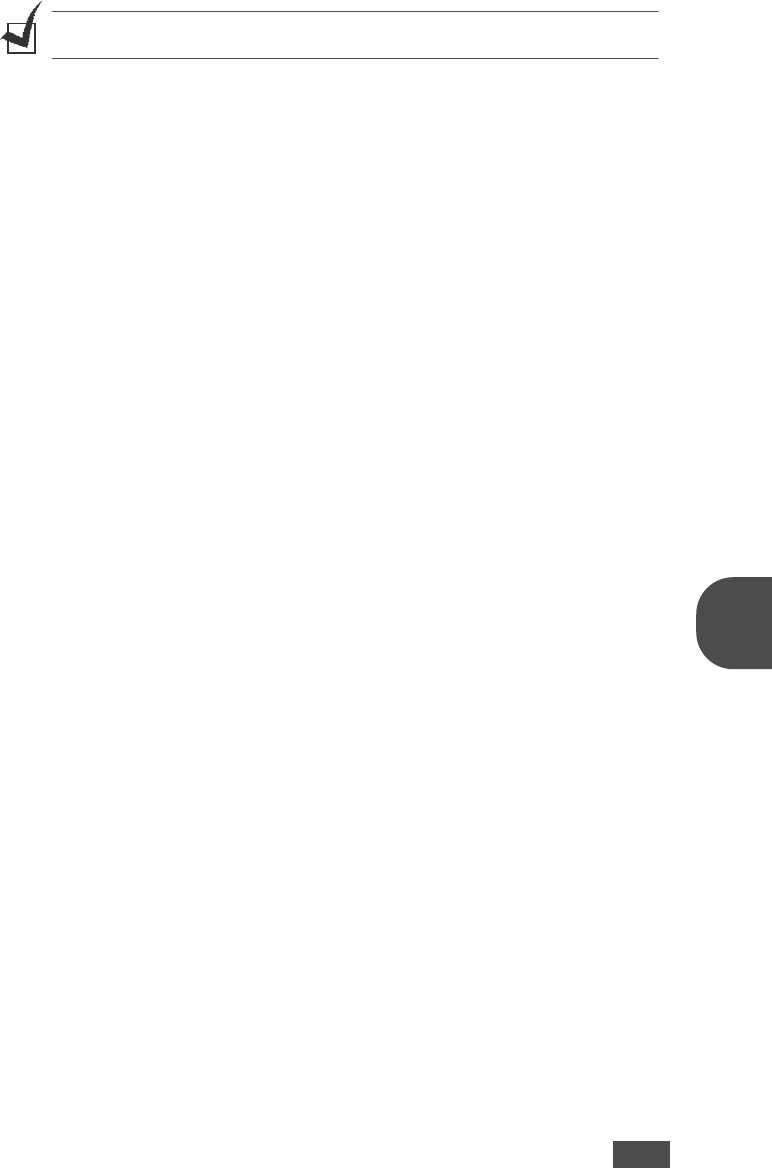
M
AINTENANCE
5.7
5
Replacing the Toner Cartridge
When the toner eventually runs out, only blank pages print when a print job
is sent or when a fax is received. At this stage, the toner cartridge needs to
be replaced. The display on the control panel shows the warning message,
“Toner Empty” and the machine stops printing.
NOTE
: You can set the machine to ignore the “Toner Empty” message and
continue printing. See page 5.8.
1
Open the front cover.
2
Lightly pushing the used cartridge down, pull it out.
3
Unpack the new toner cartridge and gently roll it horizontally four or
five times to distribute the toner evenly inside the cartridge.
Save the box and the cover for shipping.
4
Slide the new toner cartridge in until it locks into place.
5
Close the front cover.
Setting the Notify Toner Option
If you have set the Notify Toner menu option to “On”, your machine
automatically sends a fax to your service company or the dealer to notify
them that your machine requires a new toner cartridge when the toner
cartridge needs to be replaced. The fax number is preset by your dealer
when you bought your machine.
1
Press Menu on the control panel until “Maintenance” appears on the
top line of the display.
The first available menu item, “Clean Drum,” displays on the bottom
line.
2
Press the scroll button (¥ or ) to display “Notify Toner ” on the
bottom line and press Enter.
3
Press
the scroll button (¥ or )
to change the setting.
Select “On” to enable this feature. Selecting “Off” disables this feature.
4
Press Enter to save the selection.
Cleaning the Drum
If there are streaks or spots on your print, the OPC drum of the cartridge
may require cleaning.
1
Before setting the cleaning procedure, make sure that paper is loaded
in the machine.
2
Press Menu on the control panel until “Maintenance” appears on the
top line of the display.
The first available menu item, “Clean Drum,” displays on the bottom
line.
3
Press Enter.