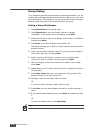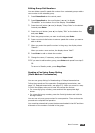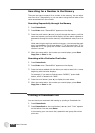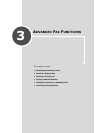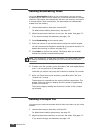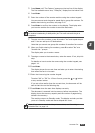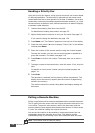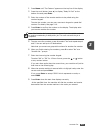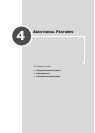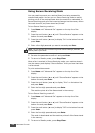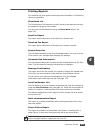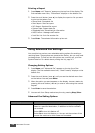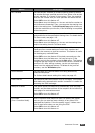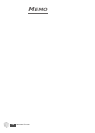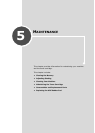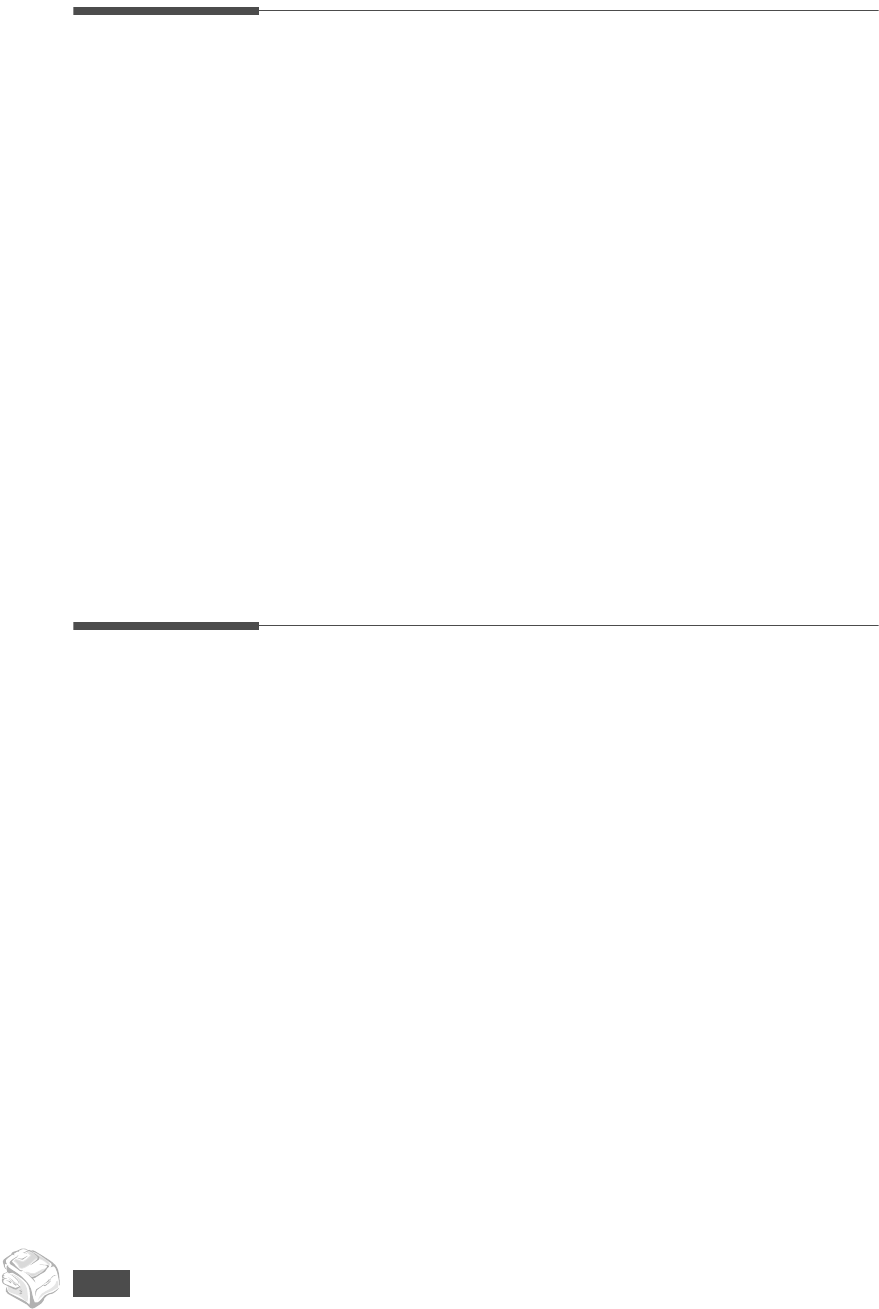
A
DVANCED
F
AX
3.6
Adding Documents to a Scheduled Fax
You can add documents to the delayed transmission previously reserved in
your machine’s memory.
1
Load the document(s) face down into the ADF.
For details about loading a document, see page 2.2.
2
Adjust the document resolution to suit your fax needs. See page 2.3.
If you need to change the darkness, see page 1.20.
3
Press Menu until “Fax Feature” appears on the top line of the display.
4
Press the scroll button (¥ or ) to display “Add Page” on the bottom
line and press Enter. The display shows the last job reserved in the
memory.
5
Press the scroll button (¥ or ) until you see the fax job to which you
want to add documents and press Enter.
The machine automatically stores the documents in the memory, and
the display shows the memory capacity and the number of pages.
After storing, the machine displays the numbers of total pages and
added pages and then returns to Standby mode.
Canceling a Scheduled Fax
1
Press Menu until “Fax Feature” appears on the top line of the display.
2
Press the scroll button (¥ or ) to display “Cancel Job” and press
Enter. The display shows the last job reserved in the memory.
3
Press the scroll button (¥ or ) until you see the fax job you want to
cancel and press Enter.
4
When the display confirms your selection, press 1 to select “Yes.” The
selected job is canceled and the machine returns to Standby mode.
To cancel your selection, press 2 to select “No.”