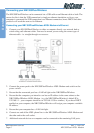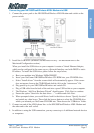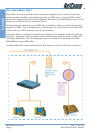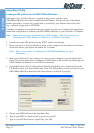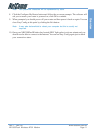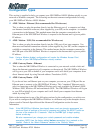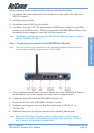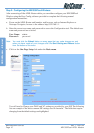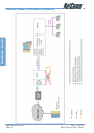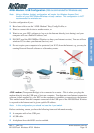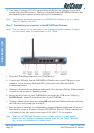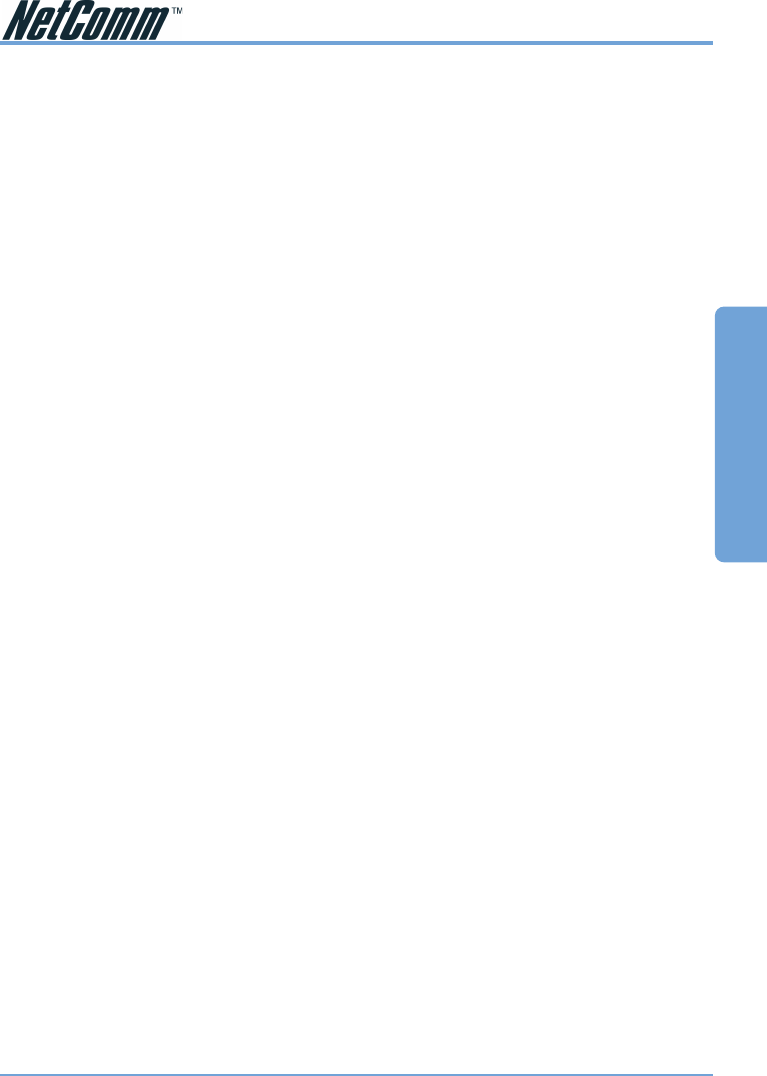
Rev. 1 - YML709 www.netcomm.com.au
NB1300Plus4 Wireless ADSL Modem Page 13
Configuration Types
Configuration Types
This section is supplied to help you connect your NB1300Plus4 ADSL Modem quickly to your
network or Windows computer. The following are the most common configurations for using
your NB1300Plus4 Wireless ADSL Modem.
■ ADSL Modem - Ethernet (Not recommended for Wireless use)
This is when you plug the modem directly into the Ethernet port of a computer and then
run Internet connection software (often supplied by your ISP) on the computer to establish
a connection to the Internet. This method means that the computer connected to the
Ethernet port of the NB1300Plus4 Wireless is exposed to the Internet and is given a public
IP address.
■ ADSL Modem - USB (Not recommended for Wireless use)
This is when you plug the modem directly into the USB port of just one computer. You
then must run Internet connection software (often supplied by your ISP) on the computer to
establish a connection to the Internet. This method means that the computer connected to
the USB port of the NB1300Plus4 Wireless is exposed to the Internet and is given a public
IP address.
Note: Using a Modem (bridge) configuration will render the Wireless Access Point
function of your NB1300plus4Wireless virtually useless
■ ADSL Gateway Router - Ethernet
This is when the NB1300Plus4 Wireless is connected to your network switch or hub and
shares the Internet connection to all computers on the network. The NB1300Plus4 Wireless
will log on to your ISP on behalf of your computers and it will shield your computers from
direct Internet attack by using Network address Translation (NAT).
■ ADSL Gateway Router - USB
If you do not have an Ethernet port on your computer you can use your USB port like an
Ethernet port to connect to the NB1300Plus4 Wireless. This "simulated" Ethernet port is
only for connecting to the NB1300Plus4 Wireless and is only available for Windows 98SE,
Windows 2000, Windows XP and machintosh OSX.. The NB1300Plus4 Wireless will log on
to your ISP on behalf of your computer and it will shield your computer from Internet
attack by using NAT.
Refer to the instructions in one of the following sections for the configuration you wish to use.
If you wish to configure the NB1300Plus4 Wireless in a different way to the examples shown,
please consult a Network Specialist and the Advanced Configuration section for more
information.
Note: If the NB1300Plus4 Wireless has already been used, we strongly recommend you
reset and flush all settings of the unit by pressing and holding the RESET button on
the rear of the modem for 10 seconds. Wait for the RDY light to begin pulsing
before continuing.
We also recommend you change your router's password and enable wireless
encryption (WEP) from the factory default before connecting it to a network or the
Internet. Refer to the “Admin Password” section in the “Security” Menu.