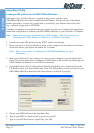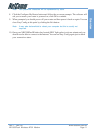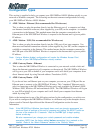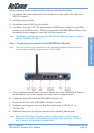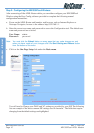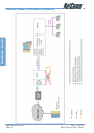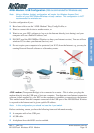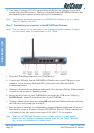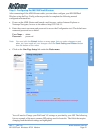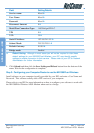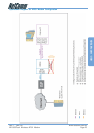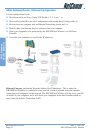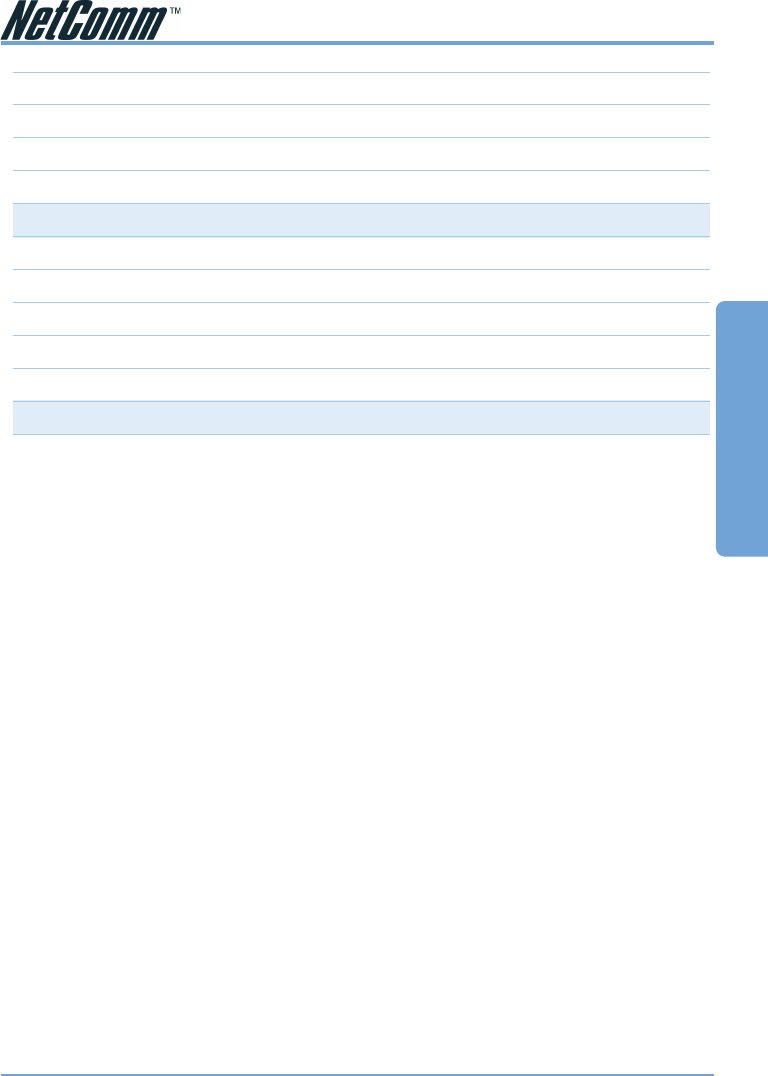
Rev. 1 - YML709 www.netcomm.com.au
NB1300Plus4 Wireless ADSL Modem Page 17
ADSL Modem - Ethernet
Field Setting Details
Service name: Blank ❖
User Name: Blank ❖
Password: Blank ❖
Disconnect timeout: 0 ❖
Mode/Wan Connection Type: 1483 Bridged IP LLC
VPI: 8 ❖
VCI: 35 ❖
Static IP Address: 192.168.241.101 ❖
Subnet Mask: 255.255.255.0 ❖
Default Gateway: 0.0.0.0 ❖
Bridge mode: Enabled
❖
Default Setting. Although in most cases you will not be required to alter these
default settings for your NB1300Plus4 Wireless, your ISP may identify specific
settings to enable connection to their service. Please refer to your ISP or Network
Administrator for further information.
4. Click Submit and then click the Save Setting and Reboot button from the bottom of the
menu. Wait for the configuration to complete.
Step 3: Configuring your Computer/Router to use the NB1300Plus4 Wireless
ISP Software Method
Install software on your computer (usually provided by your ISP) and enter a User Name and
Password. This software usually adds a PPP service to your computer.
Please refer to your ISP for more information on how to configure your software to work with
the NB1300Plus4 Wireless ADSL Modem when used as a bridge.
Second Router Method
If you are using a second router in conjunction with the NB1300Plus4 Wireless as a Bridge, you
should unplug the NB1300Plus4 Wireless from the computer and plug the NB1300Plus4
Wireless into WAN port of the secondary router. Consult the second router’s documentation for
information on how to configure your user name and password.
Note: Depending on the second router, you may need to use a “straight through” UTP
cable instead of a “crossover” UTP cable to join the NB1300Plus4 Wireless to the
WAN port of the other router.