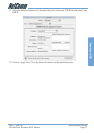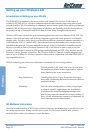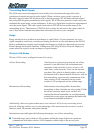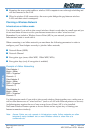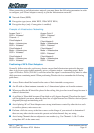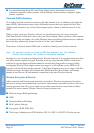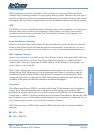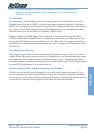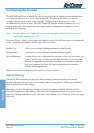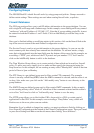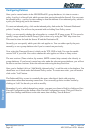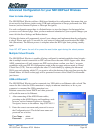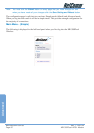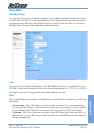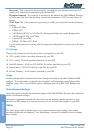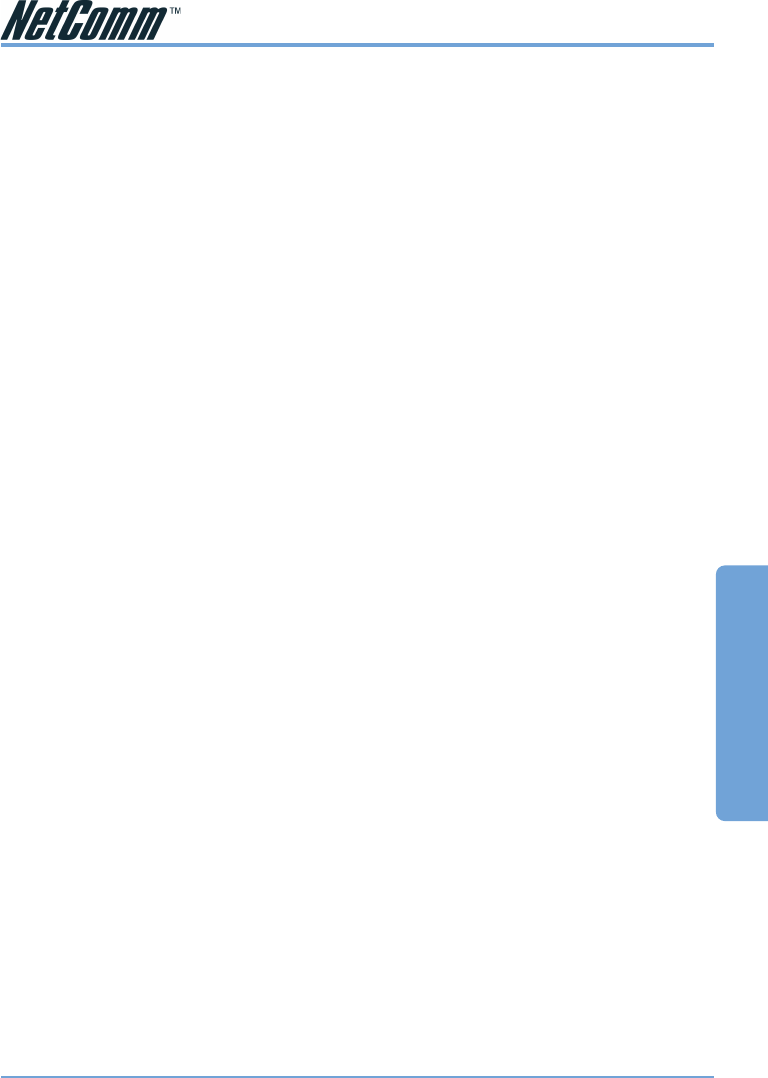
Rev. 1 - YML709 www.netcomm.com.au
NB1300Plus4 Wireless ADSL Modem Page 45
Wireless
Note: If a Wireless Network has encryption enabled you will not be assigned an IP
address or be able to associate with the Network until you have encryption
configured correctly.
IP Addresses
It is important to note that Wireless Networks operate similar to Wired Networks. Usually
Broadcast protocols such as DHCP will work across them seamlessly; therefore if you have a
DHCP server available on your network it should be able to dynamically assign an IP address to
any clients. Your IP address setting should be considered closely if you are running an Adhoc
network because you are less likely to be running a DHCP server.
Windows defaults for DHCP clients usually fall back to the Automatic Private IP Address
(APIPA) scheme when no DHCP server is available, this means that your Adhoc devices will
end up with an IP address in the range 169.xxx.xxx.xxx. This is fine for setting up a temporary
network but for something more permanent you may wish to assign static IP addresses to each
client device.
File Sharing over Wireless
Once you have your Wireless device connected you may wish to access to files on a server or
another Client. This can be done in several ways depending on your Network operating system
and architecture. The simplest example for Windows users is to use ‘mapped network drives’
remember to do this you must either map the drive via an IP address (e.g. \\10.0.2.10\sharename)
or use full UNC path names to your network drives.
Network Printing, Email and Web browsing over Wireless
All these services should work automatically over your wireless network the same as if you
were connected to the wired network. If these services are not working you should check that
you can ping via your wireless network and that the IP Address, Subnet mask and Gateway are
correct for your wireless network (generally the same as for the wired network).