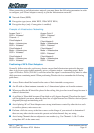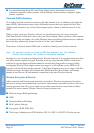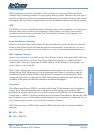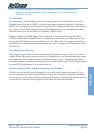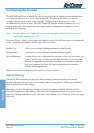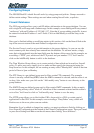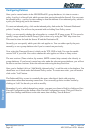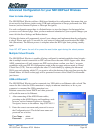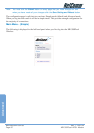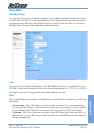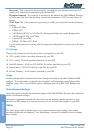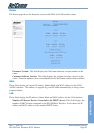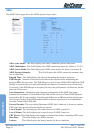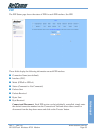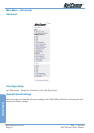Rev. 1 - YML709 www.netcomm.com.au
NB1300Plus4 Wireless ADSL Modem Page 49
Advanced
Advanced Configuration for your NB1300Plus4 Wireless
How to make changes
The NB1300Plus4 Wireless utilises a Web based interface for configuration, this means that you
do not need to load drivers (unless using USB) and configuration is always performed via a Web
browser (such as Internet Explorer or Netscape Navigator).
For each configuration page there is a Submit button to store the changes for that page before
you move on to the next page. Once you have made and submitted all your required changes you
must click the Save Settings and Reboot button.
Clicking this button will permanently store all your changes and implement them by performing
a reboot. Please wait up to 30 seconds for your router to reboot and resynchronize the ADSL
link (Showtime). The Reboot process is complete when the RDY light starts pulsing steadily
again.
Note: DO NOT power the unit off or press the reset button again during the reboot process
Multiple Virtual Circuits
The NB1300Plus4 Wireless is capable of being configured to maintain multiple virtual circuits –
that is multiple routed connections or PPP sessions down the same ADSL copper cable. Most
ADSL connections will only support one PPP session please confirm your line’s / accounts
capabilities with your ISP. All configurations made in the one-page setup are made to Virtual
Circuit Zero (VC0). You can configure the other VCs individually by opening the Advanced
WAN page and selecting which VC you want to edit at the bottom of the page then pressing the
Submit button. All fields on that page will be presented in terms of the Virtual Circuit number
just chosen.
USB or Ethernet?
The NB1300Plus4 Wireless can be connected via a USB cable or an Ethernet cable or both. The
reason for this is that the USB connection is simply an ethernet simulation, as far as your
computer is concerned the USB connection is an
Ethernet connection, hence DHCP and other protocols
will work the same as for Ethernet.
1. After connecting all the ADSL Router cables,
powering on the ADSL Router, and launching a web
browser, such as Internet Explorer or Netscape
Navigator, browse to the address http://192.168.1.1.
2. Enter the correct user name and password to access
the Configuration tool. The default user name and
password are as below.
User Name : admin
Password : password