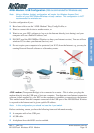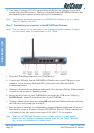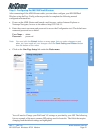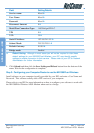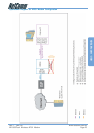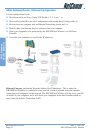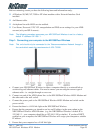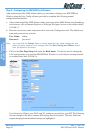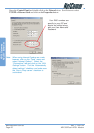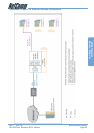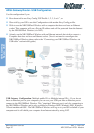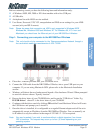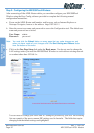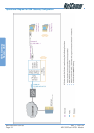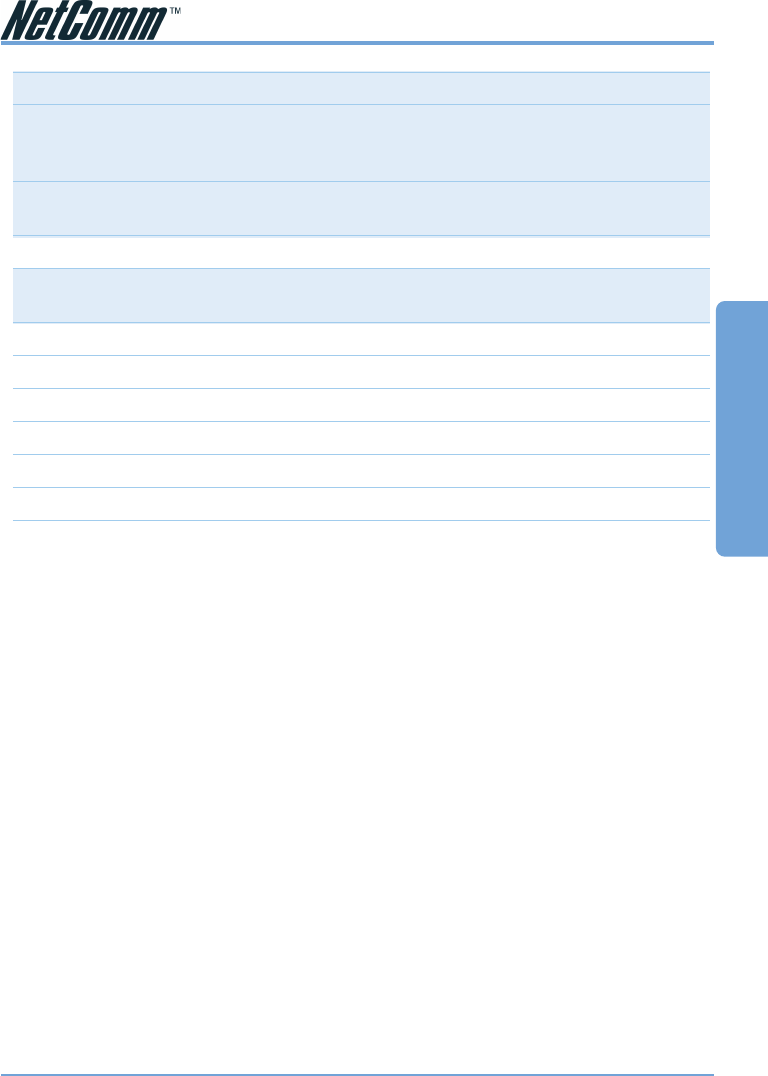
Rev. 1 - YML709 www.netcomm.com.au
NB1300Plus4 Wireless ADSL Modem Page 27
ADSL Gateway
Router - Ethernet
Field Setting Details
Service name: Any name to describe your ISP
User Name: Your ISP will provide a case sensitive User Name in a
format similar to your email address. Contact your ISP
for details
Password: Enter your Password as supplied by your Service
Provider (characters are usually all lower case)
Disconnect timeout: 0 ❖
Mode/Wan Connection Type: PPPoE LLC or PPPoA (Your ISP should advise which
WAN Type)
VPI: 8 ❖
VCI: 35 ❖
Static IP Address: 192.168.241.101 ❖
Subnet Mask: 255.255.255.0 ❖
Default Gateway: 0.0.0.0 ❖
Bridge mode: Disabled ❖
❖
Default Setting. Although in most cases you will not be required to alter these
default settings for your NB1300Plus4 Wireless, your ISP may identify specific
settings to enable connection to their service. Please refer to your ISP or Network
Administrator for further information.
d. Click Submit and then click the Save Setting and Reboot button from the bottom of the
menu. Wait for the configuration to complete.
Standard configuration of your NetComm NB1300Plus4 Wireless ADSL Modem is now
complete. You should be able to access the Internet through the unit, when it is set to be
your gateway on your computer/s. Refer to Step 3 for more information.
Step 3: Configuring your Computer to use the NB1300Plus4 Wireless
To use the NB1300Plus4 Wireless ADSL Modem to access the Internet, your computer must
have an IP Address that is in the same LAN subnet as the NB1300Plus4 Wireless ADSL Router
and use the NB1300Plus4 Wireless ADSL Router’s IP address as its gateway. The easiest way
to do this is to ensure that your computer is set to use DHCP, and all of the required
configuration will be performed by the NB1300Plus4 Wireless.
Most applications call for the Primary and Secondary DNS server entries to be made on each
computer. These can be automatically assigned by another DHCP server or by enabling the
DHCP server on the NB1300Plus4 Wireless ADSL Modem, and entering the DNS values in the
DNS section of the NB1300Plus4 Wireless.
The following example shows how a computer could be set up when the NB1300Plus4 Wireless
ADSL Modem is configured with no DHCP service for this example. The NB1300Plus4
Wireless ADSL Modem would be set to a LAN IP Address (Gateway) of 192.168.1.1 with a
Subnet Mask of 255.255.255.0