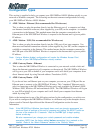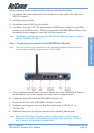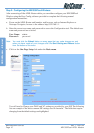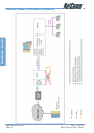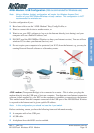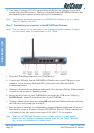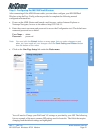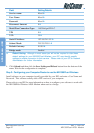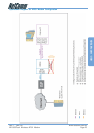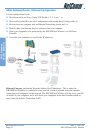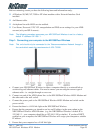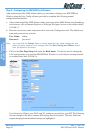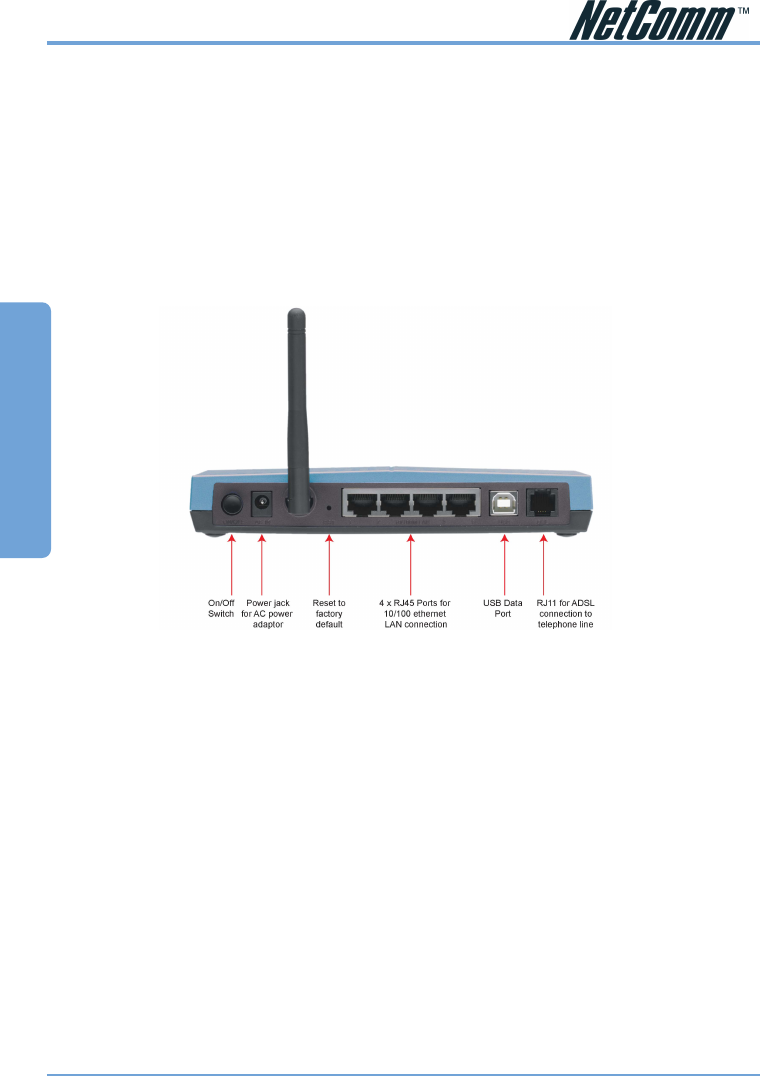
www.netcomm.com.au Rev. 1- YML709
Page 20 NB1300Plus4 ADSL Modem
ADSL Modem - USB
■ User Name, Password, VPI, VCI, encapsulation and DNS server settings for your ADSL
account (ask your ISP if unsure). These are not needed for the NB1300Plus4 Wireless, but
are required for the computer or router that it will be connected to.
Note: The following procedure presumes your NB1300Plus4 Wireless is set to a factory
default IP address 192.168.1.1.
Step 1: Connecting your computer to the NB1300Plus4 Wireless
Note: This unit should only be connected to the Telecommunications Network through a
line cord which meets the requirements of ACA TS008.
a. Place the CD-ROM provided into your CD-ROM drive.
b. Connect the USB cable from the NB1300Plus4 Wireless into a spare USB port on your
computer. If you are using Macintosh OSX, please refer to the Macintosh USB
Configuration section.
c. Windows will detect the new hardware and launch a New hardware Wizard. When prompted
to search for drivers choose “Specify location”.
d. Browse the drive letter of your CD-ROM drive and locate the “USB driver” folder. E.g.
D:\USB driver\ where D: is the drive letter of your CD-ROM.
e. Continue with the driver search by clicking OK and the Found Hardware Wizard will locate
the USB driver and prompt you to install it.
f. Once the driver is installed, it is configurable as a regular Ethernet adapter and will be set to
automatically accept an IP address from the NB1300Plus4 Wireless. You can manually set
its IP address to any free address in the range of 192.168.1.2 –254 as required.
Note: When the NB1300Plus4 Wireless is used in Bridge mode it is a fairly passive
device and most Internet configuration required (such as User Name, Password,
etc.) is done on the computer or another router.