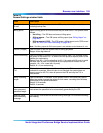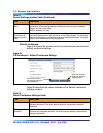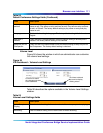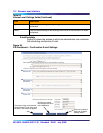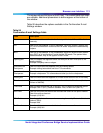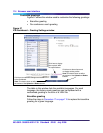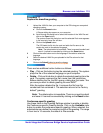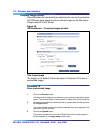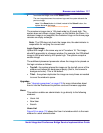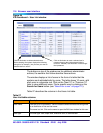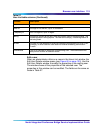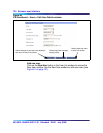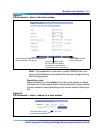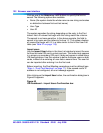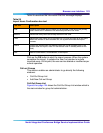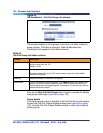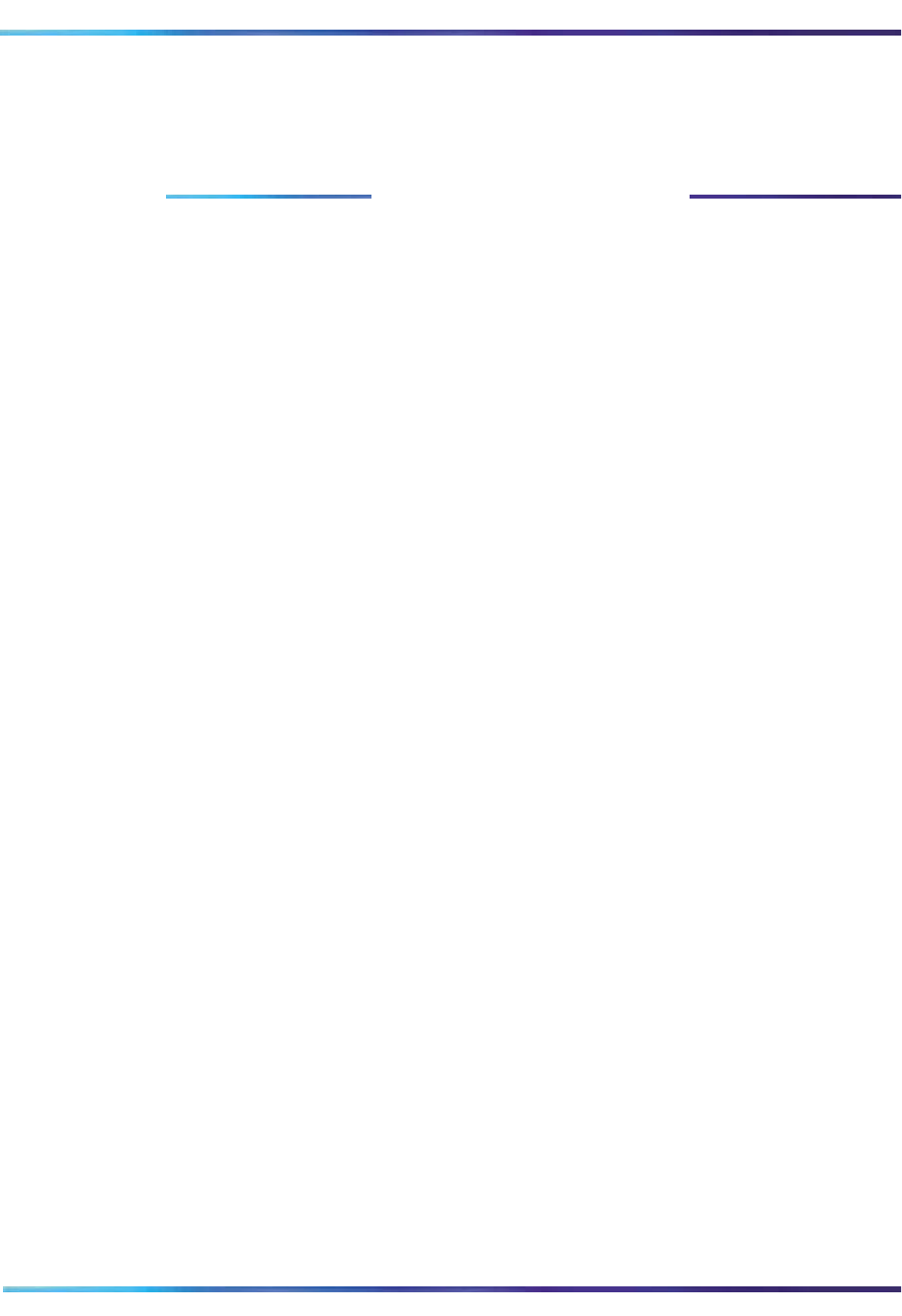
Browser user interface 117
Nortel Integrated Conference Bridge Service Implementation Guide
4 To activate the image, click on the Submit button.
The new image becomes the customer logo and the system discards the
previous image.
Note: If the Reset button is clicked, instead of the Submit button, the
This procedure is now complete
system discards the image.
The maximum image size is 124 pixels wide by 40 pixels high. The
system does not allows a larger image, as this distorts the frame. If a
customer image is not supplied, the customer’s logo on the home page
remains an empty rectangle.
Note: The ICB does not check the image size; the administrator is
responsible for verifying the correct size.
Login Page Image
Upload this image in the same way as in Procedure 18. The image
should fit reasonably in a browser window. For example, the ICB default
image is 690 pixels wide by 420 pixels high. The system accepts a
smaller image.
The additional placement parameter allows the image to be placed on
the login window as follows:
• Top left– the system places the image on the top-left corner of the
window and leaves the background empty (that is, the browser’s
background color). This is the default.
• Tiled – the system duplicates the image as many times as needed
to cover the window’s space.
Upgrades
See “Upgrade procedures” on page 215 for more information about
how to use the Dashboard to perform card and firmware upgrades.
Users
This section enables an administrator to go directly to the following
windows:
• Users List
•New User
• Search
Users List
Figure 59 on page 118 shows the User List window which is the main
window for users administration.