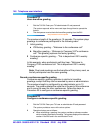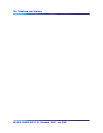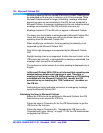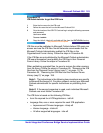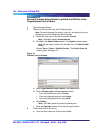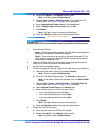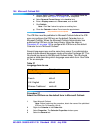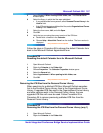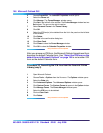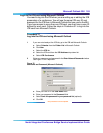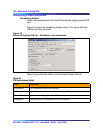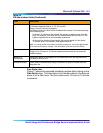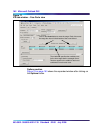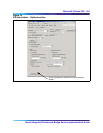156 Microsoft Outlook GUI
553-3001-358/555-4001-135 Standard 02.00 July 2006
c Choose Tools > Forms > Publish Form As. The Publish Form As
window opens. See
Figure 74 on page 154 for a depiction.
d Select Personal Forms Library in the Look In field.
e Enter a Display name and a Form name, such as icbf.
f Click Publish.
Note: Click Yes if asked to replace an existing form.
This procedure is now complete
g Close the Calendar window. Do not save the appointment.
The ICB files must be published in Microsoft Outlook before the ICB
user can configure the ICB form as the default Calendar form in
Microsoft Outlook. When the Microsoft Outlook Administrator has
published the ICB form to the forms library, follow the steps in
Procedure 27 on page 156 to configure the ICB form as the default
Calendar form in Microsoft Outlook.
Several languages may use the same form name. If an administrator
needs to have several languages, create a file called “outlangs.tbl”. This
file should be placed in the Microsoft Outlook folder. This file should
contain a table describing which language uses which form. See Tabl e
37 for an example.
Procedure 27
Select the ICB form as the default form in Microsoft Outlook
1 Open Microsoft Outlook.
Note: Before beginning this procedure, obtain the name of the published
ICB form file. For example, icbf.oft.
2 Right-click Calendar in the Folder List.
3 Select Properties. The Calendar Properties window opens.
4 Select the General tab.
Table 37
Language form to use
Language Form to use
American English icbf.oft
French icbf.oft
U.K. English icbf.oft
Chinese Traditional cnicb.oft