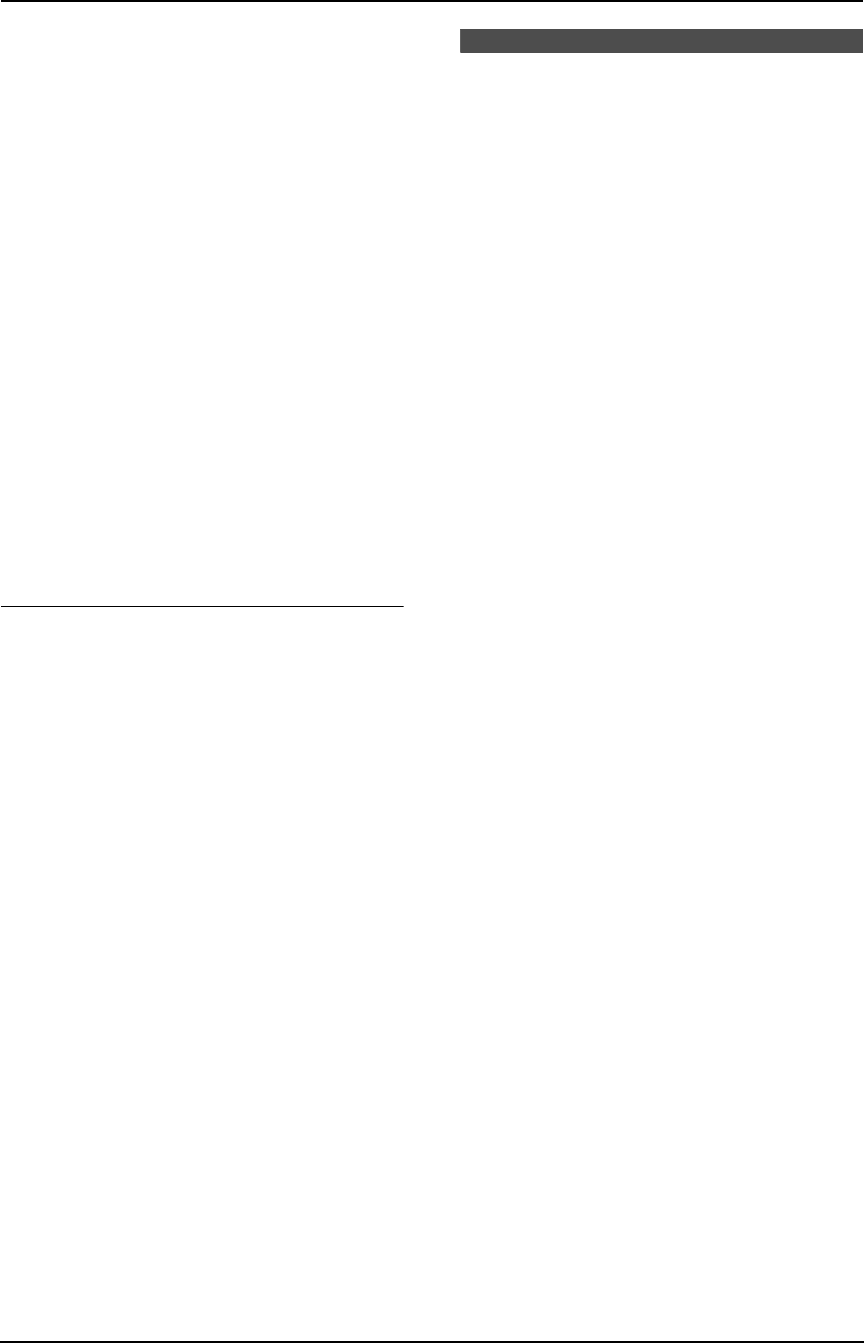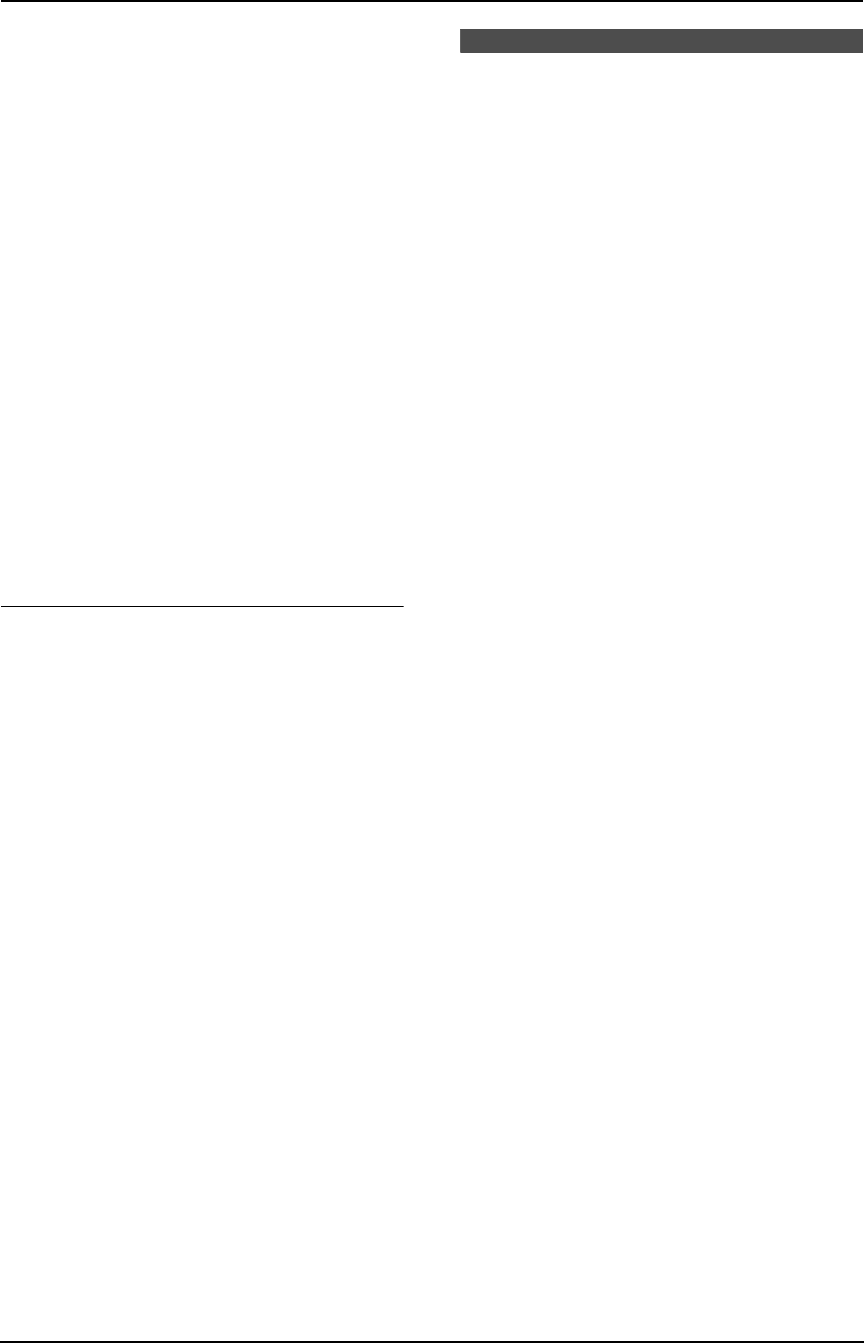
4. Telephone
41
6 Press {ih}.
4.9.2 With the base unit
Erasing all caller information
1. Press {MENU} repeatedly to display
“CALLER SETUP”.
2. Press {SET}.
L “CALL LIST ERASE” will be displayed.
3. Press {SET}.
L To cancel erasing, press {STOP} 3 times.
4. Press {SET}.
5. Press {STOP}.
Erasing specific caller information
1. Press {CALLER ID}.
2. Press {A} or {B} repeatedly to display the
desired item.
3. Press {<}.
L To cancel erasing, press {STOP} 2 times.
4. Press {SET}.
L To erase other items, repeat steps 2 to 4.
5. Press {STOP}.
Another method to erase a specific caller
information
1. Press {CALLER ID}.
2. Press {A} or {B} repeatedly to display the
desired item.
3. Press {ERASE}.
L To erase other items repeat steps 2 to 3.
4. Press {STOP}.
4.10 Storing caller
information into the
phonebook
L Keep the front cover page open for button
locations.
Important:
L This feature is not available if the caller
information does not include a telephone
number.
Note:
L Telstra, Optus, Telecom New Zealand and
TelstraClear do not currently send caller
name information.
4.10.1 Into the cordless handset
phonebook
1 Press $ (centre of joystick).
2 Select £, then press ,.
3 Push the joystick up or down repeatedly to
display the desired item.
4 Press *.
5 Select “Save Phonebook”, then press
,.
6 If a name is required, enter up to 16
characters for the name (page 88).
7 Press , 2 times.
8 Select the category, or select “Off”.
9 Press , 2 times.
10 Press {ih}.
Note:
L To edit a name and number, see page 35.
L If there is no space to store new items,
“Memory Full” will be displayed. Erase
unnecessary items (page 35).
4.10.2 Into the base unit
phonebook
1 Press {CALLER ID}.
2 Press {A} or {B} repeatedly to display the
desired item.
3 Press {MENU}.
4 If a name is required, enter up to 16
characters for the name (page 28).
FC243AL-PFQX2096ZA-en.book Page 41 Thursday, September 30, 2004 3:37 PM