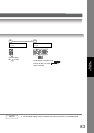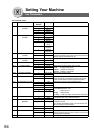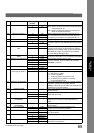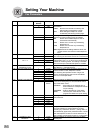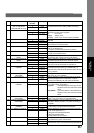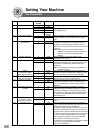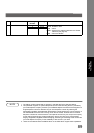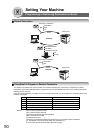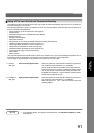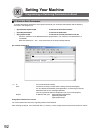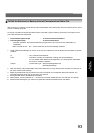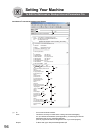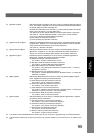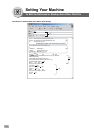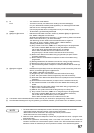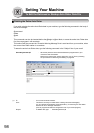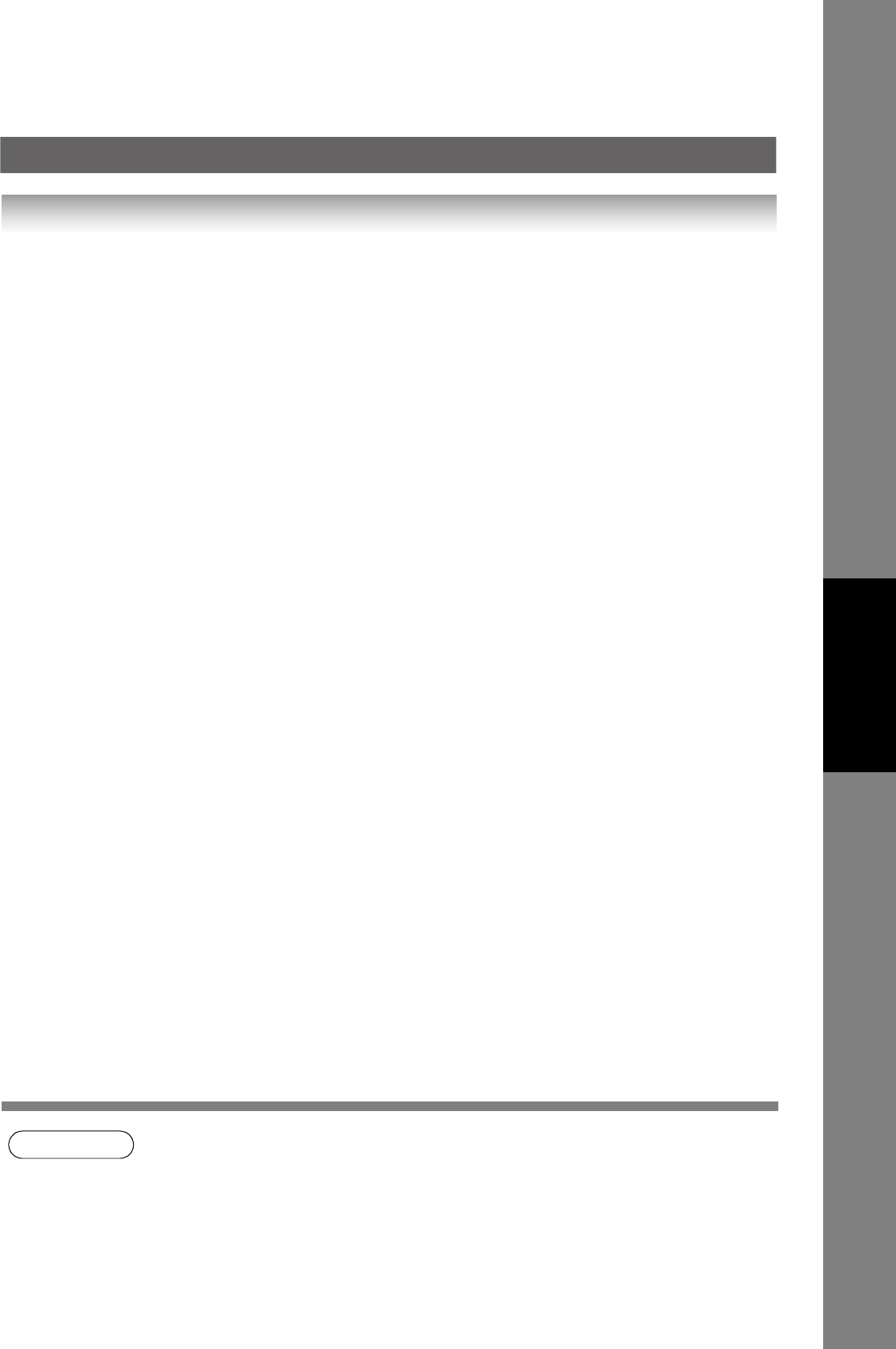
91
Setting
Your Machine
Using a PC to Input the Internet Parameters Remotely
This feature provides a convenient and an easy way to input the Internet Parameters right from your PC by sending a
text email message to your machine.
The following parameters can be input remotely via a PC. The other parameters must be entered from the machine in
the User Parameters
(see Page 28).
• Sender Selection (up to 24 User Names, see page 54)
• Default Domain
• Selectable Domains (up to 10 additional Domain Names)
• Remote Password
• Manager’s Email Address
• Relay XMT Password
• Relay Domain (up to 10 Domain Names authorized for Relay XMT Request)
• LDAP Server Name (Available for some countries only.)
• LDAP Login Name (Available for some countries only.)
• LDAP Password (Available for some countries only.)
• LDAP Search Base (Available for some countries only.)
• Community Name (up to 2 Community Names)
• Device Name
• Device Location
Your machine interprets the command that you enter in the "Subject" line of your email message and performs one of
the following functions, it Retrieves or Stores data into the Internet Parameters (User Parameters).
The two types of commands that can be entered in the "Subject" line of your email:
NOTE
1. To activate this feature, change the Fax Parameter No. 158 (PC Remote Update) to "Valid".
(See page
87)
1) To Store
data, type
: #set parameters(password)# : where the "password" is the Remote Password programmed in
your machine's User Parameters (i.e. 123456789).
You can enter the Internet Parameters shown above with this
command the first time. However, if these fields already contain
data, do not use this command as the existing information will
be deleted and overwritten. Use the Retrieve command below
instead, refer to pages
92 and 98.
2) To Retrieve
data, type
: #get parameters(password)# : where the "password" is the Remote Password programmed in
your machine's User Parameters (i.e. 123456789).
Make sure that the CC..., Bcc... lines and the body of the email
message is Blank.