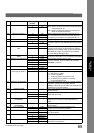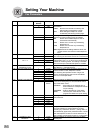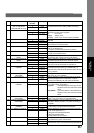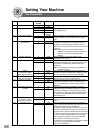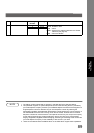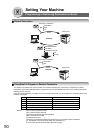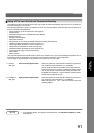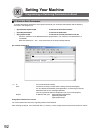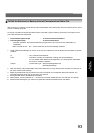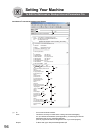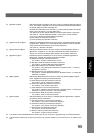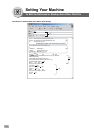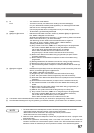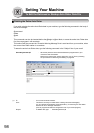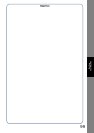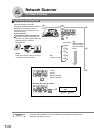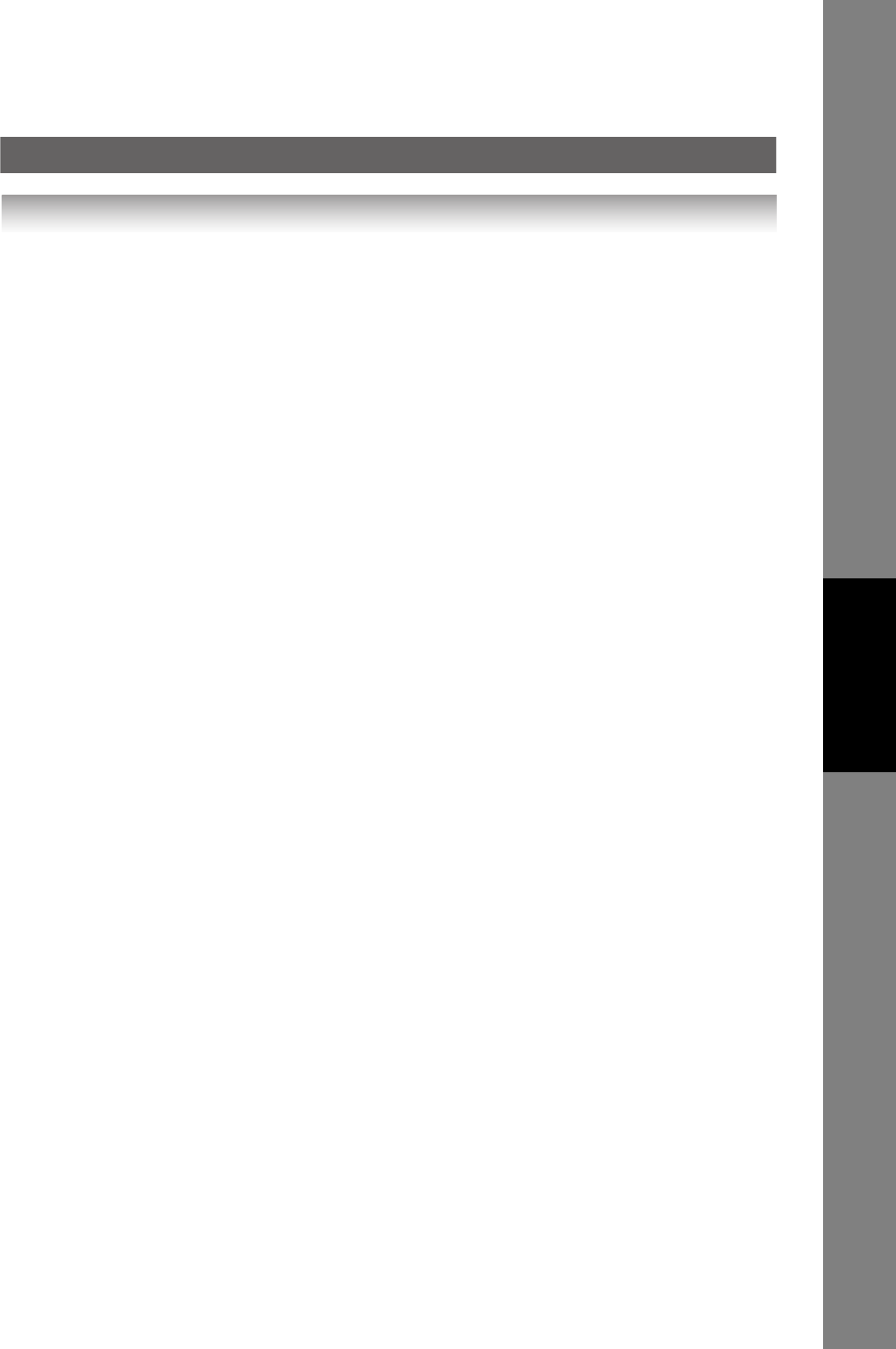
93
Setting
Your Machine
To Edit the Retrieved or Backup Internet Parameters/Auto Dialer File
After receiving your machine’s email with the Internet Parameters and/or Auto Dialer, store the email file as text (.txt) on
your PC for backup purposes.
To change or update the Internet Parameters and/or Auto Dialer, type the following command in the "Subject" line of
your email and follow the steps below:
1. Create a New Email Message, fill out the "To" and "From" Address line and the Subject line information for section
(1) below:
2. Open the backup, Internet Parameters and/or Auto Dialer text file. Copy the body text and paste it on the body of
the newly created email message.
3. Delete any headers that may be present in the body of the email, as unsupported data will be rejected. The
information following the "#" sign is ignored by your machine.
4. Edit a parameter and/or add additional parameters.
5. When finished, use the "File/Save as..." command and save the updated file with ".txt" extension as a backup.
6. Send the email message to your machine to update the Internet Parameters and/or Auto Dialer.
• #set parameters(password)# : To store the Internet Parameters
• #set abbr(password)# :
To store the Auto Dialer
: where the "password" is the Remote Password programmed in your machine's User Parameters (i.e.
123456789).
Make sure that the CC..., Bcc... lines and the body of the email message are Blank.
To : Your machine's email address.
From : This field is normally not visible when creating new email message(s).
It is your default email address (email application), for retrieving each Parameters
and for error message notification.
Subject : To Store data, type: #set parameters(password)#
#set abbr(password)#