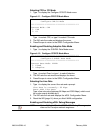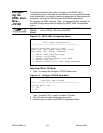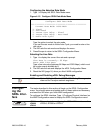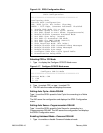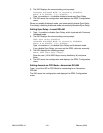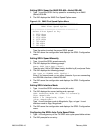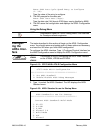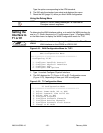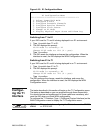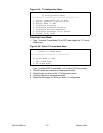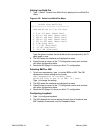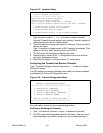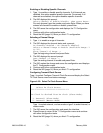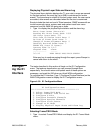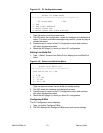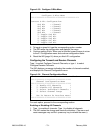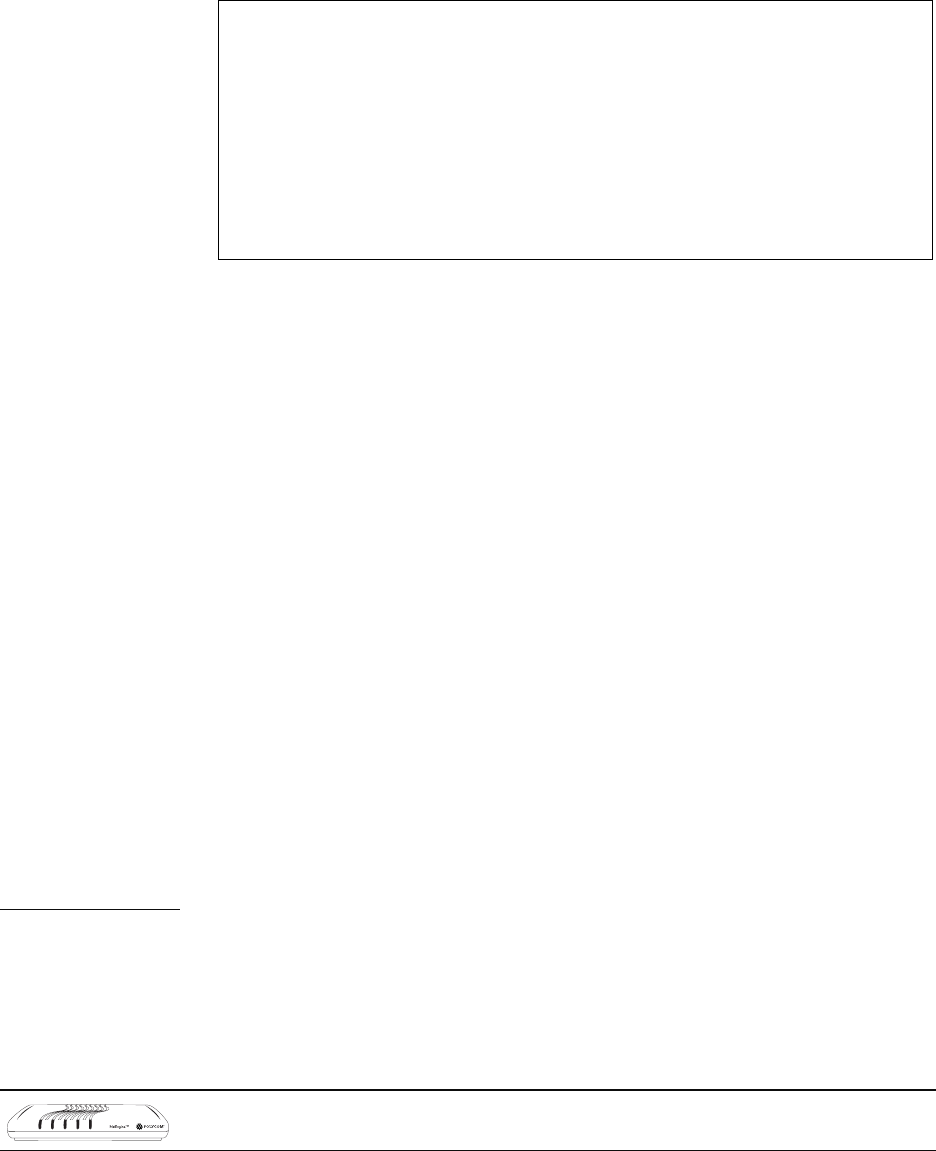
2000-A2-GB20-10 - 66 - February 2004
Figure 4–23. E1 Configuration Menu
Switching from T1 to E1
If your IAD is set for T1 and it is being deployed in an E1 environment:
1. Type 9 to switch from T1 to E1.
2. The IAD displays this prompt:
T1/E1 mode is currently: T1
Change T1/E1 mode to: E1? (Y = yes):
Type Y to confirm.
3. The IAD resets the interface and saves the configuration. When the
interface is reset, the IAD displays the WAN Configuration menu.
Switching from E1 to T1
If your IAD is set for E1 and it is being deployed in an T1 environment:
1. Type 8 to switch from E1 to T1.
2. The IAD displays this prompt:
T1/E1 mode is currently: E1
Change T1/E1 mode to: T1? (Y = yes):
Type Y to confirm.
The IAD performs the change, resets the interface, and saves the
configuration. When the interface is reset, the IAD displays the WAN
Configuration menu.
Configur-
ing the T1
Interface
The tasks described in this section all begin on the T1 Configuration menu.
The tasks as described so you can proceed through them sequentially.
You should review and update each of these options as necessary, and
reset the IAD when you finish WAN configuration.
To configure the T1 interface, Type 2 (Configure Physical Interface) on the
WAN Configuration menu to display the T1 Configuration menu:
*******************************************
E1 Configuration Menu
*******************************************
1. Select Frame/CRC4 Mode
4. Configure S-Bits
5. Configure Transmit Channels
6. Configure Receive Channels
7. Configure Clock Source
8. Change to T1 Mode
P. Display Physical Layer Stats and Alarm Log
LAN LINK LAN ACT WAN LINK VOICEPOWER
JF2208
JF2216
This section is for configuring the T1 interface on the JF2208
or JF2216 IAD.