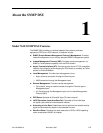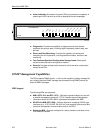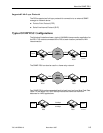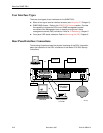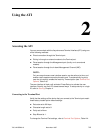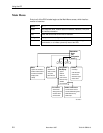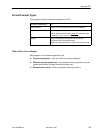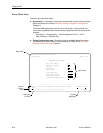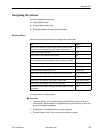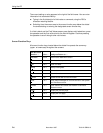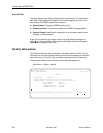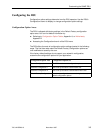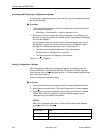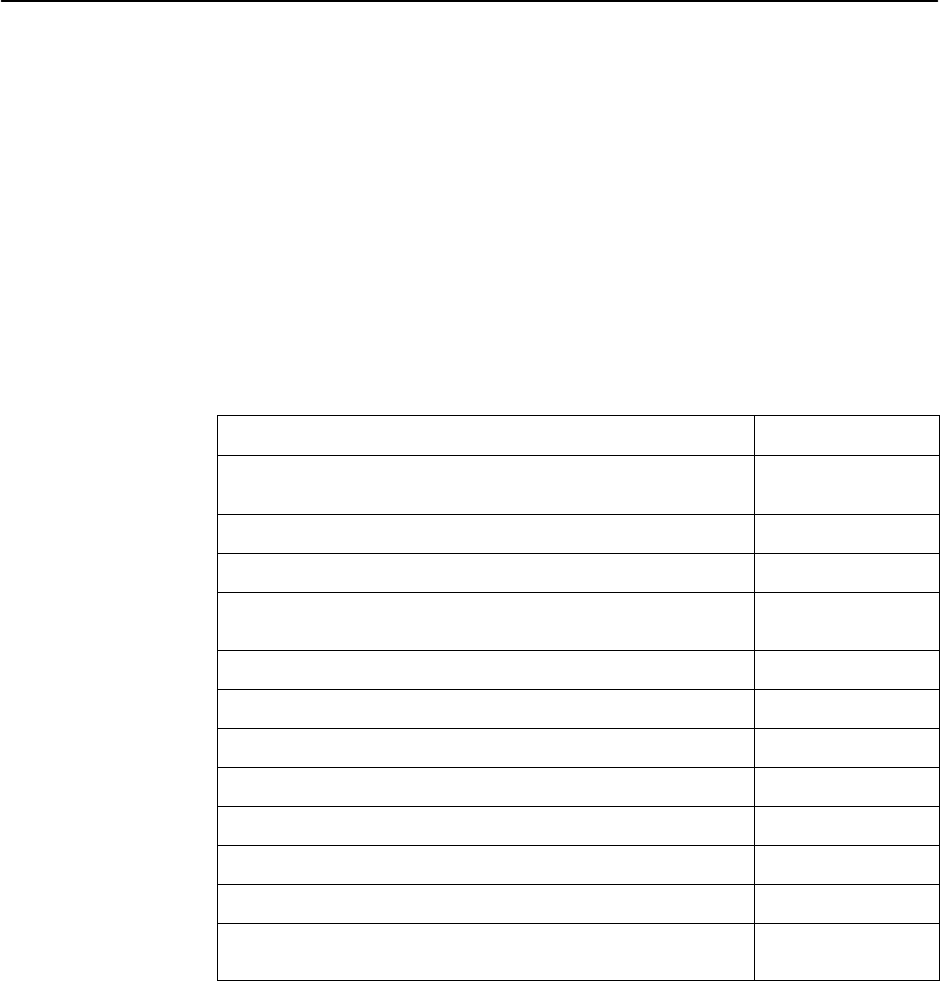
Using the ATI
2-5
7610-A2-GB20-10
November 1997
Navigating the Screens
You can navigate the screens by:
H Using keyboard keys
H Using screen function keys
H Switching between the two screen work areas
Keyboard Keys
Use the following keyboard keys to navigate within the screen.
To . . .
Press . . .
Move cursor between the screen area and the screen function
keys area below the dotted line at the bottom of the screen
Ctrl-a
Return to the previous screen Esc
Move cursor to the next field on the screen Tab
Accept entry or display valid options on the last row of the screen
when pressed before entering data or after entering invalid data
Return (Enter)
Move cursor one position to the left Ctrl-k
Select the next valid value for the field Spacebar
Delete character that the cursor is on Delete (Del)
Move cursor up one field within a column on the same screen Up Arrow or Ctrl-u
Move cursor down one field within a column on the same screen Down Arrow or Ctrl-d
Move cursor one character to the right if in edit mode Right Arrow or Ctrl-f
Move cursor one character to the left if in edit mode Left Arrow or Ctrl-b
Redraw the screen display, clearing information typed in but not
yet entered
Ctrl-l
To make a menu or field selection:
" Procedure
1. Press the tab key or the right arrow key to position the cursor on a menu or
field selection. Each selection is highlighted as you press the key to move the
cursor from position to position.
2. Press Return. The selected menu or screen appears.
3. Continue Steps 1 and 2 until you reach the screen you want.