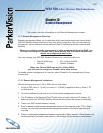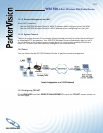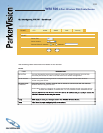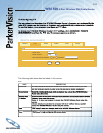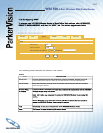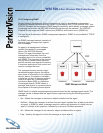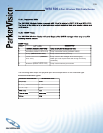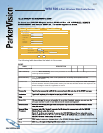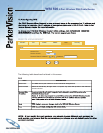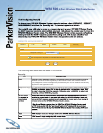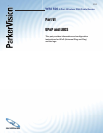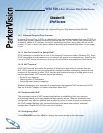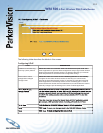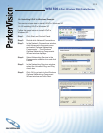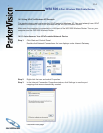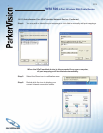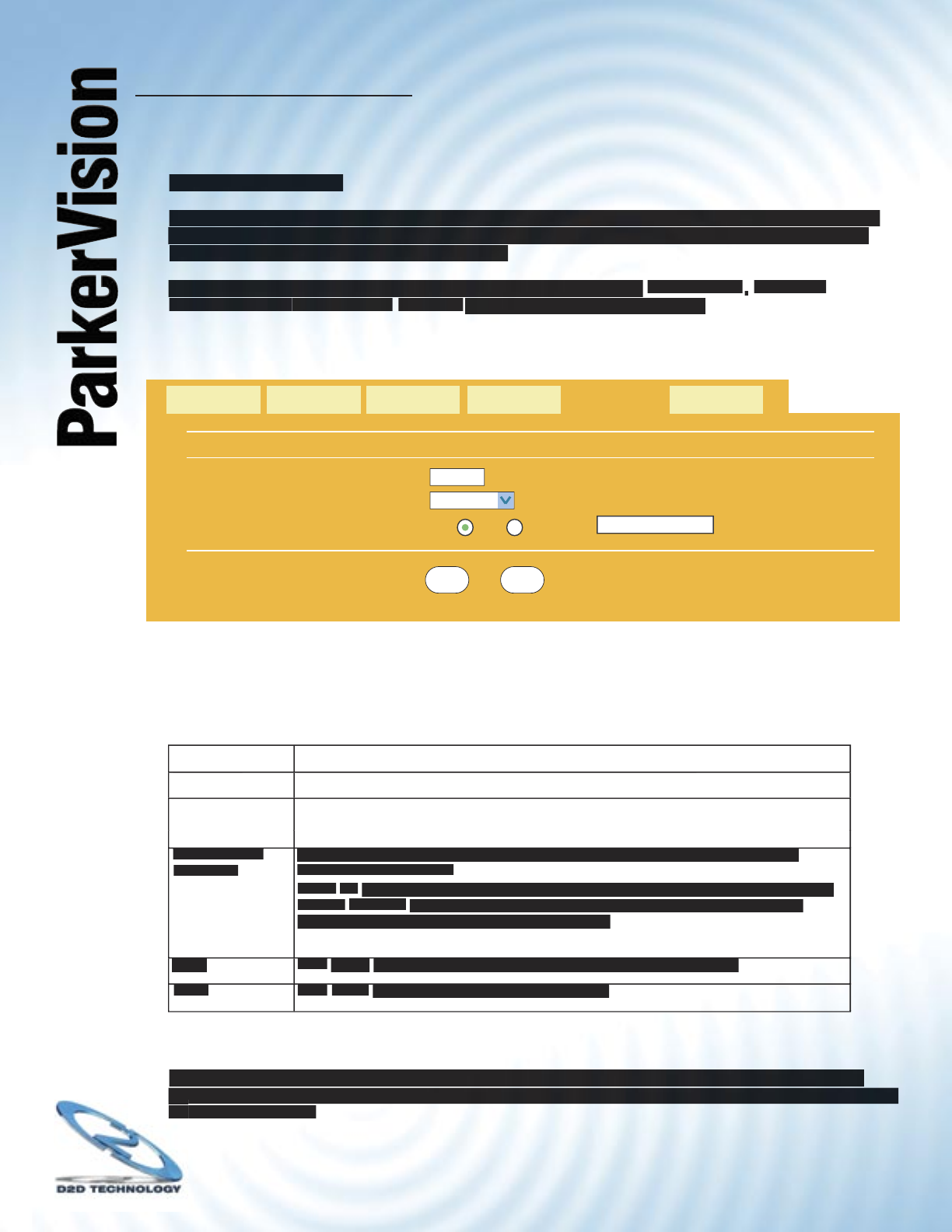
WR1500 4-Port Wireless DSL/Cable Router
®
108
13.7 Confi guring DNS
Use DNS (Domain Name System) to map a domain name to its corresponding IP address and
vice versa, for example, the IP address of www.parkervision.com is 204.217.0.2. Refer to the
Internet Access chapter for more information.
To change your WR1500 Wireless Router’s DNS settings, click
ADVANCED
,
REMOTE
MANAGEMENT
and then the
DNS tab
. The screen appears as shown.
The following table describes the labels in this screen.
DNS
LABEL
DESCRIPTION
DESCRIPTION
Server Port
Server Port
The DNS service port number is 53 and cannot be changed here.
The DNS service port number is 53 and cannot be changed here.
Server Access
Server Access
Select the interface(s) through which a computer may send DNS queries to the WR1500
Select the interface(s) through which a computer may send DNS queries to the WR1500
Wireless Router.
Secured Client
Secured Client
IP Address
A secured client is a “trusted” computer that is allowed to send DNS queries to the
A secured client is a “trusted” computer that is allowed to send DNS queries to the
WR1500 Wireless Router.
Select
All
to allow any computer to send DNS queries to the WR1500 Wireless Router.
Choose
Selected
to just allow the computer with the IP address that you specify to
send DNS queries to the WR1500 Wireless Router.
Apply
Click
Click
Apply
to save your changes back to the WR1500 Wireless Router.
Reset
Click
Click
Reset
to begin confi guring this screen afresh.
to begin confi guring this screen afresh.
NOTE - If you modify the port numbers, you should choose different port numbers for
each service, and ensure that the port numbers you choose are not default ports for other
each service, and ensure that the port numbers you choose are not default ports for other
common services.
common services.
Apply Reset
REMOTE MANAGEMENT
Service Port
53
Service Access
LAN
Secured Client IP Address
All
Selected
0.0.0.0
TELNET
DNS
FTP
WWW
SNMP
DNS
Security