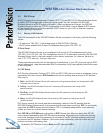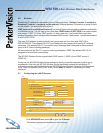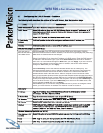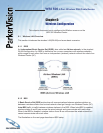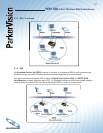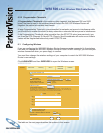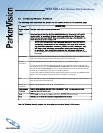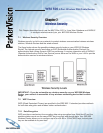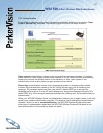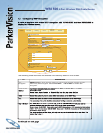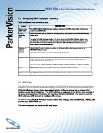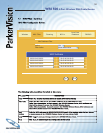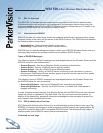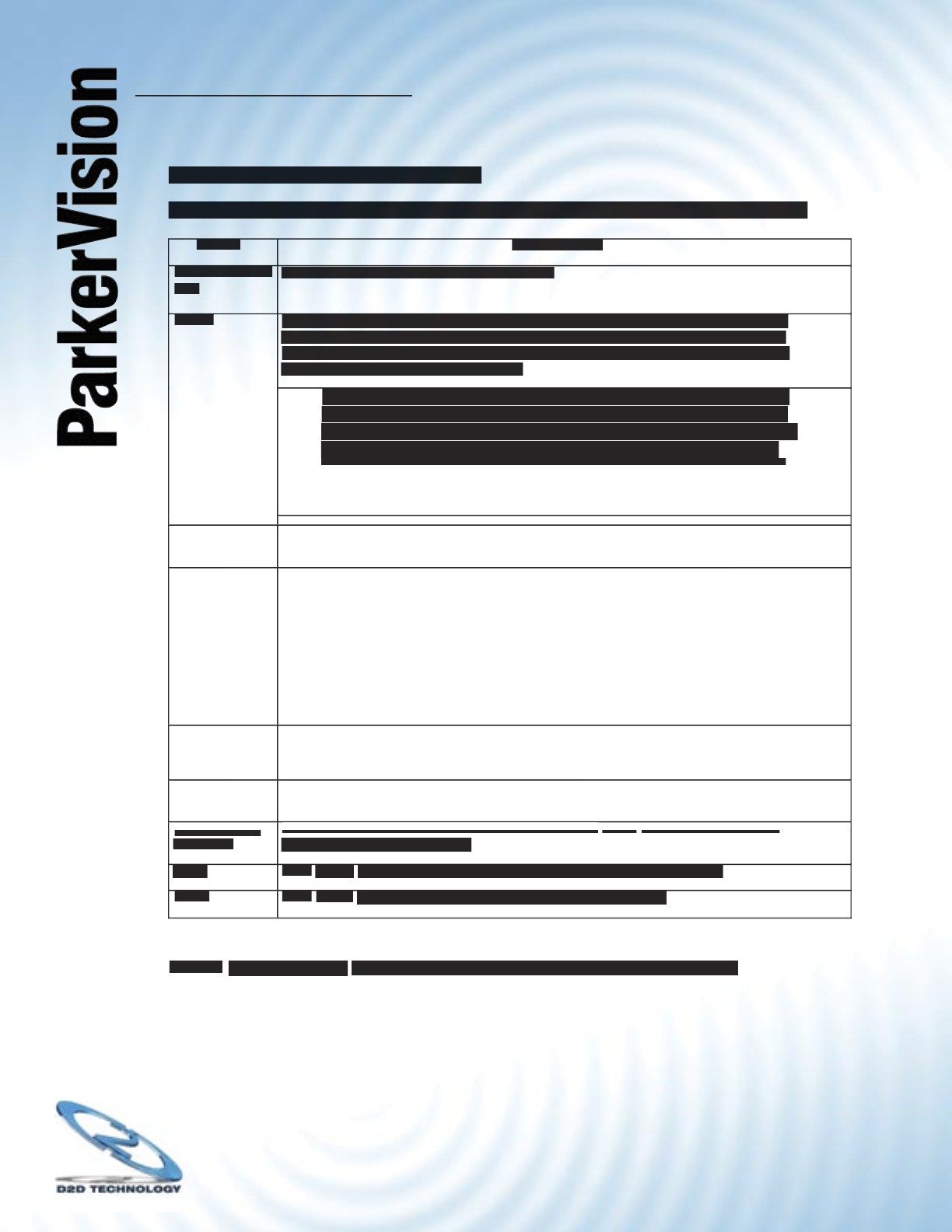
WR1500 4-Port Wireless DSL/Cable Router
®
45
6.3 Confi guring Wireless - Continued
The following table describes the options on the screen shown on the previous page.
LABEL
DESCRIPTION
DESCRIPTION
Enable Wireless
LAN
Click the check box to activate wireless LAN.
ESSID
ESSID
(Extended Service Set IDentity) The ESSID identifi es the Service Set with which a
(Extended Service Set IDentity) The ESSID identifi es the Service Set with which a
wireless station is associated. Wireless stations associating to the Wireless Router
(AP) must have the same ESSID. Enter a descriptive name (up to 32 printable 7-bit
ASCII characters) for the wireless LAN.
If you are confi guring the WR1500 Wireless Router from a
If you are confi guring the WR1500 Wireless Router from a
computer connected to the wireless LAN and you change
the WR1500 Wireless Router’s ESSID or WEP settings, you
will lose your wireless connection when you press Apply
to confi rm. You must then change the wireless settings of
to confi rm. You must then change the wireless settings of
your computer to match the WR1500 Wireless Router’s new
settings.
Hide ESSID
Hide ESSID
Select this check box to hide the ESSID in the outgoing beacon frame so a station cannot
Select this check box to hide the ESSID in the outgoing beacon frame so a station cannot
obtain the ESSID through passive scanning using a site survey tool.
Choose
Choose
Channel ID
Set the operating frequency/channel depending on your particular region.
Set the operating frequency/channel depending on your particular region.
To manually set the WR1500 Wireless Router to use a channel, select a channel from
the drop-down list box. Click
MAINTENANCE, WIRELESS
and then the
Channel Usage
tab to open the
Channel Usage
screen to make sure the channel is not already used by
another AP or independent peer-to-peer wireless network.
To have the WR1500 Wireless Router automatically select a channel, click
Scan
instead.
Refer to the
Wizard Setup
chapter for more information on channels.
Scan
Scan
Click this button to have the WR1500 Wireless Router automatically scan for and select a
Click this button to have the WR1500 Wireless Router automatically scan for and select a
channel with the least interference.
RTS/CTS
RTS/CTS
Threshold
Enter a value between 0 and 2432. The default is
Enter a value between 0 and 2432. The default is
2432.
Fragmentation
Fragmentation
Threshold
Enter a value between 256 and 2432. The default is
Enter a value between 256 and 2432. The default is
Enter a value between 256 and 2432. The default is
2432.
2432.
It is the maximum data
It is the maximum data
fragment size that can be sent.
Apply
Click
Click
Apply
to save your changes back to the WR1500 Wireless Router.
Reset
Click
Click
Reset
to reload the previous confi guration for this screen.
to reload the previous confi guration for this screen.
See the
Wireless Security
chapter for information on the other labels in this screen.