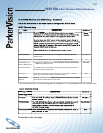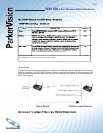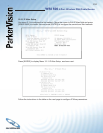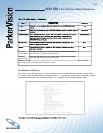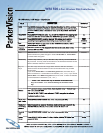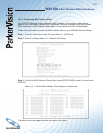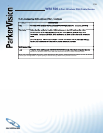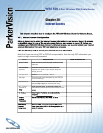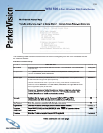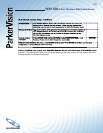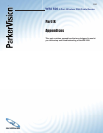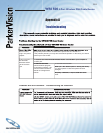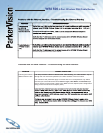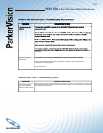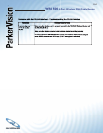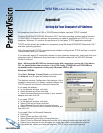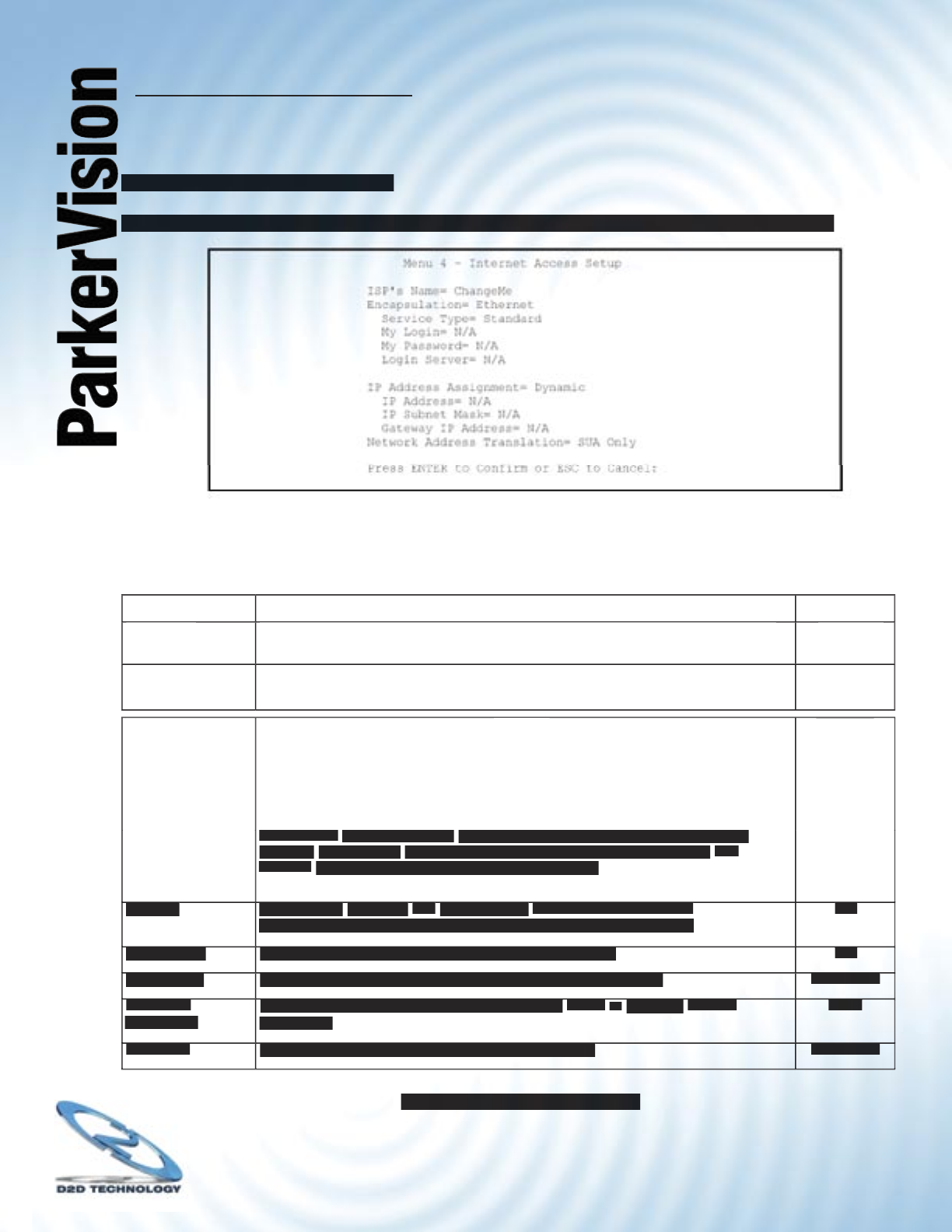
WR1500 4-Port Wireless DSL/Cable Router
®
158
20.2 Internet Access Setup
From the main menu, type 4 to display Menu 4 - Internet Access Setup, as shown next.
The following table contains instructions on how to confi gure your WR1500 Wireless Router
for Internet access.
Internet Access Setup
FIELD
DESCRIPTION
DESCRIPTION
EXAMPLE
ISP’s Name
ISP’s Name
Enter the name of your Internet Service Provider. This information is for identifi cation
Enter the name of your Internet Service Provider. This information is for identifi cation
purposes only.
ChangeMe
ChangeMe
Encapsulation
Press
[SPACE
[SPACE
BAR] to select the method of encapsulation used by your ISP.
BAR] to select the method of encapsulation used by your ISP.
Choices are
PPPoE, PPP
or
Ethernet.
Ethernet
Service Type
Service Type
This fi eld is available if you select the
This fi eld is available if you select the
Ethernet
encapsulation. Press [SPACE BAR]
encapsulation. Press [SPACE BAR]
to select the service type then press [ENTER].
Choose a RoadRunner fl avor if your ISP is using Time Warner’s RoadRunner;
otherwise choose
Standard.
The
User Name, Password
and
Login Server
fi elds
are not applicable (N/A) for the latter.
Choose from
Choose from
Standard, Telstra
Standard, Telstra
(RoadRunner Telstra or BigPond authentication
(RoadRunner Telstra or BigPond authentication
method),
RR-Manager
(RoadRunner Manager authentication method) or
RR-
Toshiba
(RoadRunner Toshiba authentication method).
Standard
Standard
My Login
Confi gure the
Confi gure the
My Login
and
My Password
fi elds for PPP and PPPoE
fi elds for PPP and PPPoE
encapsulation only. Enter the login name exactly as your ISP gives you.
N/A
N/A
My Password
Enter the password associated with the login name above.
N/A
N/A
Login Server
Login Server
Enter the IP address of the login server in dotted decimal notation.
Enter the IP address of the login server in dotted decimal notation.
10.11.12.13
IP Address
Assignment
Press [SPACE BAR] and then [ENTER] to select
Press [SPACE BAR] and then [ENTER] to select
Static
Static
or
Dynamic
address
assignment.
Static
Static
IP Address
Enter the IP address supplied by your ISP if applicable.
Enter the IP address supplied by your ISP if applicable.
10.11.12.20
Table continued on next page