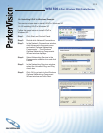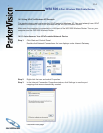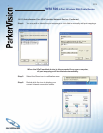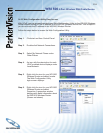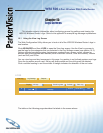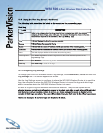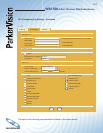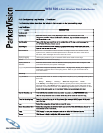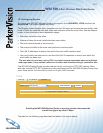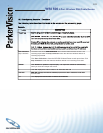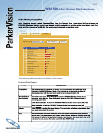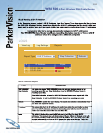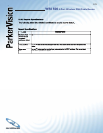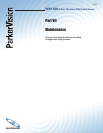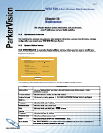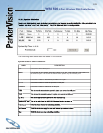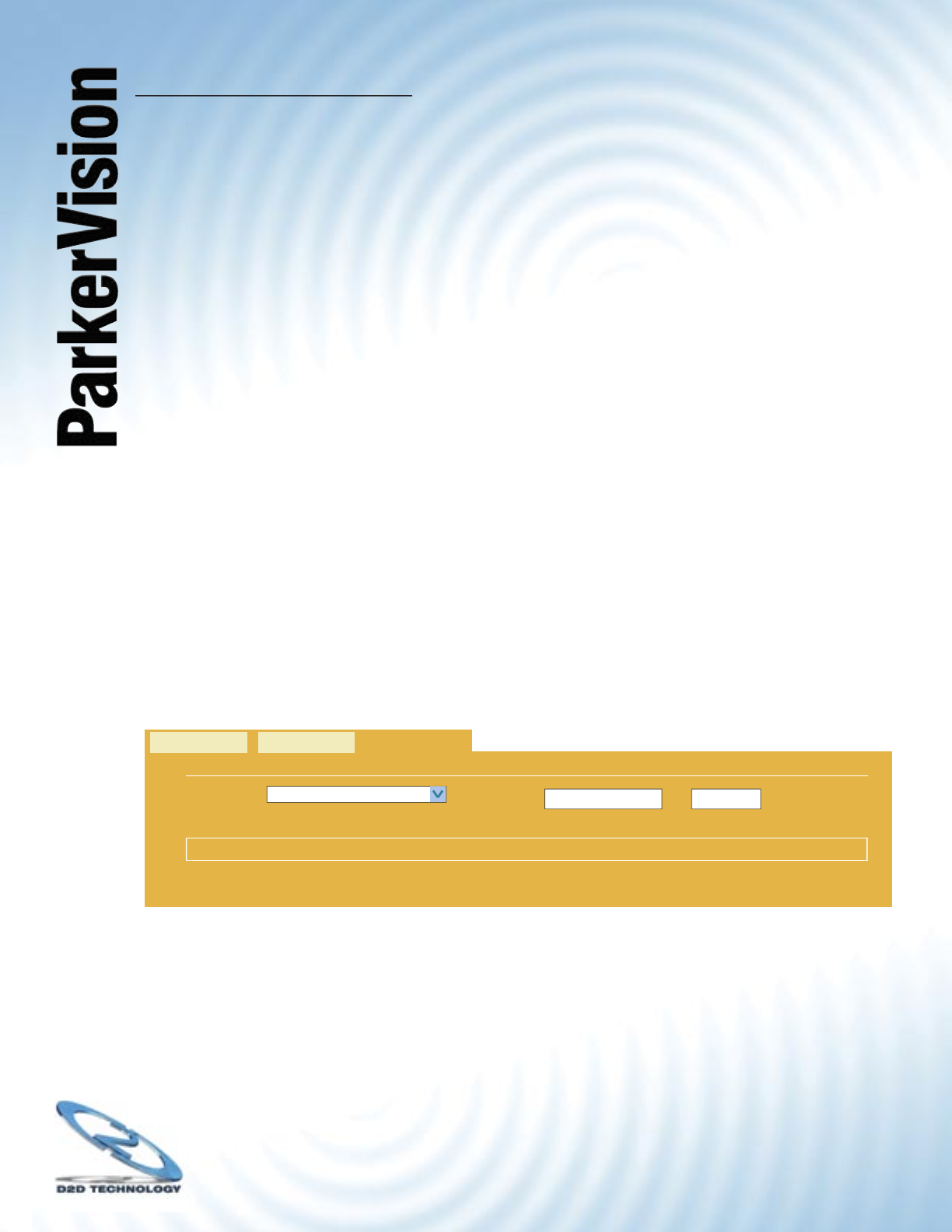
WR1500 4-Port Wireless DSL/Cable Router
®
121
15.3 Confi guring Reports
To change your WR1500 Wireless Router’s log reports, click ADVANCED, LOGS and then the
Reports tab. The screen appears as shown.
The Reports screen displays which computers on the LAN send and receive the most traffi c, what
kinds of traffi c are used the most and which web sites are visited the most often. Use the Reports
screen to view information about bandwidth usage :
> Web sites visited the most often.
> Number of times the most visited web sites were visited.
> The most-used protocols or service ports.
> The amount of traffi c for the most used protocols or service ports.
> The LAN IP addresses to and/or from which the most traffi c has been sent.
> How much traffi c has been sent to and from the LAN IP addresses to and/or from which the
most traffi c has been sent.
The web site hit count may not be 100% accurate because sometimes when an individual
web page loads, it may contain references to other web sites that also get counted as hits.
The WR1500 Wireless Router records web site hits by counting the HTTP GET packets. Many
web sites include HTTP GET references to other web sites and the WR1500 Wireless Router may
count these as hits, thus the web hit count is not (yet) 100% accurate.
Enabling the WR1500 Wireless Router’s reporting function decreases the
overall throughput by about 1 Mbps.
The table on the following page describes the labels in the screen above.
LOGS
No report data is currently collected
View Log Log Settings Reports
Report Type:
Web Site Hits
Start Collection
Refresh