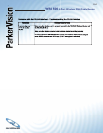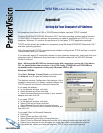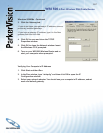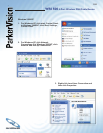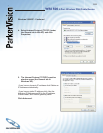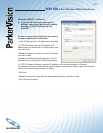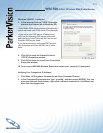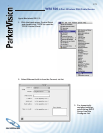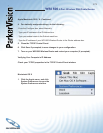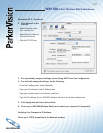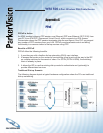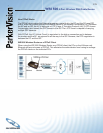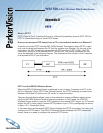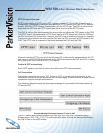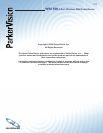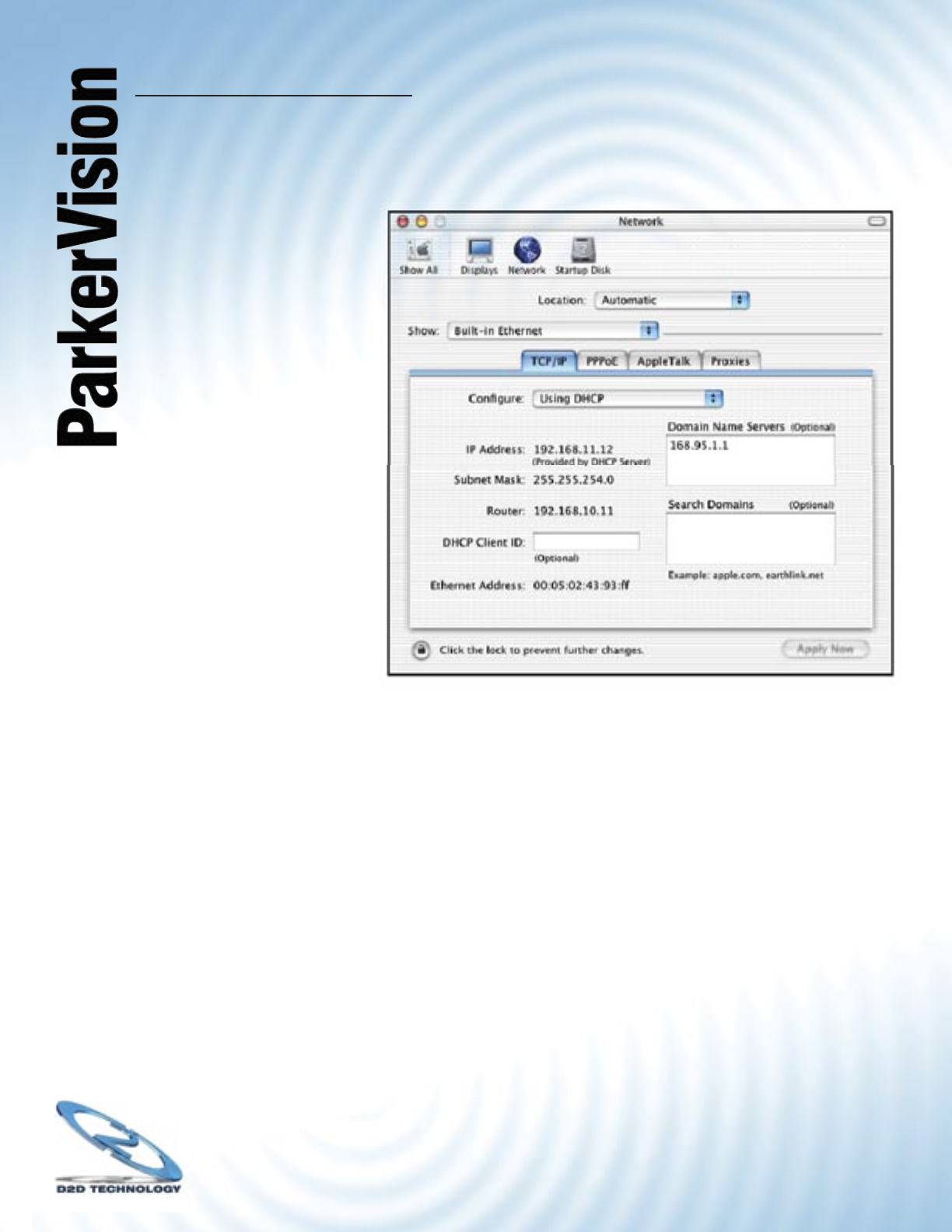
WR1500 4-Port Wireless DSL/Cable Router
®
174
Macintosh OS X - Continued
2. Click Network in the
icon bar.
- Select Automatic from
the Location list.
- Select Built-in Ethernet
from the Show list.
- Click the TCP/IP tab.
3. For dynamically assigned settings, select Using DHCP from the Confi gure list.
4. For statically assigned settings, do the following:
- From the Confi gure box, select Manually.
- Type your IP address in the IP Address box.
- Type your subnet mask in the Subnet mask box.
- Type the IP address of your WR1500 Wireless Router in the Router address box.
5. Click Apply Now and close the window.
6. Turn on your WR1500 Wireless Router and restart your computer (if prompted).
Verifying Your Computer’s IP Address
Check your TCP/IP properties in the Network window.