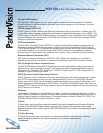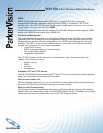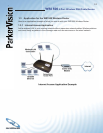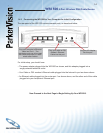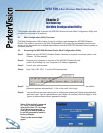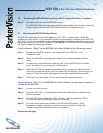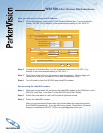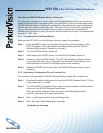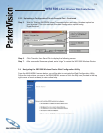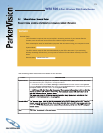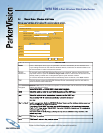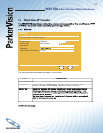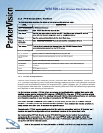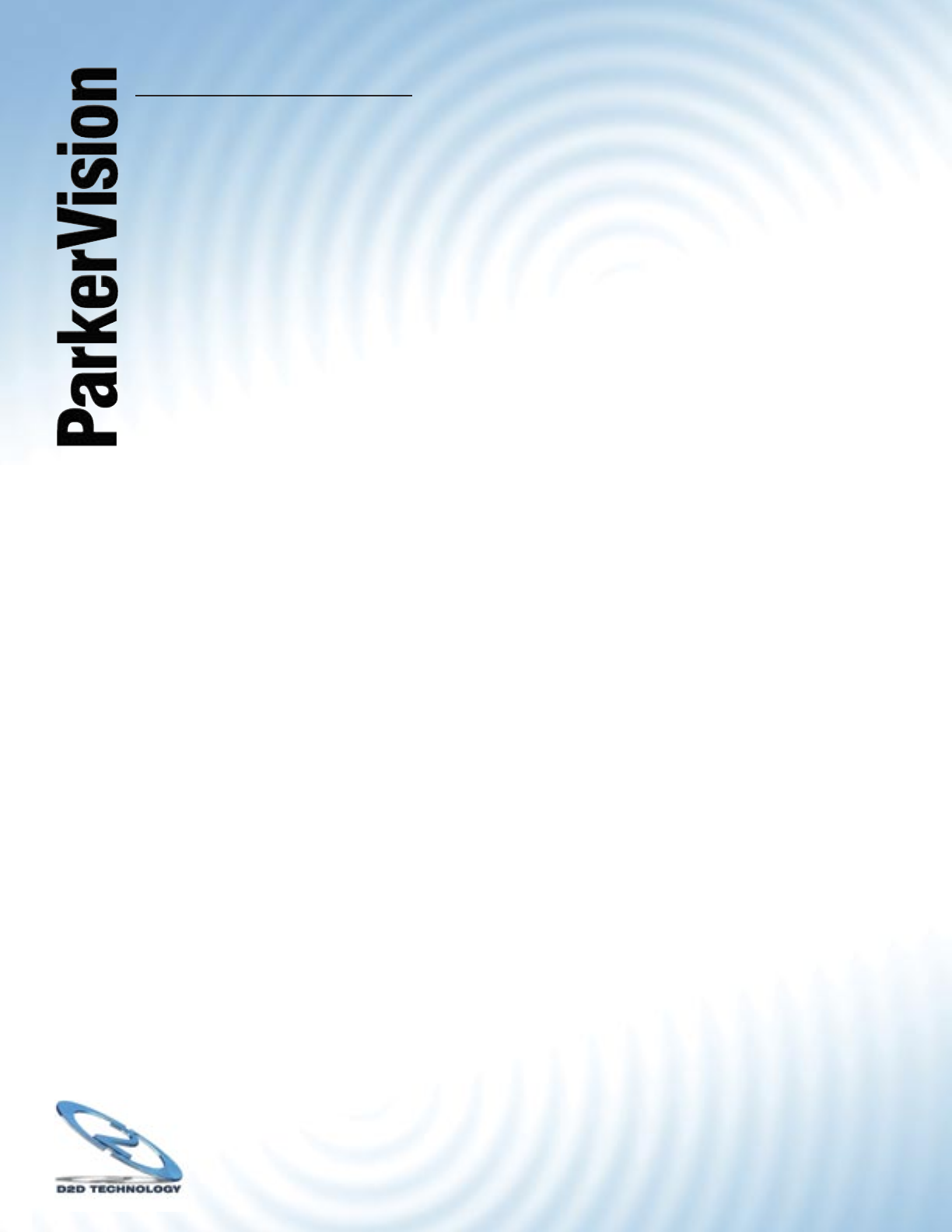
WR1500 4-Port Wireless DSL/Cable Router
®
18
Resetting the WR1500 Wireless Router - Continued
If you forget your password or cannot access the WR1500 Wireless Router, you will need to
reload the factory-default confi guration fi le or use the RESET button on the side panel of the
WR1500 Wireless Router. Uploading this confi guration fi le replaces the current confi guration
fi le with the factory-default confi guration fi le. This means that you will lose all confi gurations
that you had previously and the speed of the console port will be reset to the default of
9600bps with 8 data bit, no parity, one stop bit and fl ow control set to none. The password will
be reset to “1234”, also.
2.3.1 Procedure to Use the Reset Button
Make sure the SYS LED is on (not blinking) before you begin this procedure.
Step 1. Press the RESET button for more than fi ve seconds, and then release it. If the
SYS LED begins to blink, the defaults have been restored and the WR1500
Wireless Router restarts. Otherwise, go to step 2.
Step 2. Turn the WR1500 Wireless Router off.
Step 3. While pressing the RESET button, turn the WR1500 Wireless Router on.
Step 4. Continue to hold the RESET button. The SYS LED will begin to blink and fl icker
very quickly after about 10 or 15 seconds. This indicates that the defaults have
been restored and the WR1500 Wireless Router is now restarting.
Step 5. Release the RESET button and wait for the WR1500 Wireless Router to fi nish
restarting.
2.3.2 Uploading a Confi guration File via Console Port
This method is only applicable to WR1500 Wireless Router models with a console port.
.
Step 1. Download the default confi guration fi le from the WR1500 Wireless Router FTP site,
unzip it and save it in a folder.
Step 2. Turn off the WR1500 Wireless Router, begin a terminal emulation software session
and turn on the WR1500 Wireless Router again.
When you see the message “Press any key to enter Debug Mode within 3
seconds”, press any key to enter debug mode.
Step 3. Enter “y” at the prompt below to go into debug mode.
Step 4. Enter “atlc” after “Enter Debug Mode” message.
Continued on next page