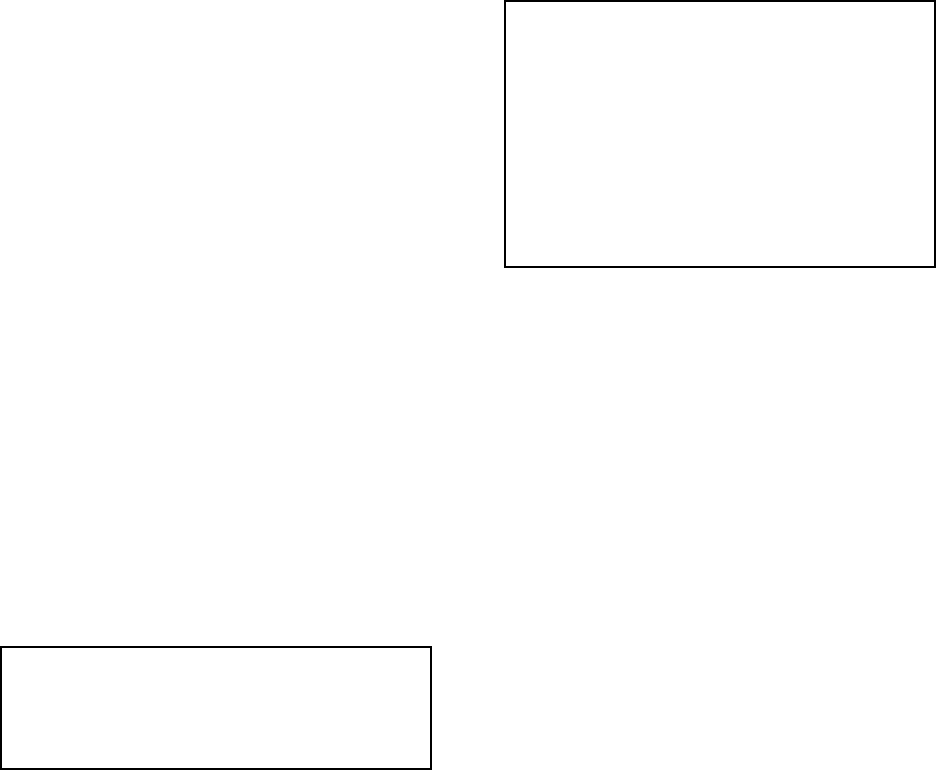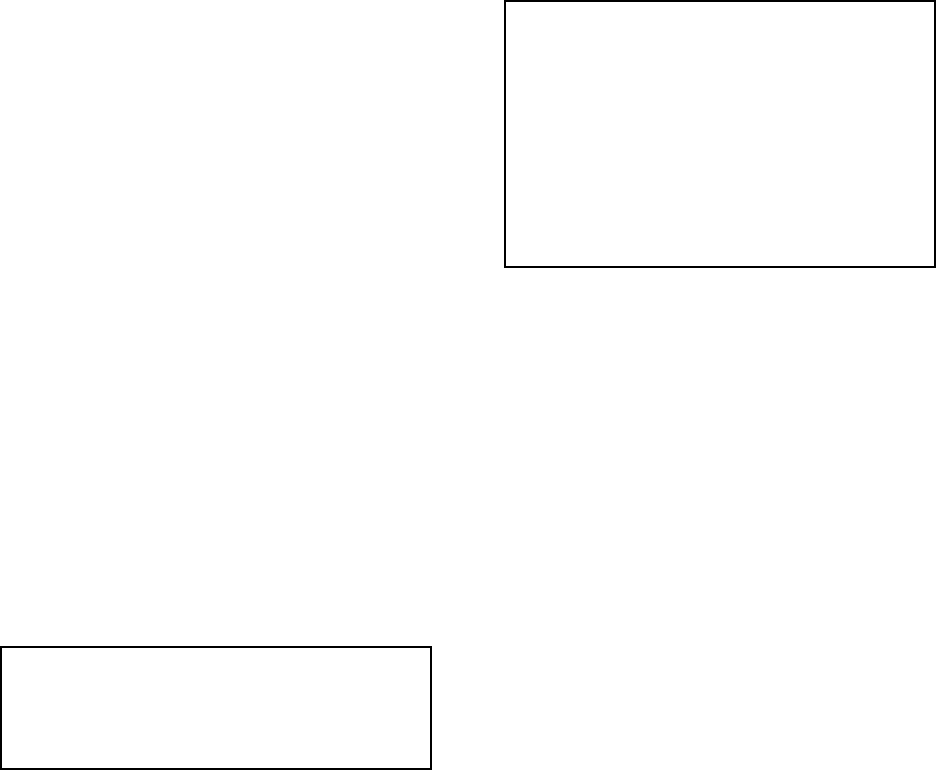
10 Pelco Manual C1000M-B (1/96)
1=ASCII OR 2=EBCDIC
The fifth prompt sets up the character set for the Inter-
Check ICI1000S Series. Press a “1” to select ASCII
and “2” for EBCDIC. The ASCII character set is the
most common whereas EBCDIC is used predominantly
in IBM systems. Select ASCII when connecting to a
Pelco PIM.
1=DATA NON INVERT OR 2=DATA INVERT
This prompt sets up the Inter-Check ICI1000S series to
receive either inverted or non-inverted data. This se-
lection varies from one register to the next. Choose
DATA INVERT in PIM applications.
After you have answered all of the prompts, the Inter-
Check ICI1000S Series will show you the changes (if
any) you have made. If the changes are correct, press
ESC. If the changes are incorrect, follow the same steps
just described. Again note that if you do not want to
edit a certain parameter you can skip and save the ini-
tial settings by pressing ESC.
4.3.3 Device Addresses
Select this menu by pressing #2 in the Communica-
tion Setup Menu. As mentioned earlier, DEVICE AD-
DRESSES are used in ATM installations. A device
address is the electronic address of the specific ATM
being monitored. The Inter-Check ICI1000S Series
allows you to enter two DEVICE ADDRESSES.
NOTE: Appendix A illustrates a Hexadeci-
mal to Decimal conversion chart that you may
find helpful. Also, set the unused device ad-
dress to 00H.
After pressing #2 the screen will display:
DEVICE ADDRESS -1 3 DECIMAL DIGITS (000-
255) = ?
This prompts you to enter the appropriate address up to
three digits in length. This address must also be be-
tween the specified boundaries, 000-255. If less than
three digits are used, you must press ENT to save. Press-
ing the ESC key will return you to the CHANNEL PRO-
GRAM MENU.
The next prompt reads:
DEVICE ADDRESS -2 3 DECIMAL DIGITS (000-
255) = ?
Enter the appropriate address as explained above. Af-
ter pressing ESC or entering an address you will be in
the CHANNEL PROGRAM MENU once again. The
current programmed addresses are displayed in both
Hexadecimal and Base 10 formats.
NOTE: If you are using SNA or SDLC for-
mats, make both device addresses the same
value.
NOTE: Setting both addresses to 00 puts the
Inter-Check ICI1000S Series unit into diagnos-
tics mode. In this mode the Inter-Check
ICI1000S Series unit will display all network
activity including the proper device address in
your installation.
4.4 DATA FORMAT/COMMUNICATION
PROTOCOL
Select this menu by pressing #2 in the CHANNEL
PROGRAM MENU. The menu allows you to choose
the type of device you are connecting to. After pressing
#2 the current settings will be displayed. An example
might be:
DATA PROTOCOL MENU
SELECTED: PIM STANDARD
To select the proper communication protocol for your
application, use the ENT key or the up and down cur-
sor control keys to scroll through your options. When
you reach the device, save the selection by pressing
ESC.
Current options include:
• PIM STANDARD
• PIM GRAPHICS
• ICL PRINTER
• WAYNE-DRESSER PRINTER
• DIEBOLD 910/911 : NCR 751/279
• DIEBOLD 910/911 : TC 500/700
• DIEBOLD 910/911 : TC 500/700 SYNC
• DIEBOLD 910/911 : IBM 3275
• DIEBOLD 910/911 : IBM 2260
• DIEBOLD 910/911 : IBM 2265
• DIEBOLD 910/911 : SNA/SDLC
• IBM3624
• NCR NATIVE MODE
• IBM NATIVE MODE
• RS232 STANDARD PRINTER