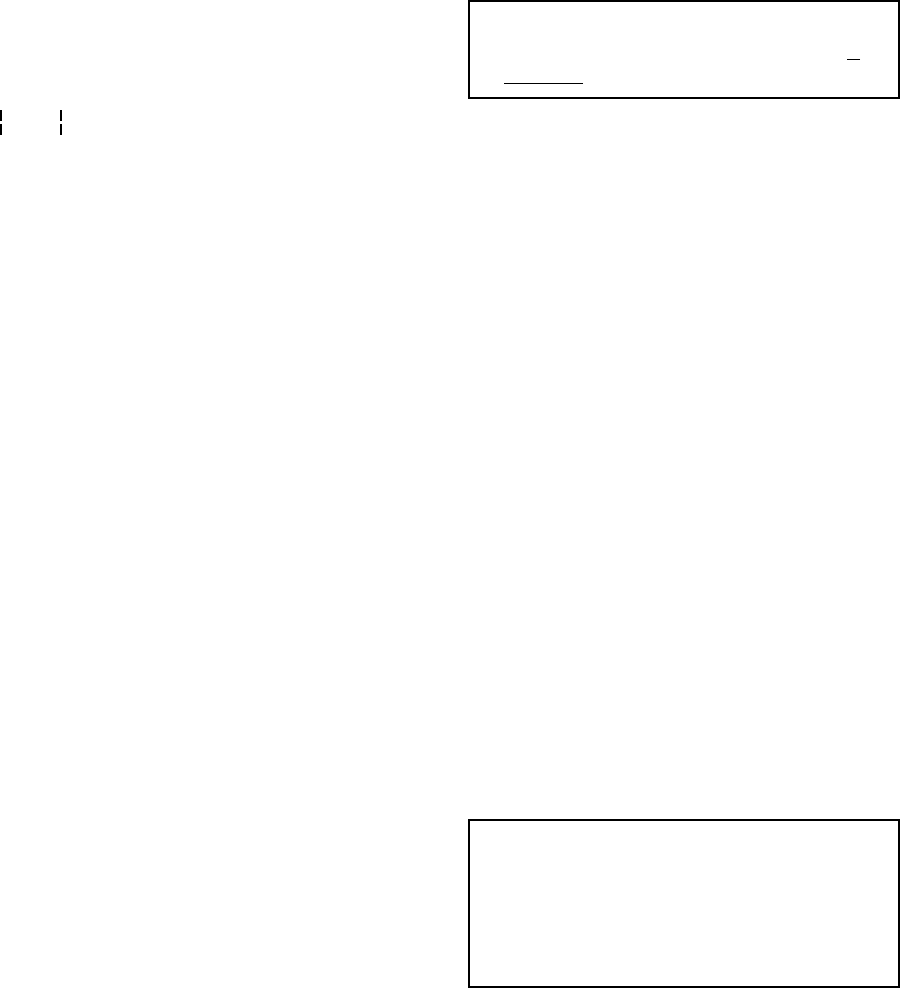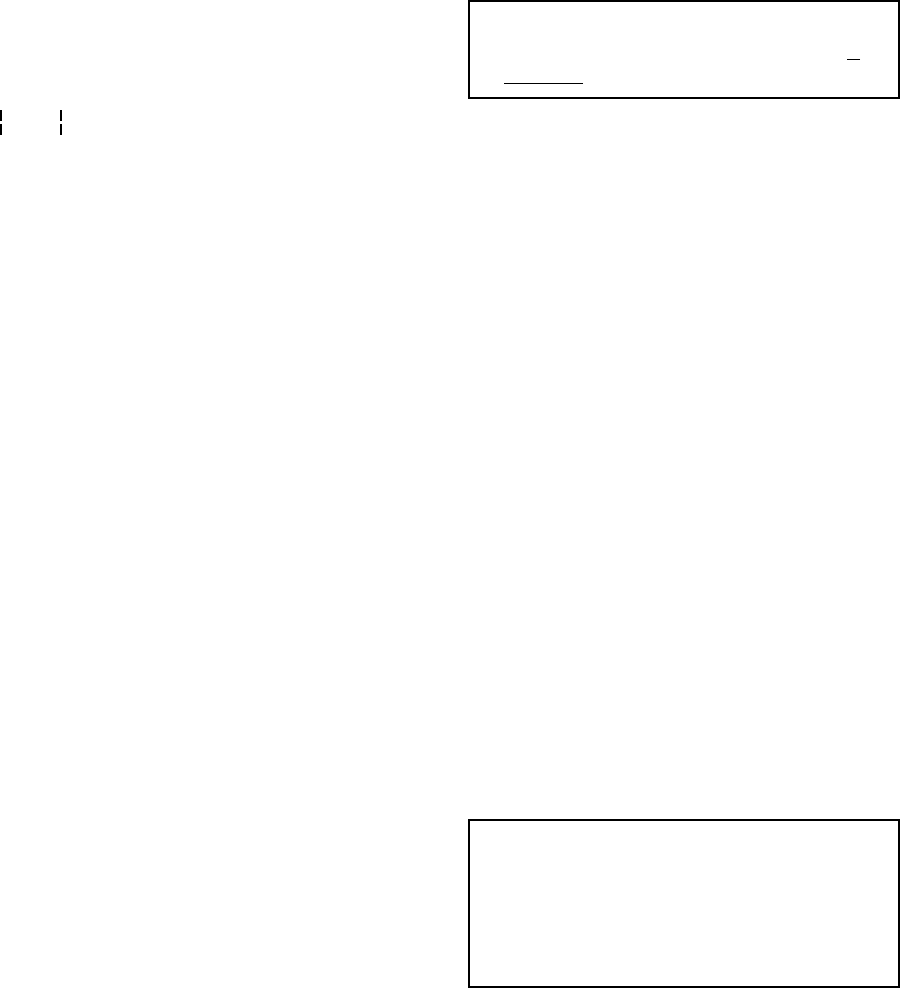
Pelco Manual C1000M-B (1/96) 17
Notice that the second double bar is placed directly af-
ter the data you are interested in. This format holds true
for any transaction you wish to flag using the double
bar format. The first double bar has a leeway of 15 char-
acters or spaces. In other words, in the previous ex-
ample the first double bar could be placed at 15 spaces
to the left of the 4 in $40.00, but the second double bar
must be inserted directly after the last 0 in $40.00. There-
fore, if your register prints negative numerical values
with a minus sign behind the text and you wish to flag
this type of transaction, you must insert the minus sign
in front (some registers record a refund with a minus
sign). For example, if the above example printed out a
refund of $40.00 as 40.00- you would capture this data
as an exception by programming the Inter-Check
ICI1000S Series in the following format:
-40.00 >\JEWELRY DEPARTMENT
4.6.8 Exception Column Line
(Selection #7 in the System Program Menu)
This selection proves to be a valuable tool when edit-
ing exceptions. When this function is turned on, a row
of numbers will appear across the screen in the moni-
toring mode. The row of numbers will exactly match
the row found in the EXCEPTION ALARM TEXT
EDIT menu (explained prior). This function will save
you time when you have a lot of text or multiple spaces
between numbers or characters and are using column
specific exceptions. Examples of this function are also
explained in the following pages.
4.7 CLOCK SETUP
The Inter-Check unit can be programmed to display
the time and date on the video monitor in any conve-
nient location. The Inter-Check also accepts the USA
or European date structure. The AUTO CLOCK fea-
ture allows the Inter-Check unit to synchronize with
the cash register or ATM machine clock. If the register
or ATM has a clock that is displayed with the data, it is
suggested that the auto clock load feature be used. This
will remove the inaccuracy of using the Inter-Check’s
clock.
NOTE: The internal clock on the Inter-Check
ICI1000S Series is software generated and is
inaccurate.
Entering 4 in the main menu will bring up the CLOCK
PROGRAM menu:
CLOCK PROGRAM MENU
1. SET CLOCK
2. CLOCK ID. ON AND SCREEN POSITION SET
3. CLOCK ID. OFF
4. USA STANDARD DATE
5. EUROPEAN DATE
6. AUTO CLOCK SET
4.7.1 Set Clock
Entering 1 in this menu allows you to set the internal
clock. The following prompt will follow:
YR,MT,DY,HR,MN,SC,DW
XX XX XX XX XX
The cursor will start at the far left hand side and move
to the right as you enter the information. The backspace
key on the keyboard allows you to delete the previous
entry. The arrow keys allow you to move back and forth
without effecting the entered data. The DW position
indicates the day of the week, Sunday being the first
day. The clock uses the 24-hour system (military time)
so the hour is entered as a number from 01 to 24. The
day of the week is entered as a number from 01 to 07.
EXAMPLE: If the day is May 21, 1993 and
the time is 1:40:30 p.m. on a Monday, the fol-
lowing information would be entered:
YR,MT,DY,HR,MN,SC,DW
93 05 21 13 40 30 02