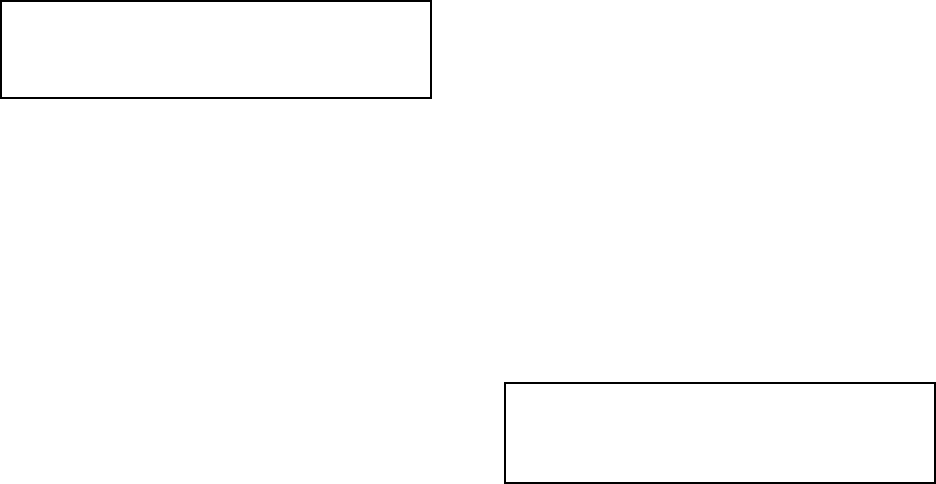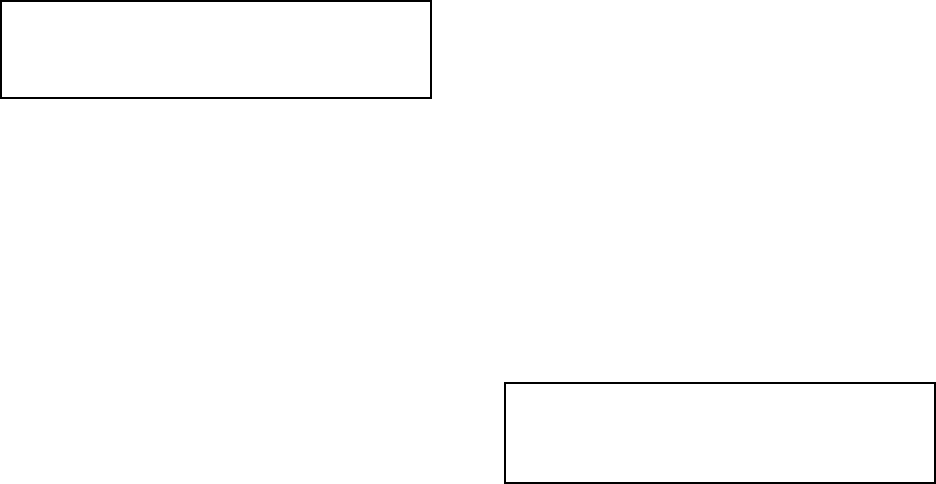
12 Pelco Manual C1000M-B (1/96)
The next prompt is:
ALARM DWELL TIME IN SECONDS
(001-255)=?
Simply enter in the amount of time you wish the alarm-
ing output to remain active in seconds and press ENT.
The following prompts allow you to activate the alarm-
ing output upon the occurrence of data and/or an ex-
ception on the channel.
CHANNEL DATA ALARM ?
1=OFF 2=ON
CHANNEL EXCEPTION ALARM ?
1=OFF 2=ON
4.6.2 Carriage Return Control
The carriage return control feature allows you to use
your Inter-Check ICI1000S Series unit with devices that
do not execute a carriage return at the end of the data
lines or a device that has a scrolling message when trans-
actions are not taking place. If a carriage return is not
found at the end of a line, the Inter-Check ICI1000S
Series unit cannot correctly place the text on the screen
or do exceptions on that line. This problem can be solved
with the EXCEPTION AUTO CR feature of this menu.
The END OF LINE STOP feature allows you to force
the Inter-Check ICI1000S Series to stop its display at
the end of the line when a carriage return is not re-
ceived. This is useful when a device scrolls messages
when transactions are not taking place.
NOTE: The “end of the line” is dependent on
the MAXIMUM CHARACTERS PER LINE
setting in the VIDEO PARAMETERS menu.
The first prompt in this menu is:
1. EXCEPTION AUTO CR
2. END OF LINE STOP
Entering 1 for EXCEPTION AUTO CR will bring up
the following:
EXCEPTION AUTO CR MENU
EXC. CR
SELECTED: OFF
CR DWELL:1
ENTER DATA OR ESC TO SKIP
1=OFF 2=ON
Selecting 1 in this menu turns off the auto carriage re-
turn feature and brings you back to the EXCEPTION
AUTO CR MENU. Selecting 2 in this menu will bring
up the next prompt:
CR DWELL TIME IN SECONDS (000-255)=?
At this prompt enter the amount of time in seconds you
wish to wait before the Inter-Check unit automatically
inserts a return. You will then return to the EXCEP-
TION AUTO CR MENU.
Entering 2 in the CARRIAGE RETURN MENU will
bring up:
END OF LINE STOP MENU
STOP
SELECTED: OFF
ENTER DATA OR ESC TO SKIP
1=OFF 2=ON
Enter your choice by pressing 1 or 2. You will be brought
back to the CARRIAGE RETURN MENU.
4.6.3 Camera Screen Data Position
This option allows you to position the data anywhere
on the monitor’s screen. When this option is selected a
block of ones (1) is displayed on the monitor which
represents the current size and position of the displayed
data. Move the block by pressing the arrow keys twice
for each increment. After the block has been moved to
the desired position, press ENT to save.
4.6.4 Printer Settings
The PRINTER SETTINGS selection allows you to en-
able the auxiliary printer output port and select the data
being sent to the printer. The first thing displayed in
this menu is the current status of the AUX port.
CHANNEL DATA TO AUX PRINT ?
1=AUX 2=OFF
Pressing 1 will send the data received on the channel to
the auxiliary port.
Pressing 2 will turn off the auxiliary printer port.
NOTE: A serial printer used with the Inter-
Check ICI1000S Series must be set at 1200
baud, 8 bits, no parity.