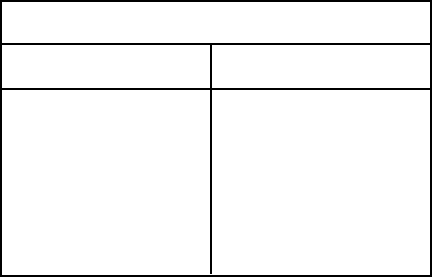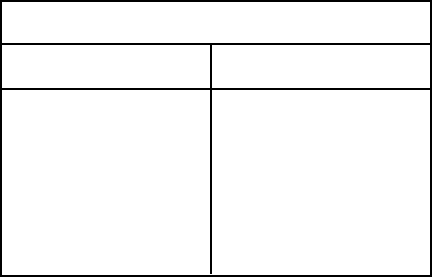
Pelco Manual C1000M-B (1/96) 11
4.5 VIDEO PARAMETERS
To view the video parameters setting press #3 in the
CHANNEL PROGRAM MENU. The Inter-Check
ICI1000S Series will display the current settings. Press-
ing ESC will skip the current line and allow you to con-
tinue in the CHANNEL PROGRAM MENU.
VIDEO PARAMETER SETUP MENU
SELECTED: NOR VID, OFF ID., 30 CHARACTERS
18 LINES, 0 DATA DWELL
ENTER DATA OR ESC TO SKIP
REVERSE VIDEO = 1. REV, 2. OFF =?
You may find this feature very useful in bright lighting
conditions. When it is turned on it creates a dark back-
ground around the white text displayed on the monitor.
Reverse video is used for ease in readability. If you
want this feature turned on, press 1. For normal video
presentation press 2.
ID. VALUE 0 = OFF, (1-7) = “A” TO “G”
This second prompt enables you to identify the data
screen. This ID will remain on the screen at all times.
For example, you may want to label the data channel
“A” for ease in recognition while viewing the video
tape. This feature is very useful if two Inter-Check
ICI1000S Series are used together on a single VCR and/
or monitor. Refer to Table 1 for a cross-reference. If
you do not wish a screen ID value, press 0 or ESC.
Table 1. Data Screen ID
Selection Display
1A
2B
3C
4D
5E
6F
7G
MAX CHARACTERS PER LINE (01-80)
Selection #3 designates how many characters per line
you want displayed on the monitor. Simply press any
number from 1-80 that best suits your application. De-
fault value is 30.
NUMBER OF LINES DISPLAYED (01-18)
This selection specifies the number of lines you wish
to be displayed. Select the appropriate number of lines
for your application and press enter. The default value
is 18 lines.
DATA DWELL TIME IN SECONDS (000-255)
The data dwell time defines the duration of time the
data will stay on the screen. Simply enter the appropri-
ate number of seconds that best suits your needs and
press ENTER. For example, if you want the data to stay
on the screen for 5 seconds after the last line is printed,
press 5 for the data dwell time. The default value is 0
which forces the data “on” at all times.
Example:
A five-second dwell is entered as 005 ENTER
4.6 SYSTEM PARAMETERS
(Selection #2 from the main menu)
4.6.1 Alarm Output
This selection allows you to set the alarming output
features. This output is a normally open closure used to
control external alarmable devices. This output can be-
come active if:
• Data is present on the channel.
• Exception is met on the data channel.
• Closure is seen on the alarming input.
The first line in this menu is:
ALARM DWELL : 6/D1
(D1 = Data Alarm ON; E1 = Exception Alarm ON)
(I1 = Alarm Input On)
This line gives you the current status of the alarming
output. If, for example, the first line of this menu read
“ALARM DWELL : 30/D1E1” the alarm would remain
active for 30 seconds upon the occurrence of either data
or an exception on the data channel. 6/D1 is the default
factory setting.