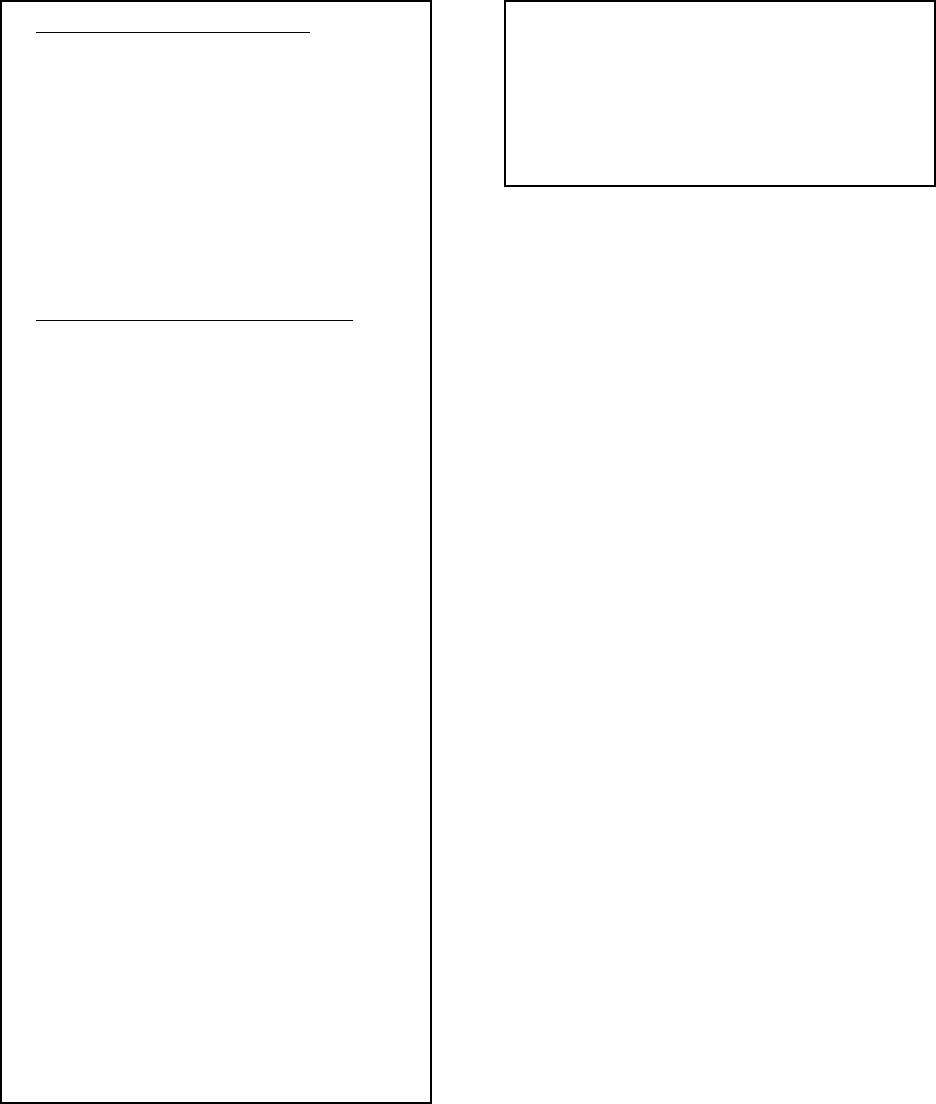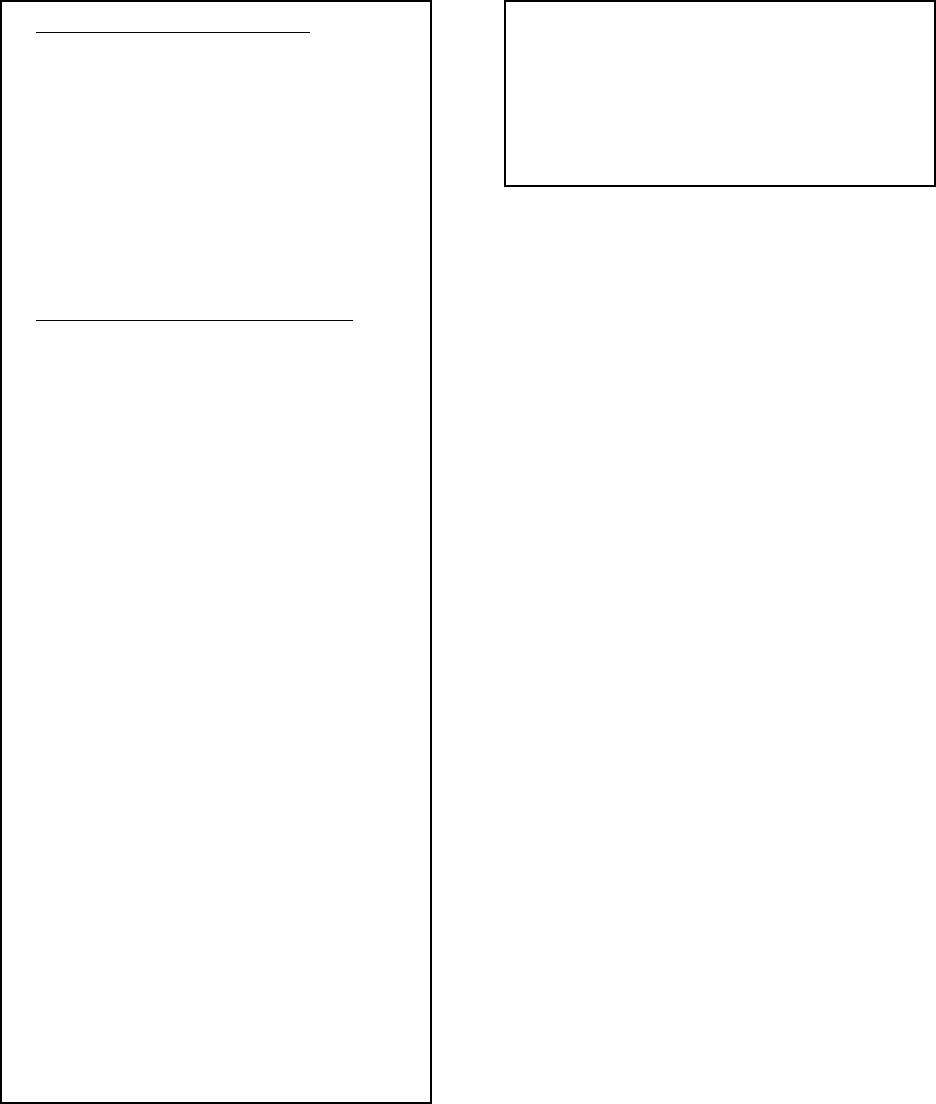
Pelco Manual C1000M-B (1/96) 13
4.6.5 Exception Alarm Settings
Programming Exceptions
EXCEPTIONS are situations of special inter-
est that you can program into your Inter-Check
ICI1000S Series unit. They are used to alarm
your VCR or other alarmable devices when a
certain condition has been met. Exceptions can
also be directly printed to an external printer.
Exception flagging will save you valuable time
reviewing VCR tapes because you have the
ability to view only events of specific interest.
Entering the Exception Menu
To select the Edit Exception Text menu while
in the monitoring mode, follow these steps:
Press the ENT key (you will hear one tone).
The MAIN PROGRAM MENU will be dis-
played.
MAIN PROGRAM MENU
1. CHANNEL SETUP
2. SYSTEM PARAMETERS
3. CLOCK SETUP
4. LOCATION ID. SETUP
5. CUSTOMER HEADER
6. DIAGNOSTICS
7. ALARM INPUTS
Press #2 (you will hear one tone) which cor-
responds to the SYSTEM PARAMETERS
MENU. The following text should appear:
SYSTEM PROGRAM MENU
1. ALARM OUTPUTS
2. CARRIAGE RETURN CONTROL
3. CHANNEL SCREEN DATA
POSITION
4. PRINTER SETTINGS
5. EXCEPTION ALARM SETTINGS
6. EXCEPTION ALARM TEXT EDIT
7. EXCEPTION COLUMN LINE
(Selection #5 in the System Program Menu)
NOTE: In order for the Inter-Check ICI1000S
Series to “capture” exception text you must turn
on the EXCEPTION ALARM SETTINGS. An
example is shown below:
CHANNEL : EALRM = ON / PNTR = ON
ESC TO EXIT OR ENTER TO EDIT?
The above example shows that Channel Exceptions are
turned ON and are being “sent” to an auxiliary printer.
Press ENT to edit; the prompt reads:
CHANNEL EXCEPTION FLAG ?
1=OFF 2=ON
Press 1 to turn channel exceptions OFF or 2 for ON.
CHANNEL EXCEPTION MARKER VIDEO
PRINT ?
1=OFF 2=ON
The Exception Marker Video Print displays asterisks
around an exception appearing on the monitor and/or
printer. It is designed to capture your attention when an
exception has occurred. Press 1 or 2 for your choice.
CHANNEL EXCEPTION MARKER AUX.
PRINT ?
1=AUX 2=OFF
This menu is used if you have an external serial printer.
This menu enables you to send data to the auxiliary
output port. If you do not utilize an external printer,
press #2.