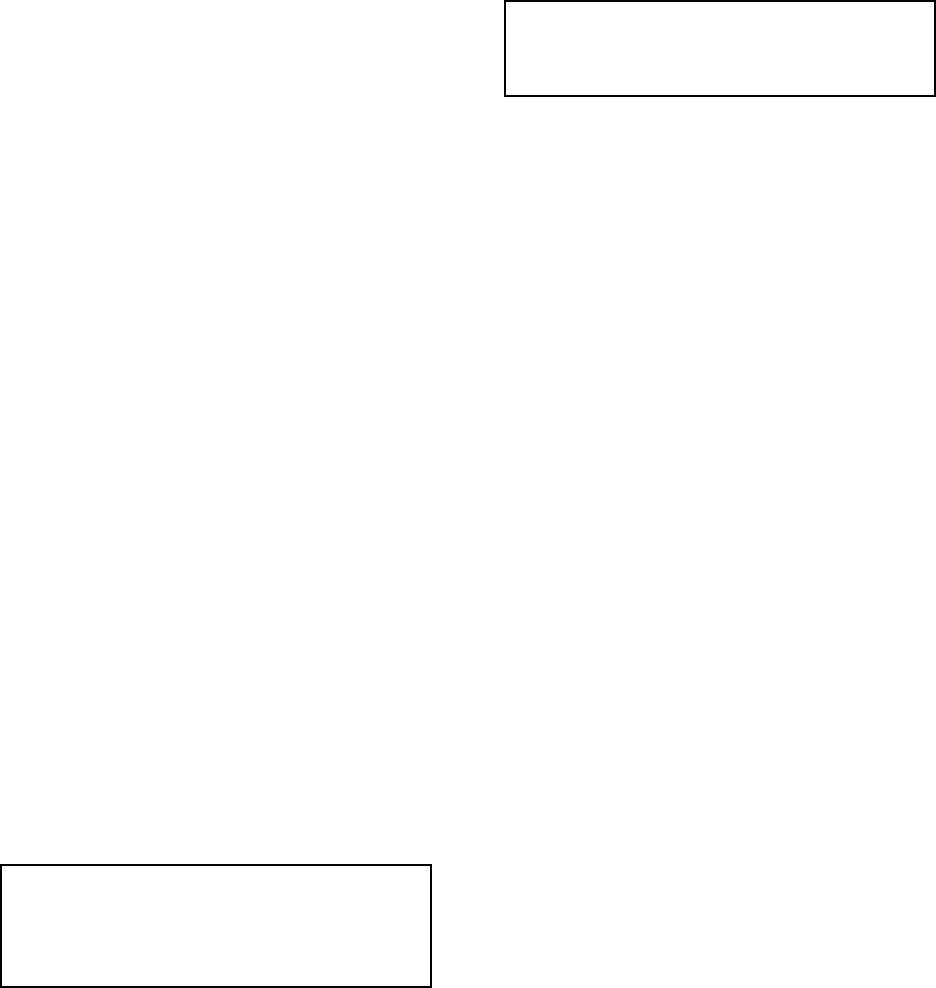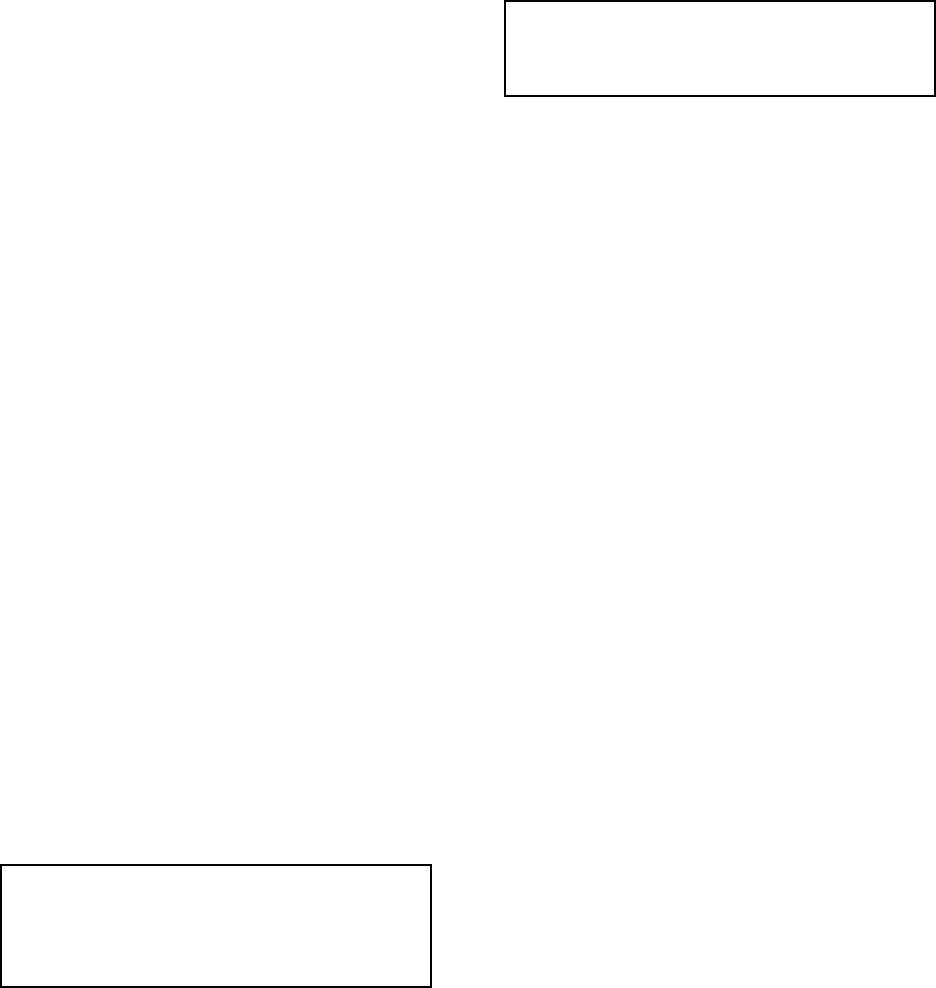
18 Pelco Manual C1000M-B (1/96)
4.7.2 Clock ID On and Screen
Position Set
Selection 2 in the CLOCK PROGRAM MENU will
turn the clock on and allow positioning on the screen.
Press the arrow keys twice for each increment to move
the time and date to the preferred position and press
ENT to save.
4.7.3 Clock ID Off
The 3rd selection in the menu will turn off the time and
date video display.
4.7.4 USA Standard Date
Pressing 4 will set the date in the USA standard format
(month, day, year).
4.7.5 European Date
Pressing 5 will set the date in the European standard
format (day, month, year).
4.7.6 Auto Clock Set
Choosing selection 6 in the CLOCK PROGRAM
MENU permits the use of the AUTO CLOCK feature.
In order to use this function, the register’s clock must
be displayed on the monitor by the ICI1000S. Most
registers will display this information. The program-
ming prompt begins:
CHANNEL AUTOSET ?
1=OFF 2= ON
Pressing 1 will disable the AUTO CLOCK SET.
Pressing 2 will enable the AUTO CLOCK SET.
12 HOUR MODE LOOK ?
1=OFF 2=ON
Select 1 if the register displays the time in a 24-hour
format.
Select 2 if the register displays the time in a 12-hour
format.
NOTE: If the 12-hour mode is used the Inter-
Check looks for an “A” or a “P” designating
A.M. or P.M. In the 24-hour mode the Inter-
Check loads the time by numerical values.
DATE DELIMITER 1.(/) 2.(-)
Select 1 if the date displayed by the register uses (/) as
a delimiter.
Select 2 if the date displayed by the register uses (-) as
a delimiter.
TIME DELIMITER 1.(:) 2.(-)
Use the same procedure for selecting the time delim-
iter as the date delimiter.
NOTE: The Autoclock Load does not dis-
criminate the seconds position. It will always
load in 30 seconds.
4.8 LOCATION ID SETUP
(Selection #4 from the main menu)
The LOCATION ID is normally used to place the name
or location of the user’s store. The ID can be placed
anywhere on the screen and stays resident on the screen
at all times. This feature is useful when one party is
reviewing video tapes from multiple store locations.
Pressing 3 in the MAIN PROGRAM MENU will bring
you to the LOCATION ID SETUP menu:
LOCATION ID SETUP MENU
1. LOCATION ID PROGRAM
2. LOCATION ID ON AND SCREEN POSITION SET
3. LOCATION ID OFF
4.8.1 Location ID Program
Number 1 in this menu allows you to program the text
for the ID:
ENTER DATA WANTED UP TO 12 CHARACTERS.
(ESC) TO SKIP, (ENTER) TO ENTER,
(BS) TO BACKSPACE
Enter the text you wish to have displayed, up to 12 char-
acters long, and press ENT to save.