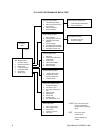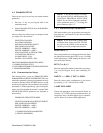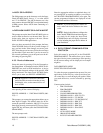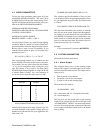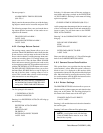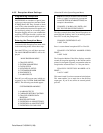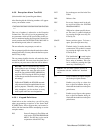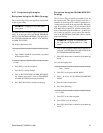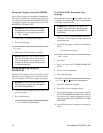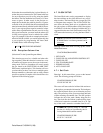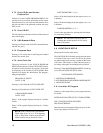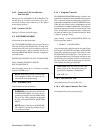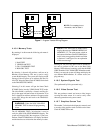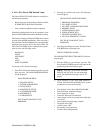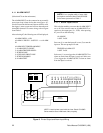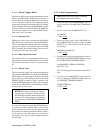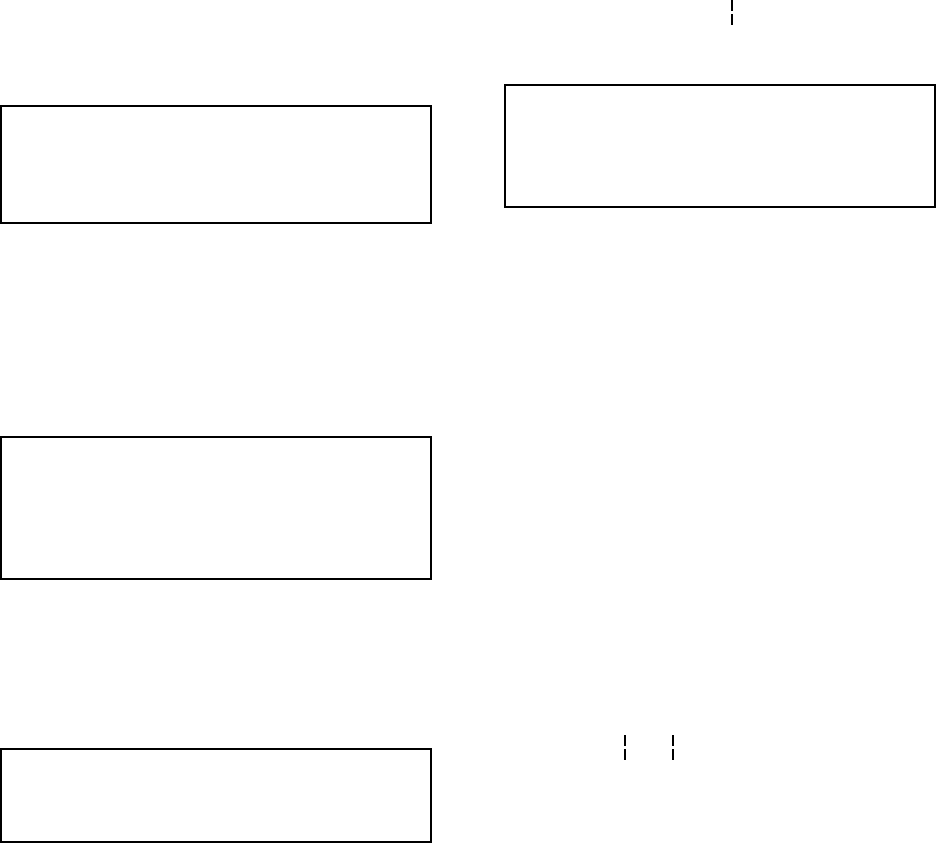
16 Pelco Manual C1000M-B (1/96)
Exception Flagging Using WILDCARDS
Used to flag on groups of transactions or departments.
This type of exception also uses the caret (^) character
and is usually used with the COLUMN SPECIFIC type
of exception. Again, it is suggested that you use the
EXCEPTION COLUMN LINE.
EXAMPLE: Flag any transaction in your jew-
elry department where the department number
is 5200-5299. Also, the register prints it out as
“ 5250 $40.00 “
1. Follow steps 1-5 in the previous example.
2. Key in the following:
123456789012345678901234567890123456789012345678901234567890
=>^^^^^52^^
3. Follow steps 7-9 in the previous example.
NOTE: When the ^ key is used as the first
character of exception text, it causes that line
to be Column Specific. Also, when the ^ is pre-
ceded by any other character it will then be read
as a Wildcard character.
Exception Marking Using the
DESCRIPTOR
The back-slash symbol (\) is used to describe a certain
transaction you are flagging. It is printed on the line
after the exception in the video or printer flag display.
EXAMPLE: Describe the department 5200-
5299 in the above example with a descriptor of
JEWELRY DEPARTMENT.
1. Follow the same programming steps used in the
previous example.
2. Key in the following:
123456789012345678901234567890123456789012345678901234567890
^^^^^52^^\JEWELRY DEPARTMENT
The PRICE POINT Exception Flag
Strategy
The Double Bar character ( ) key enables you to flag
or compare any number that is equal to, greater than,
or less than a desired number.
EXAMPLE: Flagging on any price over
$40.00 in department 52XX and labeling the
exception with a descriptor of JEWELRY DE-
PARTMENT.
1. Select 7 in the SYSTEM PARAMETER MENU.
This turns on the Exception Column Line in the
monitoring mode.
2. Press ESC three times to return to the monitoring
mode.
Let’s say the screen read:
12345678901234567890123456789012345678901234567890
5248 $40.00
3. Press ENT.
4. Press 2 to access the SYSTEMS PARAMETER
MENU.
5. Press 6 to edit exception text.
6. Key in the following:
12345678901234567890123456789012345678901234567890
=>^^^^^52^^ 40.00 >\JEWELRY DEPARTMENT
7. Press ENT to save the exception.
8. Press INS to save the changes and exit.
9. Turn on the Exceptions. Do this by pressing #5 in
the SYSTEM PROGRAM MENU and answering
the prompts. For a further explanation on how to
turn on exceptions refer to EXCEPTION ALARM
SETTINGS.
10. Press ESC three times to return to the monitoring
mode.