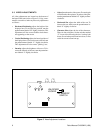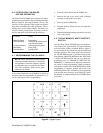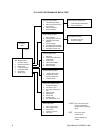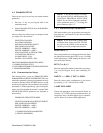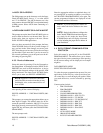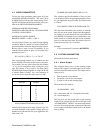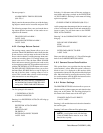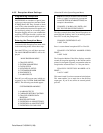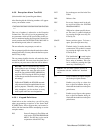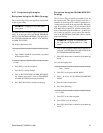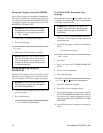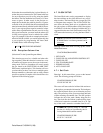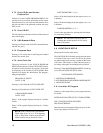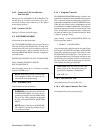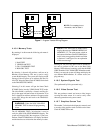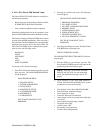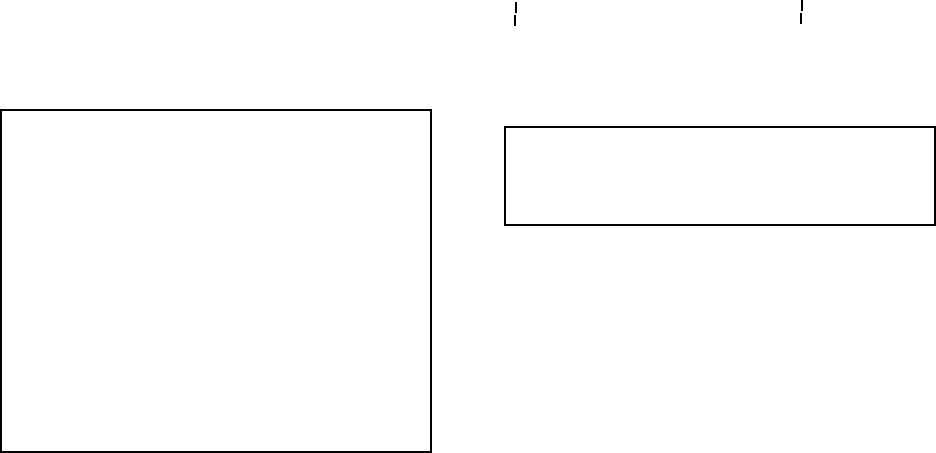
14 Pelco Manual C1000M-B (1/96)
4.6.6 Exception Alarm Text Edit
(Selection #6 in the System Program Menu)
After Pressing #6 the following numbers will appear
across your monitor screen:
12345678901234567890123456789012345678901234567890
= =
This row of numbers is referred to as the Exception
Column Line. This will aid you in programming vari-
ous parameters which will be covered later in this sec-
tion. As mentioned earlier, the Exception Column Line
exactly matches the EXCEPTION COLUMN LINE in
the monitoring mode (when it is turned on).
The text editor has two prompts; == and =>.
The == prompt signifies that the edit mode has not been
entered on that line. You may either edit the line or press
the ENT key to skip.
The => prompt signifies that the edit mode has been
entered on that line. You must view the whole line of
text before you press enter or the line will be deleted.
NOTES: The ENT and the INS key must be
used together to save all changes. If you make
changes within a line, move the cursor to the
end of the line with the RIGHT ARROW key
and press ENT. Pressing the ESC key deletes
all the changes and the text returns to its origi-
nal settings.
Unlike the ICI2000D, the ICI1000S automati-
cally converts all text into capital letters for com-
parison purposes. Therefore, when program-
ming exceptions, you do not have to worry
about capital and lower-case designations.
4.6.6.1 Keypad Definitions
Listed below are the various keys you will be using
when programming exceptions on the Inter-Check
ICI1000S Series. Pelco suggests that you become fa-
miliar with the functions before attempting to use the
exception menus.
INS Saves all changes in Text Editor and
exits back to SYSTEM PROGRAM
MENU. The INS key is also used in
conjunction with the ENT key.
ENT Saves changes to one line in the Text
Editor.
DEL Deletes a line.
ESC Saves any changes made in the edi-
tor and exits back to the SYSTEM
PROGRAM MENU.
(^) Wildcard or column specific charac-
ter. The caret (^) symbol is displayed
by pressing the right arrow key fol-
lowed by a 6.
SPACE Inserts position spaces. To insert a
space, press the right arrow key.
(\) The back-slash (\) is used to describe
a transaction. This symbol is created
by pressing the right arrow key, fol-
lowed by an 8.
( ) The “double bar” ( ) is used in price
point formats to define and manipu-
late a string of numbers. This sym-
bol is created by pressing the right
arrow key, followed by a 9.
NOTE: The next three symbols are used in
conjunction with the “double bar” described
above.
(=) Used to identify an equal compari-
son in the price point format.
(<) Enables you to flag on values less
than a specified number being de-
fined with the double bar in the price
point format.
(>) Enables you to flag on values greater
than a specified number being de-
fined with the double bar in the price
point format.