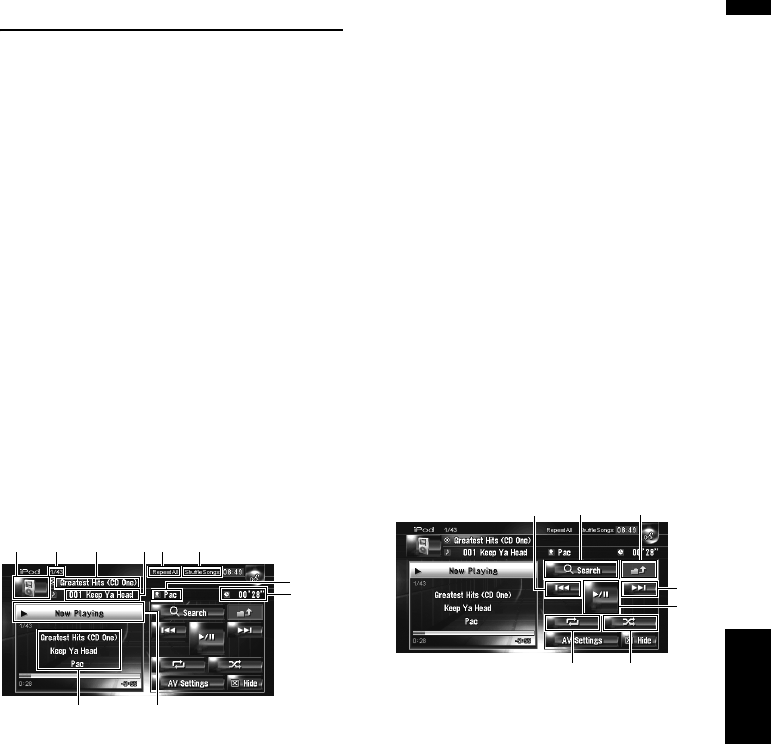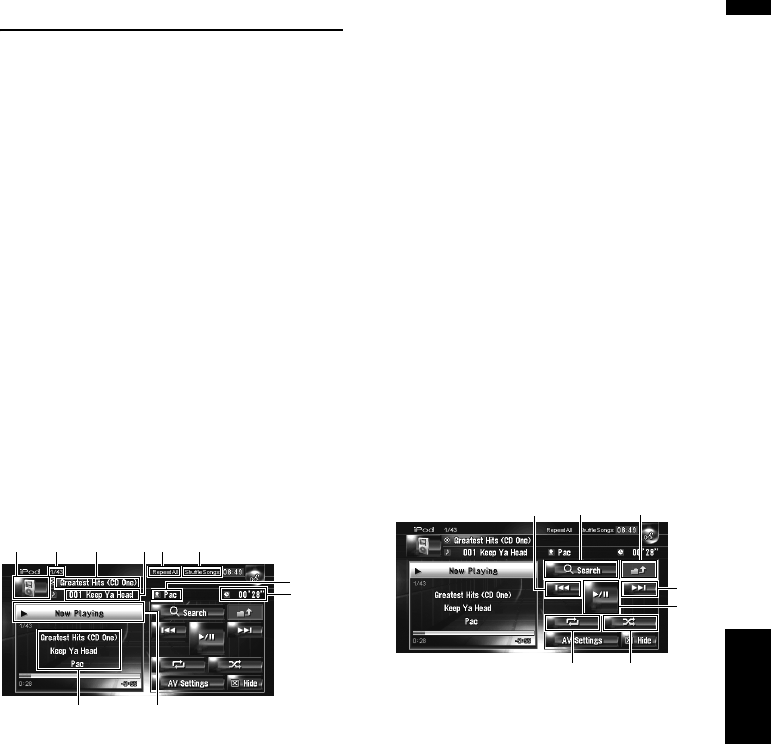
103
Chapter 11 Using the AV Source (M-CD, iPod®, TV)AV
Operating the iPod
®
You can control an iPod by combining the Pio-
neer Interface adapter for iPod
®
(sold separately)
to the navigation system. For details concerning
operation, refer to the owner’s manual of the
Interface adapter for iPod
®
. This section provides
information on iPod operations with the naviga-
tion system that differ from those described in
the owner’s manual of Interface adapter for
iPod
®
.
❒ When you use the iPod (sold separately) with
this Navigation System, Pioneer Interface
adapter for iPod
®
is required.
iPod is a trademark of Apple Computer, Inc.,
registered in the U.S. and other countries.
Selecting [iPod] as the source
1 Touch the source icon and touch [iPod].
➲ For details, refer to “Selecting a source” ➞
Page 75
Screen configuration
(1) Source icon
Shows which source has been selected.
(2) Song number indicator
Shows the number of the song playing in the
selected list.
(3) Repeat play indicator
Shows whether Repeat is selected for the current
song or all songs on current list.
(4) Shuffle play indicator
Shows whether Shuffle play is selected for songs
of albums.
(5) Album title indicator
Shows the title of the album for the song.
(6) Artist name indicator
Shows the name of the artist of the current song.
(7) Play time indicator
Shows the elapsed playing time of the current
song.
(8) Song title indicator
Shows the title of the current song.
(9) Playing Song Information
Shows the information and status of the current
song.
(10) Song title, Artist name, and Album title
indicator
When playing a song, Song title, Artist name, and
Album title are displayed.
Touch key operation
1 Touch the source icon and then touch
[iPod] to select the iPod.
When the source icon is not displayed, you
can display it by touching the screen.
Touch keys
(1) Playback and Pause
Touching switches between “playback” and
“pause”.
(2) Touch: Skip back or forward to another
song
Touching skips to the start of the next song.
Touching once skips to the start of the cur-
rent song. Touching again will skip to the previ-
ous song.
Touch and hold: fast forward or rewind
❒ You can also perform these operation with
pressing the TRK (/) button.
(3) Display the previous screen
Touch on the refine search or other screen to
return to the previous screen.
(1)
(2)
(5)
(3)
(4)
(6)
(7)
(10)
(9)
(8)
(2) (4) (3)
(2)
(1)
(6)(5)