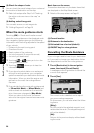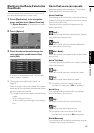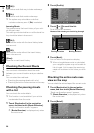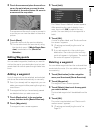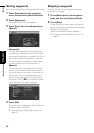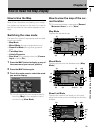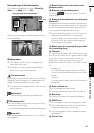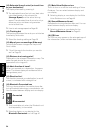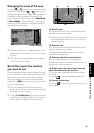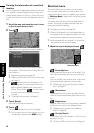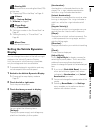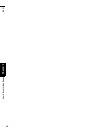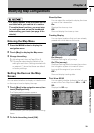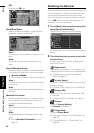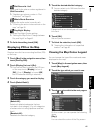34
Chapter 3How to Read the Map Display NAVI
(10) Estimated time of arrival (or travel time
to your destination)*
The display alternates by pressing it.
❒ The estimated time of arrival is an ideal value
calculated based on the value set for
[Average Speed] and the actual driving
speed. The estimated time of arrival is only a
reference value, and does not guarantee
arrival at that time.
➲ How to set average speed ➞ Page 68
(11) Tracking dot
The tracking dot shows the route your vehicle has
travelled by white dots.
➲ Select the tracking setting ➞ Page 39
(12) Map of your surroundings (Side map)
Touching the screen changes the map to the
Scroll mode.
➲ “Scroll the map to the location you want to
see” ➞ Page 35
(13) Distance to a turning point*
Displayed on the enlarged intersection map. The
green bar gets shorter as your vehicle
approaches a turning point.
(14) Next direction of travel*
When you approach an intersection, it appears
green. The screen displays the distance to the
next guidance point.
(15) Direction line*
The direction towards your destination (or scroll
cursor) is indicated with a straight line.
(16) Bluetooth Connected icon
This icon shows whether the mobile phone fea-
turing Bluetooth technology is connected or not.
You can select between display and non-display.
: Connected
: Disconnected
❒ This is available only when the Bluetooth unit
(sold separately) is connected.
➲ Selecting display or non-display for the
Bluetooth Connected icon ➞ Page 40
(17) Mute Voice Guidance icon
Touch to turn on or off the mute setting of Voice
Guidance. You can select between display and
non-display.
➲ Selecting display or non-display for the Mute
Voice Guidance icon ➞ Page 40
(18) Second Maneuver Arrow*
Indicates the turning direction after next. You can
select between display and non-display.
➲ Selecting display or non-display for the
Second Maneuver Arrow ➞ Page 40
(19) POI icon
The POI icon may appear on the enlarged map of
the intersection (when available data exists).