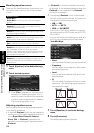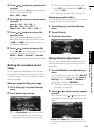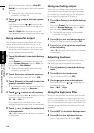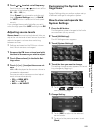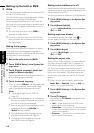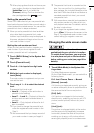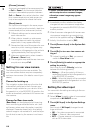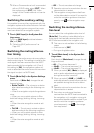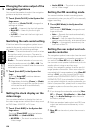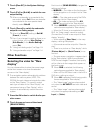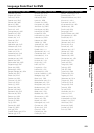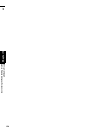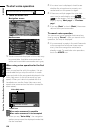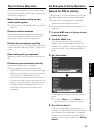120
Chapter 13
Customising the Audio Setting related
with Audio Visual
AV
Changing the voice output of the
navigation guidance
You can set the speaker to output the navigation
guidance and phone voice, etc.
1 Touch [Guide/Tel SP] in the System Set-
tings menu.
Each touch of [Guide/Tel SP] changes the
settings as follows:
• Left SP — Uses only the front left speaker
• Right SP — Uses only the front right
speaker
• L+R SP — Uses both the front right and
left speakers
Switching the auto aerial setting
If the blue lead of the navigation system is con-
nected to the aerial control terminal of the vehi-
cle, select either of the following settings.
• Power — The aerial extends or turns on when
the ignition switch is turns on. The aerial is
stored or turned off when the ignition switch is
turned off.
• Radio — The aerial extends or turns on only
when the audio source is the FM or AM. The
aerial is stored or turned off when the source is
switched to another.
1 Touch [Auto ANT] in the System Set-
tings.
Touching [Auto ANT] switches between
[Power] and [Radio].
❒ Regardless of whether [Power] or [Radio]
is selected, turning off the ignition switch
will cause the aerial to automatically
retract or turn off.
Setting the clock display on the
video image
You can select whether to display the clock on
the video image screen without touch keys, such
as DVD-Video, AV INPUT, or TV tuner.
1 Touch [Clock DISP] in the System Set-
tings menu.
Touching [Clock DISP] switches between
[All SCRN] and [Audio SCRN].
• All SCRN — The clock is overlaid on the
“Video image”
• Audio SCRN — The clock is not overlaid
on the “Video image”
Setting the CD recording mode
You can set whether to start recording tracks
automatically when you play a CD, or to manually
trigger recording.
1 Touch [REC Mode] in the System Set-
tings menu.
Each touch of [REC Mode] changes the set-
tings as follows:
• Auto — Records the tracks automatically
when a CD is played
• Manual — Lets you select the tracks you
want to record manually, and records them
• Single — Automatically records only the
first track of the CD
Setting the rear output and sub-
woofer controller
The navigation system’s rear output can be used
for full-range speaker or subwoofer connection. If
you switch the Rear SP setting to Sub.W, you
can connect a rear speaker lead directly to a sub-
woofer without using an auxiliary amp.
Initially, the navigation system is set for rear full-
range speaker connection. When rear output is
connected to full-range speakers (when Rear SP
setting is Full), you can connect the RCA sub-
woofer output (SUBWOOFER OUTPUT or NON-
FADING OUTPUT) to a subwoofer. In this case,
you can select whether to use the subwoofer con-
troller’s (low pass filter, phase) built-in amp of the
navigation system or the auxiliary amp or sub-
woofer.
❒ If you change the subwoofer controller [Rear
SP] or [Preout], [Sub Woofer] or [Non Fad-
ing] in the Audio Settings menu return to
the factory settings.
❒ Both rear speaker leads output and RCA rear
output are switched simultaneously in this
setting.
❒ Rear SP can be set only when the source is
[OFF].