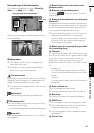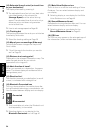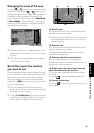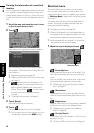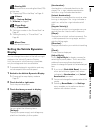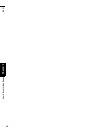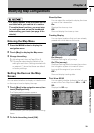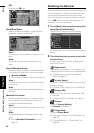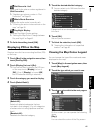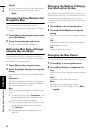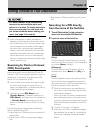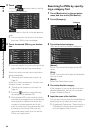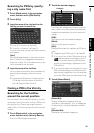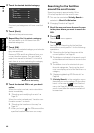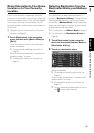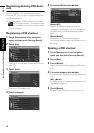41
Chapter 4 Modifying Map ConfigurationsNAVI
: Dial Favourite 1 to 5
Make a call to the phone number registered in
[Dial Favourites].
➲ “Registering a phone number in “Dial
Favourites”” ➞ Page 63
: Whole Route Overview
Displays the entire route (currently set).
➲ “Checking the entire route overview on the
map” ➞ Page 28
: Day/Night Display
Switches Day/Night Display setting.
➲ “Setting the Map Colour Change between
Day and Night” ➞ Page 42
3 To finish the setting, touch [OK].
Displaying POI on the Map
Displays icons for the surrounding facilities (POI)
on the map.
1 Touch [Map] in the navigation menu, then
touch [Overlay POI].
2 Touch [Display] to turn it [On].
❒ If you do not want to display the POI icon
on the map, touch [Display] to turn it
[Off]. (Even if [Display] is turned [Off],
the POI selection setting is retained.)
3 Touch the category you want to display.
4 Touch [Select Detail].
[Select All]:
Selects all detailed categories that are
included in that category. (E.g. all categories
of restaurants including Japanese and fast
food.)
[Deselect All]:
Deselects the selected category.
5 Touch the desired detailed category.
❒ You can select up to 100 items from the
detailed category.
Categories that are already set will have a red
tick mark.
6 Touch [OK].
Returns previous screen.
7 To finish the selection, touch [OK].
➲ “Viewing the information of a specified
location” ➞ Page 36
Viewing the Map Colour Legend
You can browse the type of the roads and areas
displayed on the map.
1 Touch [Map] in the navigation menu, then
touch [Map Legend].
2 Touch the type which you want to see.
3 Touch or to switch to the next page or
previous page.
On this screen, you can operate the following
items.
[Day]:
You can check the colour of the Day screen.