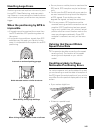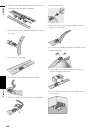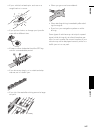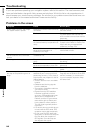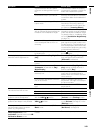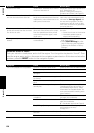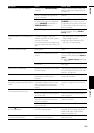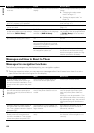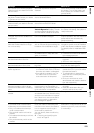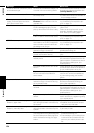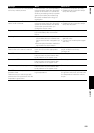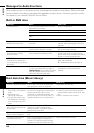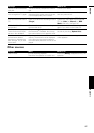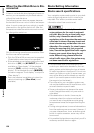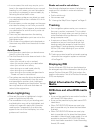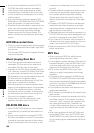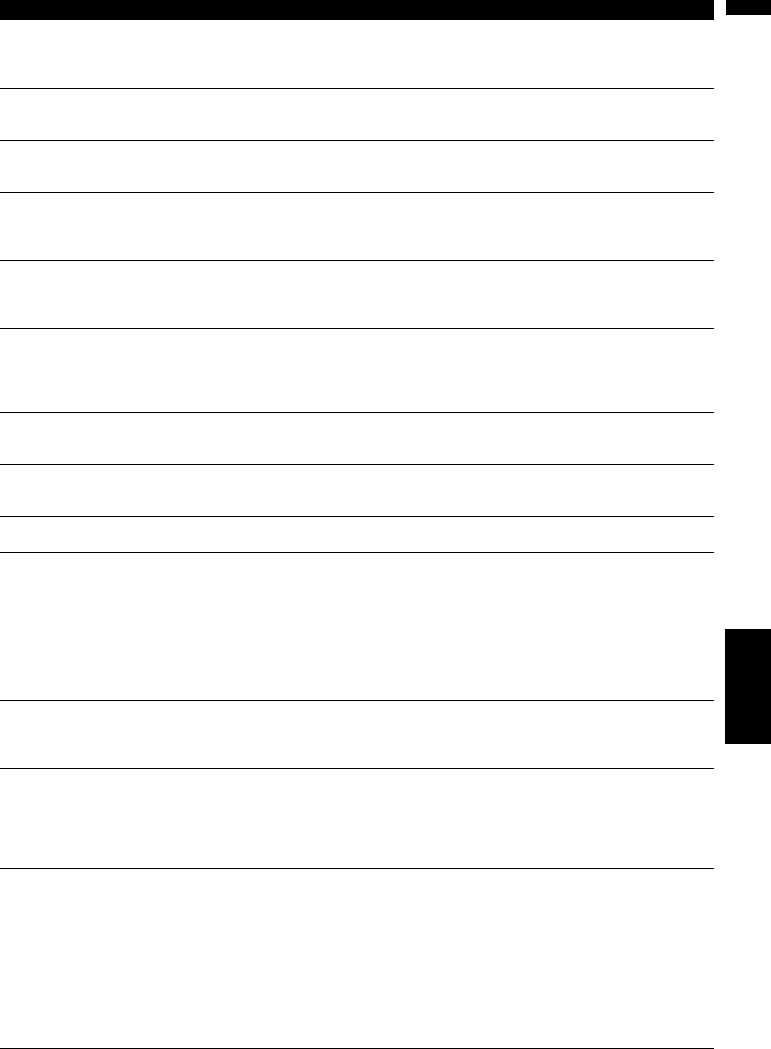
153
AppendixNAVI/AV
Gyro Sensor is not working properly.
Please consult your dealer or Pioneer
service centre.
Abnormal Gyrosensor output is
detected.
Write down the error code shown on
the screen. Turn off the power, and
then contact your nearest Pioneer
service facility.
Positioning is not possible due to the
hardware. Please contact your dealer
or Pioneer service centre.
The location display is not possible
due to hardware failure.
Consult your dealer.
GPS antenna problem detected.
Please contact your dealer or Pioneer
service centre.
The location display is not possible
due to failure of the GPS aerial.
Consult your dealer.
This function is currently unavailable. The screen cannot be displayed with
Vehicle Dynamics Display. The sen-
sor has not been taught so the sen-
sor information cannot be acquired.
If the sensor learning status reaches
the Sensor Initialising, the system is
ready to be used.
The vertical installation angle is
changed. Gyro Sensor calibration is
re-initialized.
If the mounting angle of the naviga-
tion unit has been changed.
The system initialises the sensor in
order to operate it with the maximum
performance and automatically
starts re-learning.
Excess vertical installation angle
detected. Please install the naviga-
tion unit correctly.
The navigation system is installed
with an extreme angle exceeding the
limitation of the installation angle.
Confirm the installation angle. (The
navigation system must be installed
within the allowed installation angle.
For details, refer to Installation Man-
ual.)
Route calculation was not possible. Route calculation has failed because
of a malfunction in map data, soft-
ware, or hardware.
• Change the destination.
• Consult the Pioneer Local dealer if
this message persists.
Route calculation not possible
because destination is too far.
The destination is too far. • Set a destination closer to the start-
ing point.
• Set one or more waypoints.
Route calculation not possible
because destination is too close.
The destination or waypoint(s) are
too close.
Set a destination and waypoint(s) far-
ther from the starting point.
Route calculation not possible due to
traffic regulations.
• The destination or waypoint(s) are
in a Control Traffic Zone (CTR) and
the route calculation is hampered.
• Your vehicle is currently in a Con-
trol Traffic Zone (CTR) and the
route calculation is hampered.
• Set a destination and waypoint(s)
outside the CTR if you know where
the restricted area is.
• Try a destination or waypoint(s)
away from the currently set points
to some extent.
• Drive your vehicle to an unre-
stricted area and reset the destina-
tion and waypoint(s).
Route calculation not possible
because navigation cannot be pro-
vided around destination or starting
point.
The destination, waypoint(s), or start-
ing point are in an area where no
road exists (e.g. a mountain) and the
route calculation is impossible.
• Set a destination and waypoint(s)
on roads.
• Reset the destination after you
drive the vehicle to any road.
Route to destination cannot be cal-
culated.
The destination or waypoint(s) are in
an isolated island, etc. without a ferry
and the route calculation is impossi-
ble. If there is no road connected to
your starting point or destination,
this message will appear.
Change the destination.
• Ferry could not be avoided.
• Toll roads could not be avoided.
• Motorway could not be avoided.
• Ferry, toll roads and motorways
could not be avoided.
• Ferry and toll roads could not be
avoided.
• Toll roads and motorways could not
be avoided.
• Ferry and motorway could not be
avoided.
These messages appear when a ferry
route, toll roads, or motorways are
included in the route to the destina-
tion or waypoints even though a
route is set to avoid them.
You can identify these condition by
the icons.
➲ “Checking and modifying the
route” ➞ Page 25
If the current route is not desired, set
destination or waypoints that do not
pass through a ferry route, toll roads,
or motorways.
Message When What to do