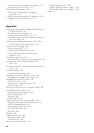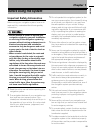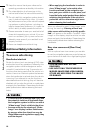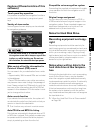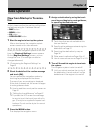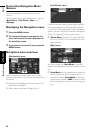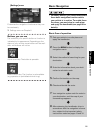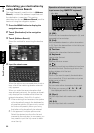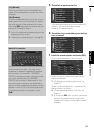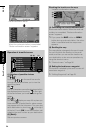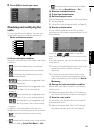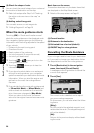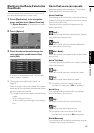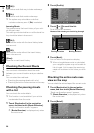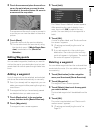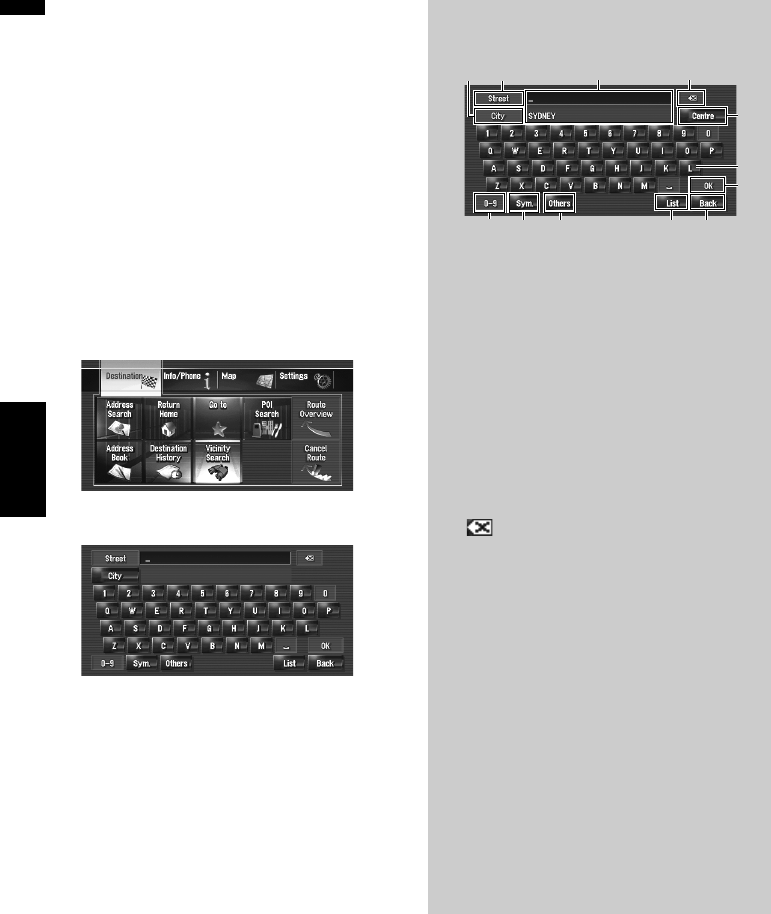
22
Chapter 2Basic Operation NAVI
Calculating your destination by
using Address Search
The most frequently used function is [Address
Search], in which the address is specified and
the destination is searched. This section
describes how to use [Address Search] and the
basics of using the navigation system.
1 Press the MENU button to display the
navigation menu.
2 Touch [Destination] in the navigation
menu.
3 Touch [Address Search].
Select the method for searching the destina-
tion.
4 Input the street name.
When the options are narrowed down to six or
less, a list of the matching streets automati-
cally appears.
When you enter the same characters that
were entered previously, the system automati-
cally displays the characters that follow the
entered characters. (Auto fill-in function)
❒ When entering the characters, the system
will automatically search the database for
all possible options. If there is only one let-
ter that could possibly follow your entry,
that letter will automatically be entered.
❒ A list appears if multiple options exist.
Select the desired one from the list and
proceed to the next step. In rare cases, you
may need to input the city name to deter-
mine the city.
Operation of street name or city name
input screen (e.g. QWERTY keyboard)
(1) [OK]:
Confirms the characters displayed in (3), and
proceeds to the next step.
(2) [List]:
Lists candidates based on yellow characters
in (3). Touch the desired item in the list to pro-
ceed to the next step.
(3) Text box:
Displays the characters that are entered.
(4) Keyboard:
Use to enter the text.
(5) [Back]:
Returns previous screen.
(6) :
Deletes the input text one letter at a time from
the end of the text. Continuing to touch the
button deletes all of the text.
(7) [City]:
Touch if you want to specify the destination
city or area first. (This is available only when
street name is blank.)
(8) [Others]:
You can enter other characters of alphabet.
❒ When you use any of “A”, “Ä”, “Å”, “Æ”,
the displayed result is the same.
(9) [Sym.]:
You can input text with marks such as [&] or
[+].
(10) [0-9]:
You can input text with numbers.
(3) (6)
(11)
(2) (5)
(1)
(4)
(10)
(7)
(12)
(9)
(8)