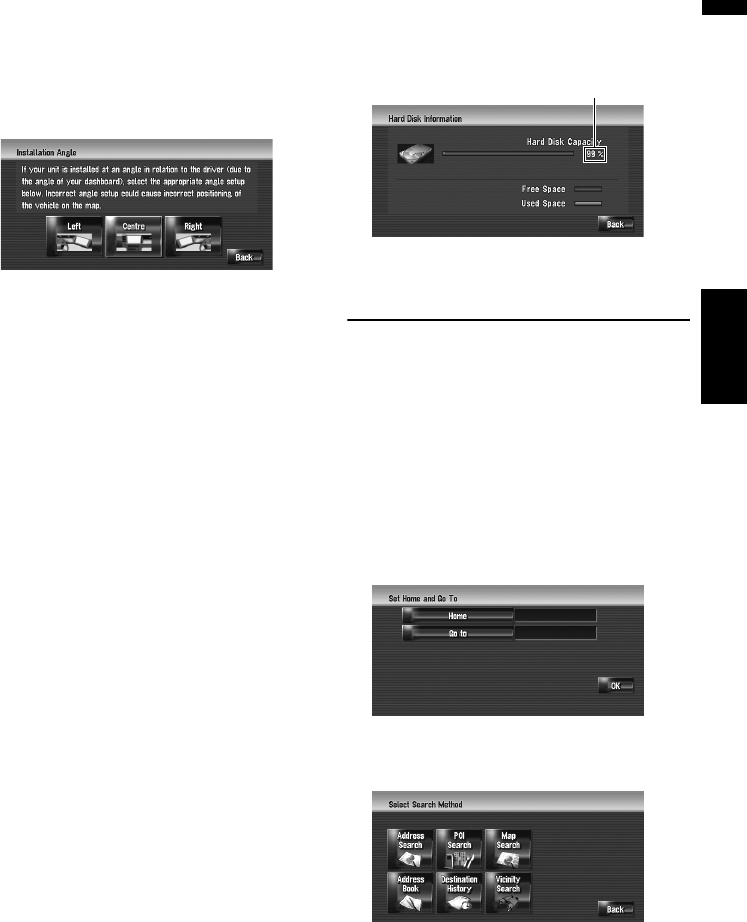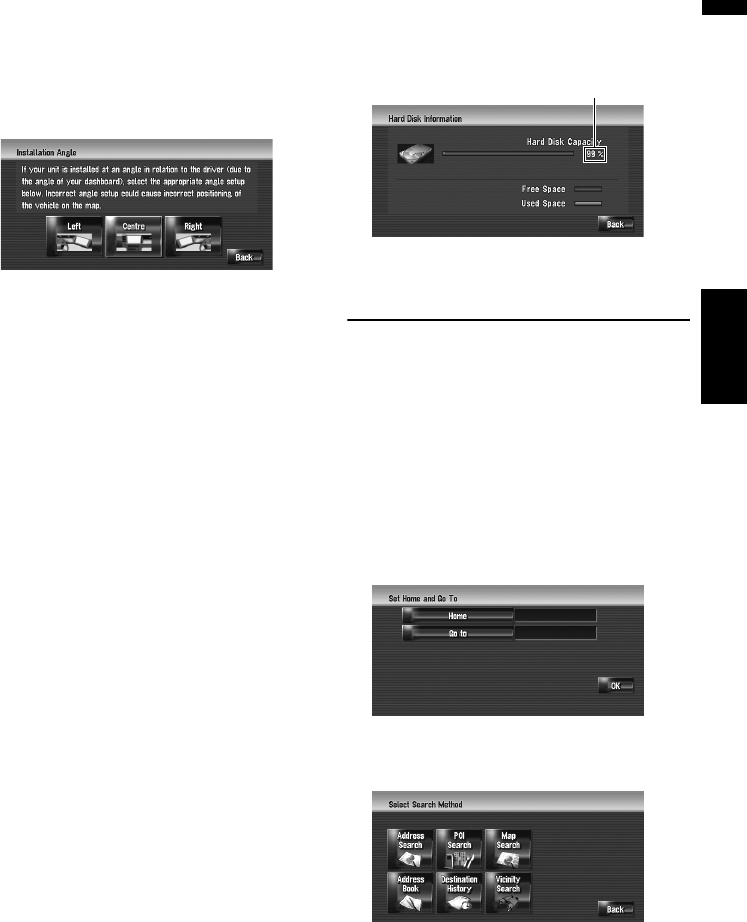
71
NAVI Chapter 8 Modifying the General Settings for Navigation Functions
1 Touch [Settings] in the navigation menu,
then touch [Hardware].
2 Touch [Installation Angle Setup].
3 Check the direction the LCD panel faces,
and touch the corresponding item.
[Left]:
Select this when the angle is 5
° or more to the
left from the centre.
[Centre] (default):
Select this when the angle is less than 5
° to
the left and right from the centre.
[Right]:
Select this when the angle is 5
° or more to the
right from the centre.
❒ If the [Learning Status] in the [3D Cali-
bration Status] is [Simple Hybrid], the
installation angle can be corrected.
Checking the device and version
information
1 Touch [Settings] in the navigation menu,
then touch [Hardware].
2 Touch [Service Info Screen].
3 Check the device and version information.
Checking the hard disk informa-
tion
You can check the volume of the hard disk, cur-
rent used space and remaining space.
❒ The hard disk space (%) means free space of
the Music Library. In some cases, even when
about 10 % of free space is left, no more
music tracks may be recorded due to system
restriction.
1 Touch [Settings] in the navigation menu,
then touch [Hardware].
2 Touch [Hard Disk Info].
Registering the Home Location
and Favourite Location
You can register one home location and one
favourite location. You can change the registered
information later. You might find it useful to regis-
ter your workplace or a relative’s home as your
favourite location.
1 Touch [Settings] in the navigation menu,
then touch [Defined Locations].
2 Touch [Go to].
When registering your home location, touch
[Home].
3 Search for a location to register.
You can select a method of location search.
➲ Address Search ➞ Page 22
➲ Information on searching for locations to
register ➞ Page 43 to 47
❒ If you select [Map Search], move the
scroll cursor to the place you want to set
and touch [OK].
Hard disk space (%)