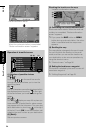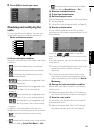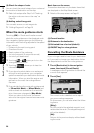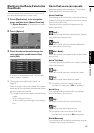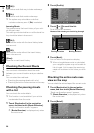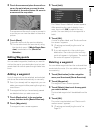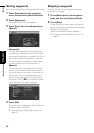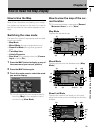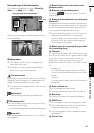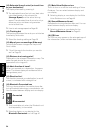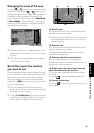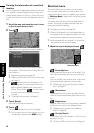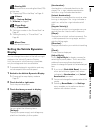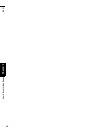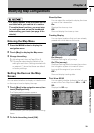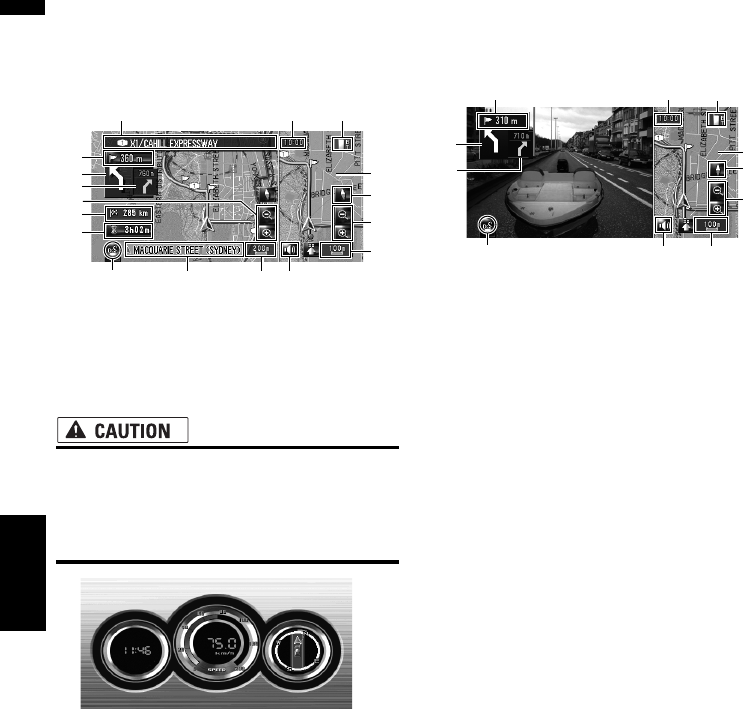
32
Chapter 3How to Read the Map Display NAVI
Twin Map View
You can split the screen in half. The right screen
and the left screen can display a map in different
scales. If you set [Twin View 2D/3D] to [3D], a
3D map appears on the left screen.
➲ “Twin View 2D/3D” ➞ Page 39
Vehicle Dynamics Display
Indicates the status of your vehicle.
• In the Vehicle Dynamics Display mode,
the speedometer display may show a dif-
ferent speed than your vehicle’s actual
speedometer, because your unit measures
speed in a different way.
❒ You can change the items indicated on the left
and right meters.
➲ “Setting the Vehicle Dynamics Display” ➞
Page 37
Rear View
Rear view image is displayed on the left-hand
side of the screen, while the map of your sur-
roundings is indicated on the right.
❒ If the [Camera Input] is set to [Off], the rear
view image is not displayed. Please set it to
[On].
➲ “Setting for rear view camera” ➞ Page 118
❒ When using a camera set to turn On/Off in
conjunction with the reverse signal, no cam-
era images will be displayed in rear view mode
while you are moving forward.
❒ If the camera is set always On, it can display
images in rear view mode when the vehicle is
moving forward. In that case, you should ask
the camera maker or dealer whether the cam-
era’s functions or lifetime would be affected.
❒ Rear View can be displayed at all times (e.g.
when monitoring an attached trailer) as a split
screen where map information is partially dis-
played. Please beware that in this setting,
camera image is not resized to fit to screen,
and that a portion of camera image may not
be viewable.
(1)
(4)
(3)
(14)
(9) (16)
(2)
(10)
(6)
(17)
(7)
(6)
(8)
(5)
(7)
(18)
(12)
(2) (9) (16)
(14)
(17)
(12)
(7)
(5)
(6)
(8)
(18)