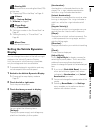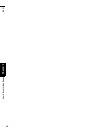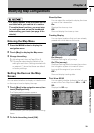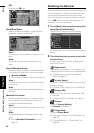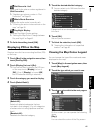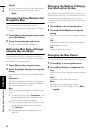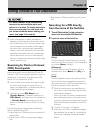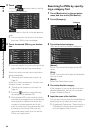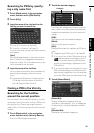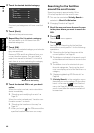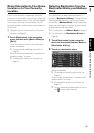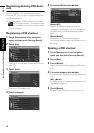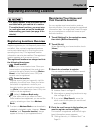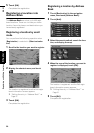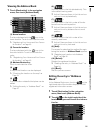45
Chapter 5 Setting a Route to Your DestinationNAVI
Searching for POIs by specify-
ing a city name first
1 Touch [Destination] in the navigation
menu, and then touch [POI Search].
2 Touch [City].
3 Input the name of the city that has the
facility you want to search for.
❒ Auto fill-in function is available.
➲ “Auto fill-in function” ➞ Page 23
A list of cities that include the entered charac-
ters appear.
[List]:
Lists candidates based on the yellow charac-
ters in the text box (suggested characters in
white are invalid). Touch the desired city in the
list to proceed to the next step.
4 Input the name of the facilities.
You can also narrow down the candidates by
specifying the category before the name
input.
➲ Subsequent Operations (“Searching for a
POI directly from the name of the facili-
ties”)➞ Page 44 (Step 3 and 4)
Finding a POI in the Vicinity
Searching for the facilities
around the current position
You can search for Points Of Interest in your sur-
roundings. Use this function to find a POI to visit
during a journey. Searching range is approxi-
mately 16 km (10 miles) square from the current
location.
1 Touch [Destination] in the navigation
menu, and then touch [Vicinity Search].
The list of POI categories appears.
2 Touch the desired category.
Previously set categories will have a red tick
mark. When only a few types of the detailed
categories are selected, blue tick marks will
appear.
[OK]:
Start search with the selected category.
[Back]:
Returns to the previous screen.
[Set]:
Displays the screen for registering POI short-
cuts.
➲ “Registering a POI shortcut” ➞ Page 48
❒ If you touch one of the POI shortcuts (e.g.
) before selecting a category on the
list, you can start searching for facilities
directly by the category registered on the
POI shortcut.
❒ If you want to search for facilities by using
both marked category and POI shortcuts,
select some categories in the list and then
touch the POI shortcut to start searching.
3 Touch [Select Detail].
[Select All]:
Selects all detailed categories that are
included in that category. (E.g. all categories
of restaurants including Japanese and fast
food.)
[Deselect All]:
Deselects the selected categories.
Category