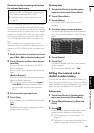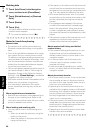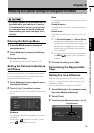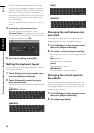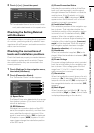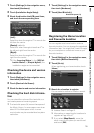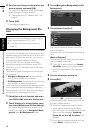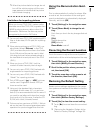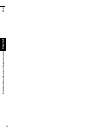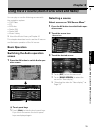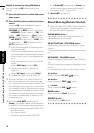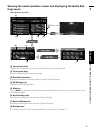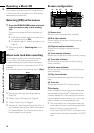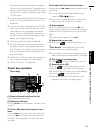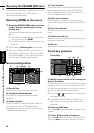73
NAVI Chapter 8 Modifying the General Settings for Navigation Functions
❒ When the picture starts to change, do not
turn off the vehicle engine until the mes-
sage appears to indicate that the picture
has finished changing.
Limitations for importing pictures
❒ You cannot use a CD-R (-RW) containing MP3
files or Audio data (CD-DA part) for importing
pictures.
❒ When storing pictures on a CD-R (-RW), cre-
ate a folder named “Pictures” in the CD-R
(-RW), and store the picture files in this folder.
(Up to 200 picture files can be used in total,
including pictures that are already stored in
the hard disk drive and pictures in the CD-R
(-RW).)
❒ When you burn a CD-R (-RW), limit the
number of folder hierarchy levels to eight.
❒ You can only use a CD-R (-RW) finalised with
single-session for importing pictures.
❒ You can only use a CD-R (-RW) finalised with
“Mode1” for importing pictures.
❒ Only JPEG format (“.jpg” or “.JPG”) pictures
can be used. Progressive format JPEG pic-
tures cannot be used.
❒ Using only the standard Latin characters
(alphabets of both cases: A-Z, a-z) and num-
bers (0-9) is recommended for the file name. If
you want to use letters with diacritical marks
(such as ä or è) for file name, finalise the CD-
R(-RW) with Joliet (Unicode) format.
❒ Pictures up to a maximum of 2 592 x 1 944 pix-
els can be used. We cannot guarantee proper
operation for a picture bigger than this size.
Using the Demonstration Guid-
ance
This is a demonstration function for shops. After
a route is set, the simulation of the route guid-
ance to a destination is automatically displayed.
Normally, set this to [Off].
1 Touch [Settings] in the navigation menu.
2 Touch [Demo Mode] to change the set-
ting.
Each time you touch the key changes that set-
ting.
[On]:
Repeat demo drive.
[Off] (default):
Demo Mode is set off.
Correcting the Current Location
Touch the screen to adjust the current position
and direction of the vehicle displayed on the map.
1 Touch [Settings] in the navigation menu,
then touch [Modify Current Location].
2 Scroll to the position where you want to
set, then touch [OK].
3 Touch the arrow key on the screen to set
the direction, then touch [OK].
Restoring the Default Setting
Resets various settings registered to the naviga-
tion system and restores to the default or factory
settings.
1 Touch [Settings] in the navigation menu,
then touch [Restore Factory Settings].
2 Touch [Yes] to clear the current setting.
❒ Touch [No] to cancel clear the current set-
ting.
➲ “Returning the Navigation System to the
Default or Factory Settings” ➞ Page 139
When you burn a CD-R (-RW), make sure the
total data size of the CD-R (-RW) is greater than
100MB by storing dummy data or other filler
information. Otherwise, the disc may not be
recognised by the built-in DVD drive.