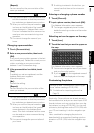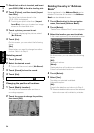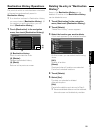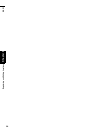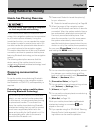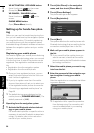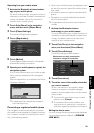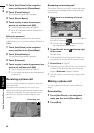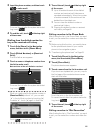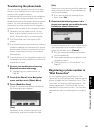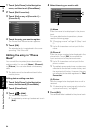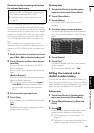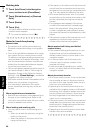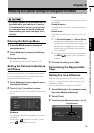60
Chapter 7Using Hands-free Phoning NAVI
1 Touch [Info/Phone] in the navigation
menu, and then touch [Phone Menu].
2 Touch [Phone Settings].
The phone settings screen appears.
3 Touch [Device Name].
4 Touch any key to enter the name you
want to set and then touch [OK].
➲ About Keypad operation ➞ Page 22
❒ Up to 20 characters can be entered for a
device name.
Editing the password
You can change the password to be used for
authentication on your mobile phone. (Default is
[1111].)
1 Touch [Info/Phone] in the navigation
menu, and then touch [Phone Menu].
2 Touch [Phone Settings].
The phone settings screen appears.
3 Touch [Password].
4 Touch any key to enter the password you
want to set and then touch [OK].
➲ About Keypad operation ➞ Page 22
❒ Four to eight characters can be entered for
a password.
Receiving a phone call
You can use the navigation system to receive a
call hands-free.
The map screen shows the icon while your
mobile phone featuring Bluetooth wireless tech-
nology is connected. You can receive a hands-
free call only when the mobile phone is con-
nected.
Answering an incoming call
The system informs you that it is receiving a call
by displaying a message and producing a ring
sound once.
1 When there is an incoming call, touch
.
When there is an incoming call, you can reject
the call by touching .
❒ During a call, the is displayed at the
right-hand side of the screen.
2 To end the call, touch at the top right
of the screen.
The call ends.
❒ If the received voice is too quiet to hear, you
can adjust the volume of the received voice.
➲ Phone Voice ➞ Page 67
❒ Depending on the caller ID service, the phone
number of the received call may not be dis-
played. [Unknown] appears instead.
❒ You may hear a noise when you hang up the
phone.
Making a phone call
You can make a phone call in many different
ways.
Direct dialling
1 Touch [Info/Phone] in the navigation
menu, and then touch [Phone Menu].
2 Touch [Dial].
Connecting icon