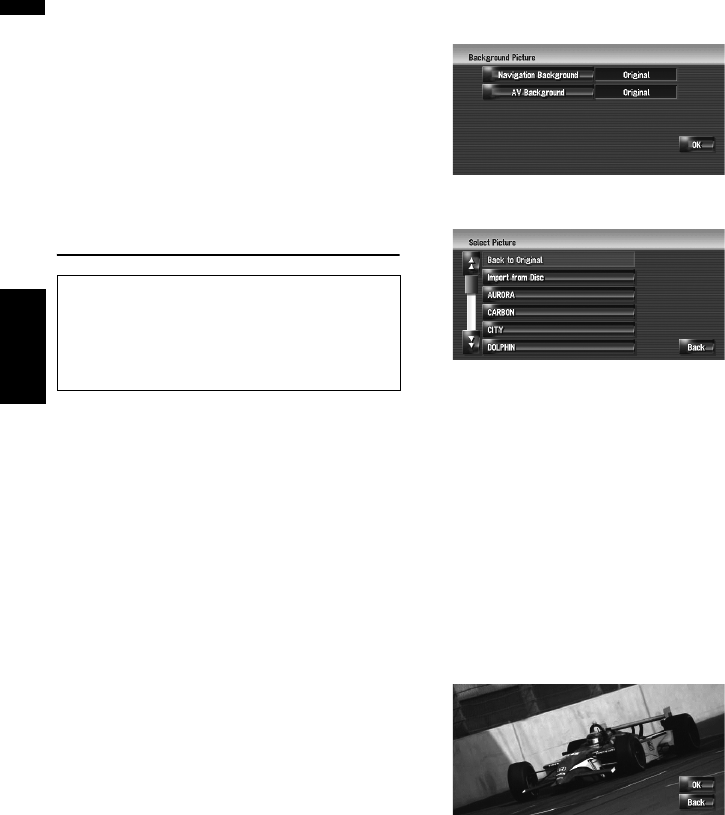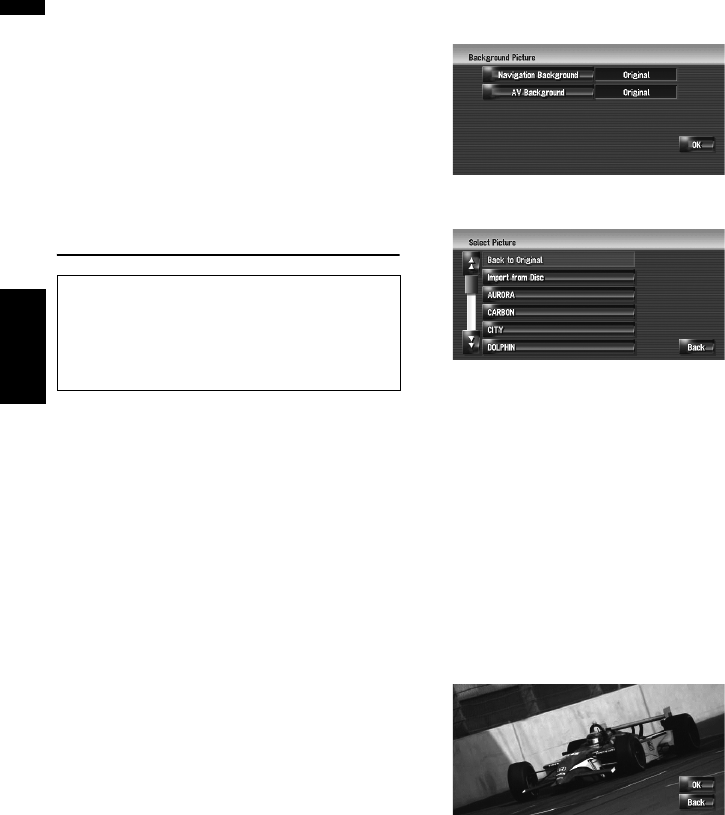
72
Chapter 8Modifying the General Settings for Navigation Functions NAVI
4 Point the scroll cursor to the location you
want to register and touch [OK].
The location is registered, and the Edit regis-
tered information screen appears.
➲ “Editing the entry in “Address Book”” ➞
Page 51
5 Touch [OK].
Completes the registration.
Changing the Background Pic-
ture
In the menu operation screen, you can customise
a picture for the background. Some pictures are
already stored in the hard disk drive, and you can
also import JPEG format pictures, such as a pic-
ture from your digital camera, by using
a CD-R(-RW). You can use pictures as back-
ground pictures by burning them onto a CD-R
(-RW) with your PC and inserting it into the navi-
gation system.
The following types of background pictures can
be changed:
• Navigation Background: Background pic-
ture of the navigation menu screen.
• AV Background: Background picture during
the operation of audio source screen.
Here, a method for changing the background pic-
ture is described with an example of loading a
picture stored on a CD-R (-RW) onto the naviga-
tion system as the background picture.
1 Check that no disc is inserted, and insert
your CD-R (-RW) to the disc loading slot.
2 Touch [Settings] in the navigation menu,
then touch [Background Picture Setting].
The picture selected for each screen is indi-
cated on the right side of [Navigation Back-
ground] and [AV Background] items.
3 Touch [Navigation Background] or [AV
Background].
4 Touch [Import from Disc].
The list of the pictures stored in the CD-R (-
RW) is displayed.
On this screen, you can select the following
item:
[Back to Original]:
The picture originally used when the system
was purchased is selected.
❒ Touching an option other than [Import
from Disc] allows you to select a back-
ground image stored on the hard disk
drive.
5 Touch a picture you want to set.
6 Touch [OK].
If you touch [OK], the background image
starts changing. After a short while, the con-
firmation screen appears.
❒ When the image has a large file size, it
takes more time to change the Back-
ground Picture. Do not perform other oper-
ations until the message “Updating.
Please do not turn off the power.” dis-
appears.
❒ If you want to change to another picture,
touch [Back] to return to Step 4.
Be sure to read “Limitations for importing pic-
tures” before creating a CD-R (-RW).
➲ “Limitations for importing pictures” ➞
Page 73