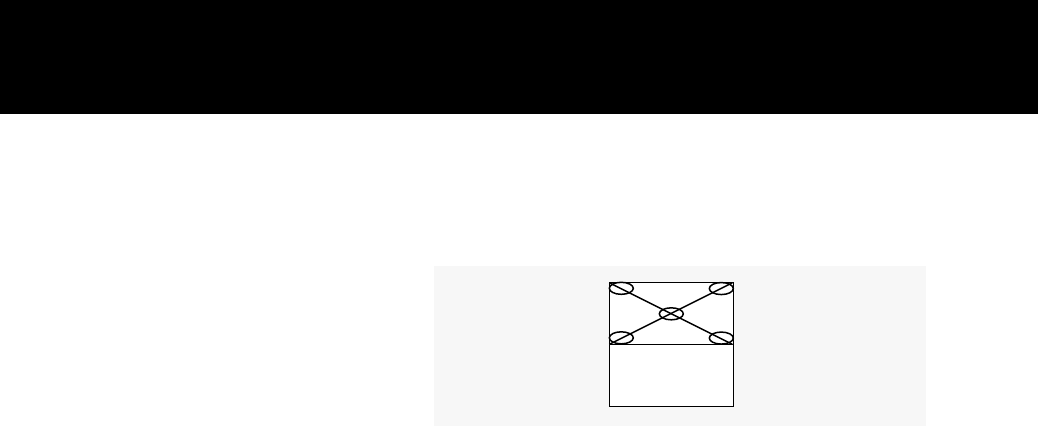Half-normal height display
Adjusting the
half-normal height
display
Use the arrow keys, the SETUP key on the control panel, or
use the following procedure to adjust the half-normal height
display:
1 Press the MENU key to display the Main menu.
2 Select Advanced from the Main menu.
3 Select the Hor. Pos. (horizontal position) slide bar.
4 Press the down arrow key until the image is properly
aligned. (If this adjustment does not correct the problem,
reset the Hor. Pos. control.)
Note: There are separate Hor. Pos. and Vert. Pos. values
for NORMAL and SCALE modes. Adjustments in one mode
are not made in the other.
5 Press the right arrow key to select the Vert. Pos. (vertical
position) slide bar.
6 Press the down arrow key until the image is displayed prop-
erly. (If this adjustment does not correct the problem, reset
the Hor. Pos. control to the default.)
If neither parameter corrects the problem, you must find the
correct Dot Clock value to prevent image distortion. Make
changes to this parameter slowly to avoid skipping over the
desired value. This may require some trial and error.
7 Select IMAGE on the Main menu.
8 Select the Dot Clock slide bar with the right arrow.
Troubleshooting 103