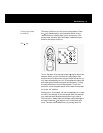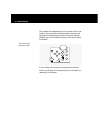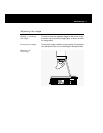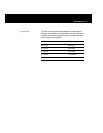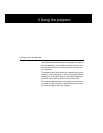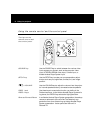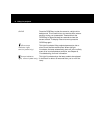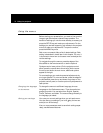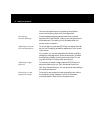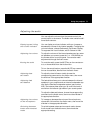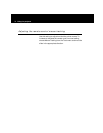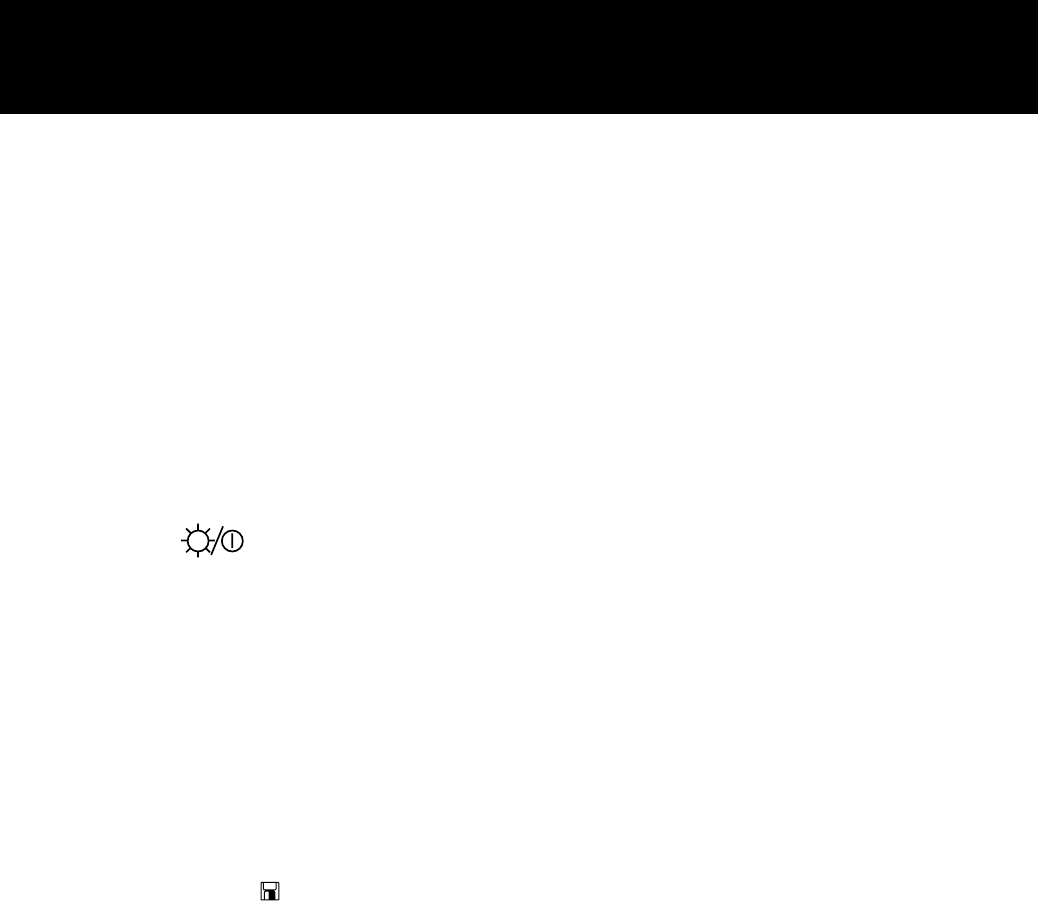
MouseDisk
When you press the center of the MouseDisk, it functions
like a mouse click. When you press the edges of the Mouse
Disk, it functions like an arrow key.
In the Draw tool, this key toggles between Draw and Move
modes. It also controls the mouse pointer. In Adobe Acrobat
Player System dialog boxes, press the edges of this button
to move the mouse pointer, and the center to select options.
MUTE key
Use the MUTE key to turn off the sound from the internal or
external speakers. Press it again to restore the sound.
MENU key
Press the MENU key to activate the on-screen menus. Press
it again to exit the menus.
(Lamp on/off)
This key turns the lamp on and off. On the remote control,
press and release this key once quickly to display a black
screen. To turn the lamp off, press and hold this key for at
least two seconds. This key does not turn off the projector.
Arrow keys
When the projector menus are displayed, the arrow keys on
(control panel only)
the control panel move the mouse pointer from menu to
menu (left and right arrow) and to items on the current
menu (up and down arrow).
When the projector menus are not displayed, these keys
pan or position the image in computer or video mode.
When the Adobe Acrobat Player System menus are dis-
played, these keys navigate those menus and dialog boxes.
SCALE/
The SCALE key enables you to fit a projected image on the
(Adobe Acrobat
screen while your system displays at a higher resolution.
Player System)
Press this key to scale images larger than 1024 x 768 or to
enlarge 640 x 480 images. Press this key a second time to
return to the normal display.
In the Adobe Acrobat Player System mode, this button has
multiple functions. See your Adobe Acrobat Player System
user’s guide for more information.
Using the projector 47