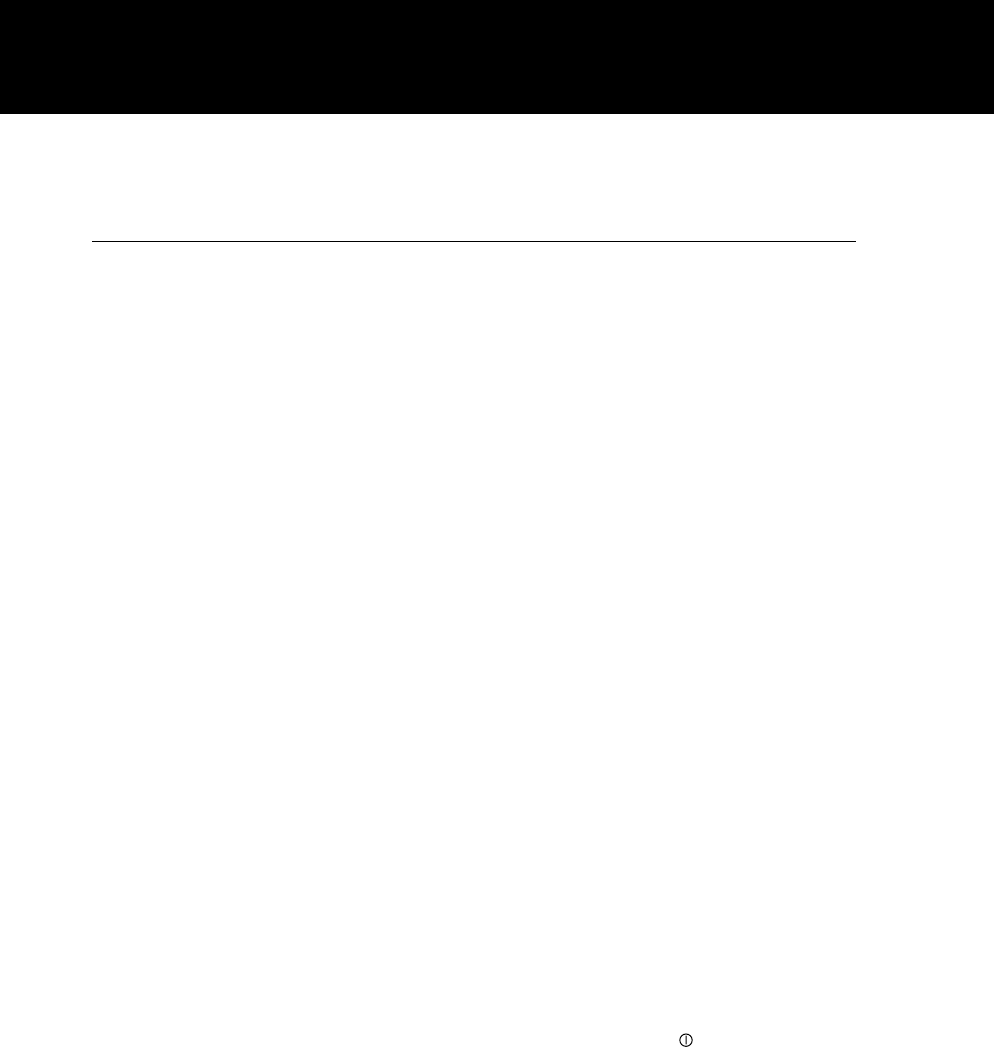Using the menus
Before starting your presentation, you want to fine-tune the
image to get the sharpest, clearest image possible. The
handful of settings you use the most are easy to access; just
press the SETUP key and make your adjustments. For the
settings you use less frequently, gain access to the projector
menus to make your adjustments. To open the menus,
press the MENU key once.
Each menu command offers a list of related settings. Each
setting is described in detail later in this chapter. For now, it
is important to know how to choose a menu and adjust the
various settings.
To navigate through the menus, press the edges of the
MouseDisk on the remote control or use the optional
Cyclops wand or laser pointer. (On the projector control
panel, press the up and down arrow keys.) As the cursor
moves up and down the main menu, additional options
appear to the right.
For most settings, you make incremental adjustments by
moving a slide bar. To move a slide bar, press the edges of
the MouseDisk, press the up and down arrow keys on the
projector control panel, or use the optional Cyclops wand or
laser pointer.
Changing the language
To change the menus to a different language, choose
on the menus
Language on the Preferences menu. Then choose the lan-
guage you prefer. You can select from English, Spanish,
French, German, and Italian. The menus change instantly to
the language you select.
Saving your settings
You save your current settings when you exit each menu.
You also save your settings if you hold key for two sec-
onds (to turn off the lamp).
If two or more presenters want to save their settings sepa-
rately, see
Advanced features.
50 Using the projector